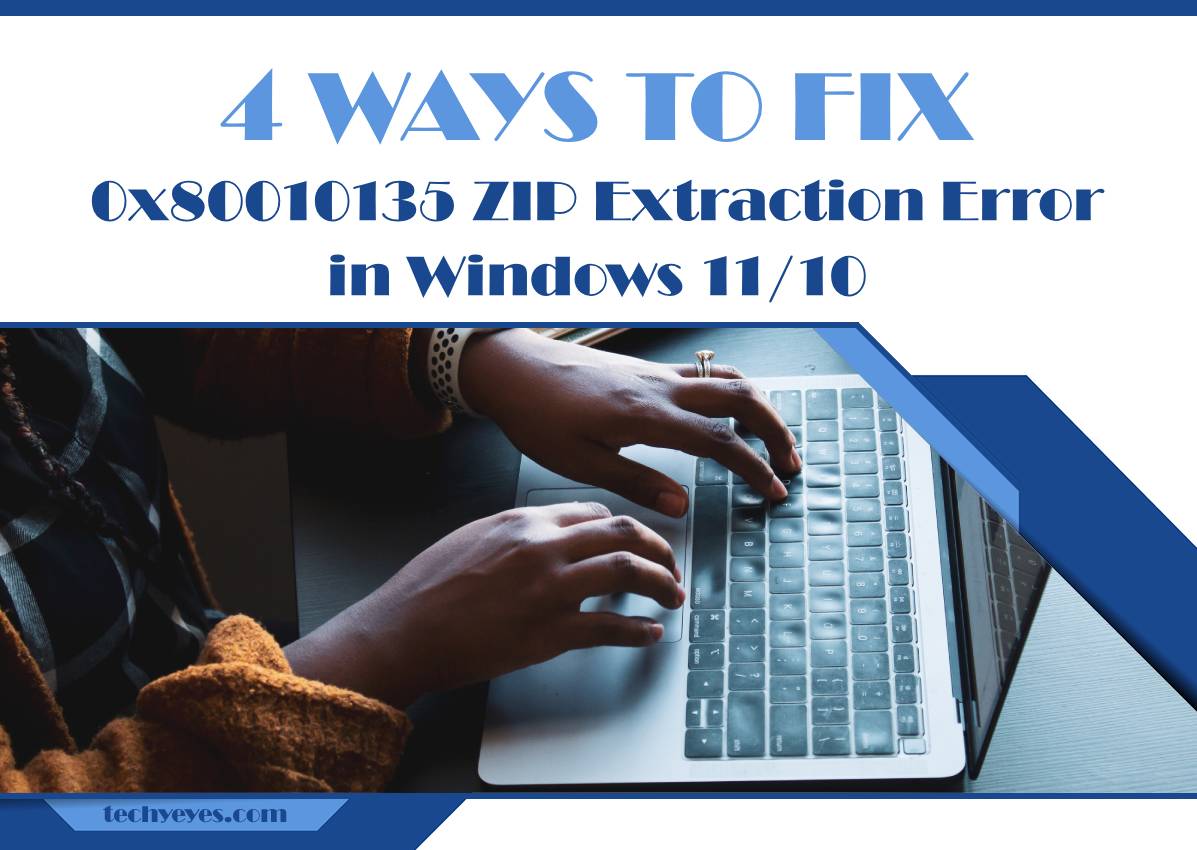ZIP files are a convenient way to compress and organize data, but encountering errors during the extraction process can be a source of frustration. The 0x80010135 ZIP extraction error in Windows 11/10 is one such obstacle that users may face. This error can occur due to various reasons, including corrupted files, system issues, or conflicts with third-party applications. In this guide, we’ll explore four effective ways to troubleshoot and fix the 0x80010135 ZIP extraction error, allowing you to seamlessly extract your files.

1. Utilize the Built-in Windows Troubleshooter
Windows comes equipped with a built-in troubleshooter that can automatically identify and resolve issues related to ZIP file extraction. To use this tool, follow these steps:
a. Right-click on the ZIP file that is generating the error.
b. Select “Troubleshoot compatibility” from the context menu.
c. The troubleshooter will attempt to identify and fix any compatibility issues.
After the troubleshooter completes its process, try extracting the ZIP file again to check if the 0x80010135 error persists.
2. Verify the Integrity of the ZIP File
Corrupted ZIP files can trigger extraction errors. Before attempting any complex solutions, ensure that the ZIP file itself is not damaged. Follow these steps:
a. Download the ZIP file again from the original source or a reliable backup.
b. If the ZIP file is part of a larger archive, extract the entire archive and attempt to extract the specific file causing the error.
Verifying the integrity of the ZIP file reduces the likelihood of encountering the 0x80010135 error due to file corruption.
3. Disable Antivirus or Firewall Temporarily
In some instances, security software such as antivirus or firewall applications can interfere with the extraction process and trigger errors. Temporarily disable your antivirus or firewall and attempt to extract the ZIP file again. If the extraction is successful without the error, consider adjusting the settings of your security software to allow ZIP file extraction.
To disable Windows Defender Firewall, follow these steps:
a. Open “Control Panel” and navigate to “System and Security.”
b. Click on “Windows Defender Firewall.”
c. In the left pane, click on “Turn Windows Defender Firewall on or off.”
d. Select “Turn off Windows Defender Firewall” for both private and public network settings.
Remember to re-enable your antivirus or firewall after the extraction process to ensure ongoing protection.
4. Use Command Prompt to Extract the ZIP File
If the 0x80010135 error persists, try using the Command Prompt to extract the ZIP file. This method involves using the built-in ‘expand’ command. Follow these steps:
a. Press the Windows key, type “cmd,” and select “Run as administrator” to open Command Prompt with administrative privileges.
b. Navigate to the directory containing the ZIP file using the ‘cd’ command. For example, if the ZIP file is on the desktop, type:
“`
cd Desktop
“`
c. Use the ‘expand’ command to extract the contents. For example:
“`
expand filename.zip -d C:\destination
“`
Replace “filename.zip” with the name of your ZIP file and “C:\destination” with the desired extraction destination.
Using Command Prompt for extraction can bypass potential GUI-related errors, providing an alternative method to extract ZIP files successfully.
The 0x80010135 ZIP extraction error in Windows 11/10 can be a roadblock, but with these practical solutions, you can troubleshoot and overcome the issue. From utilizing built-in tools to verifying file integrity and adjusting security settings, these methods address various potential causes of the error. Remember to approach each solution systematically and back up your data before making significant changes. By following these steps, you can enhance your chances of resolving the 0x80010135 error and smoothly extract your ZIP files on Windows 11/10.