If you’re running a WordPress website and you suddenly see a “403 Forbidden” error message, you’re not alone. This issue is more common than you might think and can be quite frustrating, especially when you’re unsure what caused it or how to fix it. Understanding what a 403 error means and the steps you can take to resolve it can save you stress, visitors, and even lost revenue.
TL;DR — 403 Forbidden in WordPress
The 403 Forbidden error is an HTTP status code that means your server is denying access to a specific page or resource on your WordPress site. This could be due to file permission issues, faulty plugins, problems with your .htaccess file, or server configurations. The good news is that it’s usually fixable with a few targeted troubleshooting steps. Follow this guide to identify the cause and resolve it quickly.
What Is a 403 Forbidden Error?
Simply put, a 403 Forbidden error means that the server understands your request but refuses to fulfill it. Unlike a 404 error (page not found), a 403 error tells you that the page exists, but you’re not allowed to view it.
In WordPress, this usually means that something is misconfigured — either on the file level or at the server or plugin level. You might encounter this error in various scenarios, such as:
- Visiting a specific page on your site
- Trying to log into your WordPress admin dashboard
- Installing or updating a plugin or theme
- Accessing wp-admin or wp-login.php
Common Causes of 403 Forbidden Error in WordPress
Several underlying issues can trigger a 403 Forbidden error. Below are the most common:
1. Incorrect File Permissions
Every file and folder on your website has permissions that determine who can read, write, or execute them. If these permissions are set incorrectly, your server may block access, resulting in a 403 error.
2. Corrupted .htaccess File
The .htaccess file is a vital configuration file used by Apache-based servers. It handles redirects, security settings, and URL rewriting. A corrupted or misconfigured .htaccess file can easily lead to forbidden errors.
3. Faulty Plugins
Poorly coded or incompatible plugins can create conflicts that result in permission errors. Security plugins, in particular, sometimes restrict user access unintentionally.
4. IP Denied by Server
Your server may be set up to block specific IP addresses. If your IP is on that list, you could be locked out with a 403 message.
5. Hotlink Protection Settings
If you’ve recently set up hotlink protection and misconfigured the rules, your server might think you’re trying to access resources you shouldn’t — even though they belong to your own site.
How to Fix the 403 Forbidden Error in WordPress
Now that you know what can cause the problem, let’s walk through step-by-step methods to fix it.
1. Check File and Folder Permissions
Use an FTP client like FileZilla or your hosting provider’s File Manager to check the file permissions.
- Folders should be set to 755
- Files should be set to 644
To adjust permissions in FileZilla:
- Right-click on a file or folder
- Select “File Permissions”
- Set numeric value to 755 (for folders) or 644 (for files)
- Check “Recurse into subdirectories” if you want to apply it universally
- Click OK
2. Regenerate Your .htaccess File
Login via FTP and locate your .htaccess file in the root directory of your WordPress installation. Rename it to something like .htaccess_old. Then, go to your WordPress dashboard:
- Navigate to Settings > Permalinks
- Click “Save Changes” without changing any settings
This will regenerate a clean .htaccess file with default rules. If the error disappears, the old .htaccess file was the cause.
3. Deactivate Your Plugins
A faulty plugin may be interfering with proper permissions. Disable all plugins temporarily:
- Access your site via FTP
- Go to wp-content and rename the plugins folder to plugins_old
- Check if the error is resolved
If it is, rename the folder back to plugins, and activate each plugin one by one from the WordPress dashboard to identify the culprit.
4. Check Your IP Denial List
If you’ve implemented IP restriction rules in your .htaccess or hosting control panel, take a second look to make sure your IP isn’t mistakenly blocked. Remove or modify any lines that start with Deny from followed by an IP address.
5. Disable Hotlink Protection
Login to your hosting control panel and disable hotlink protection, especially if you recently enabled it. Make sure your domain is whitelisted in the settings to avoid accidentally blocking your own access to site resources.
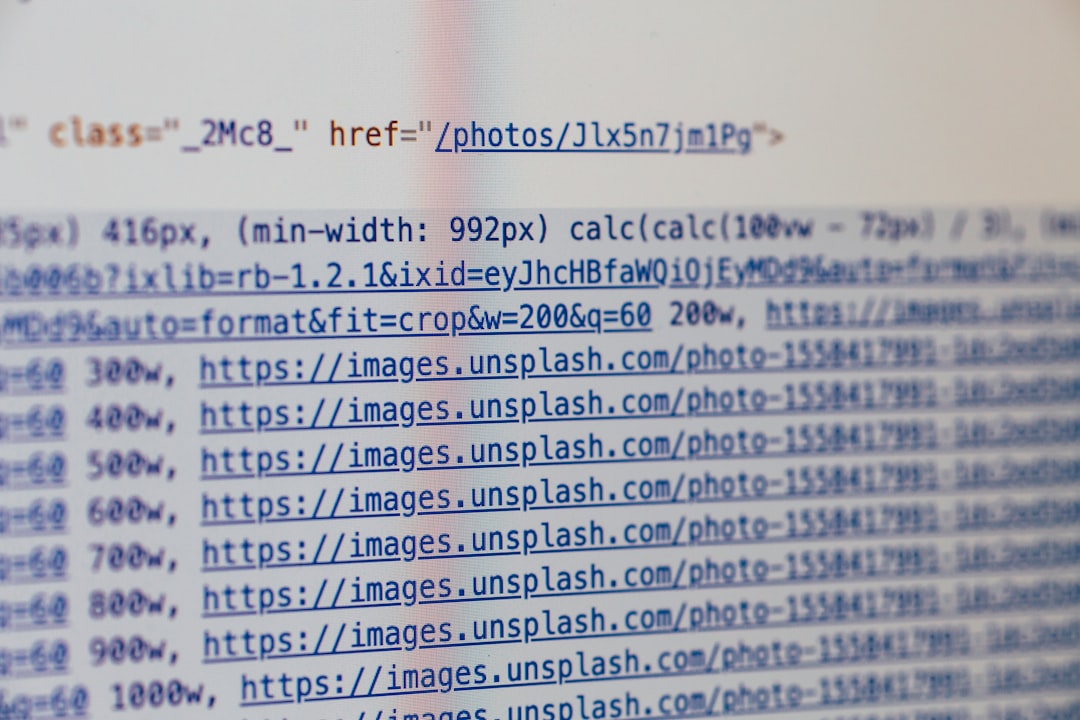
6. Contact Hosting Support
If none of the above methods worked, it might be an issue on the server side. Hosting providers sometimes implement firewalls or security updates that could unintentionally trigger a 403 error. Reaching out to their support team can save you a lot of time, especially if they can fix it in minutes at the server level.
Preventing Future 403 Errors
Once you’ve resolved the issue, it’s wise to take some preventative measures to avoid encountering it again in the future:
- Use reliable and well-coded plugins: Stick to reputable developers and marketplaces.
- Back up your site regularly: This makes it easy to roll back changes if problems arise.
- Monitor file permissions: Tools like Wordfence can notify you of suspicious changes.
- Avoid editing the .htaccess file manually: If you must, double-check syntax and create a backup first.
Final Thoughts
Getting a 403 Forbidden error in WordPress might feel overwhelming at first, but it doesn’t have to be. With a bit of patience and systematic troubleshooting, you can identify the root cause and restore access to your site. Whether it’s a simple matter of incorrect file permissions or a deeper server-level configuration issue, the steps outlined above should help you resolve the problem efficiently.
And remember, taking preventive steps can go a long way in keeping your WordPress site running smoothly and error-free. Don’t forget to bookmark this guide — it might come in handy again!

