As technology evolves, Virtual Reality (VR) has emerged as a groundbreaking avenue for gaming, offering immersive experiences that traditional gaming setups cannot match. However, VR requires considerable computing power, and many gaming laptops—while powerful—still need optimization to deliver peak performance. Fortunately, a suite of software tools exists specifically for enhancing system efficiency, monitoring performance, and ensuring that your VR gameplay remains smooth and responsive.
Why Optimization Matters for VR Gaming
VR gaming is not just graphically demanding—it also demands low latency, high frame rates, and stable system behavior. Unlike traditional games, VR experiences are far more sensitive to performance drops. Frame stutters or system hiccups can break immersion and, worse, cause motion sickness. Optimizing a gaming laptop ensures that all available resources are effectively allocated toward delivering the best VR experience possible.
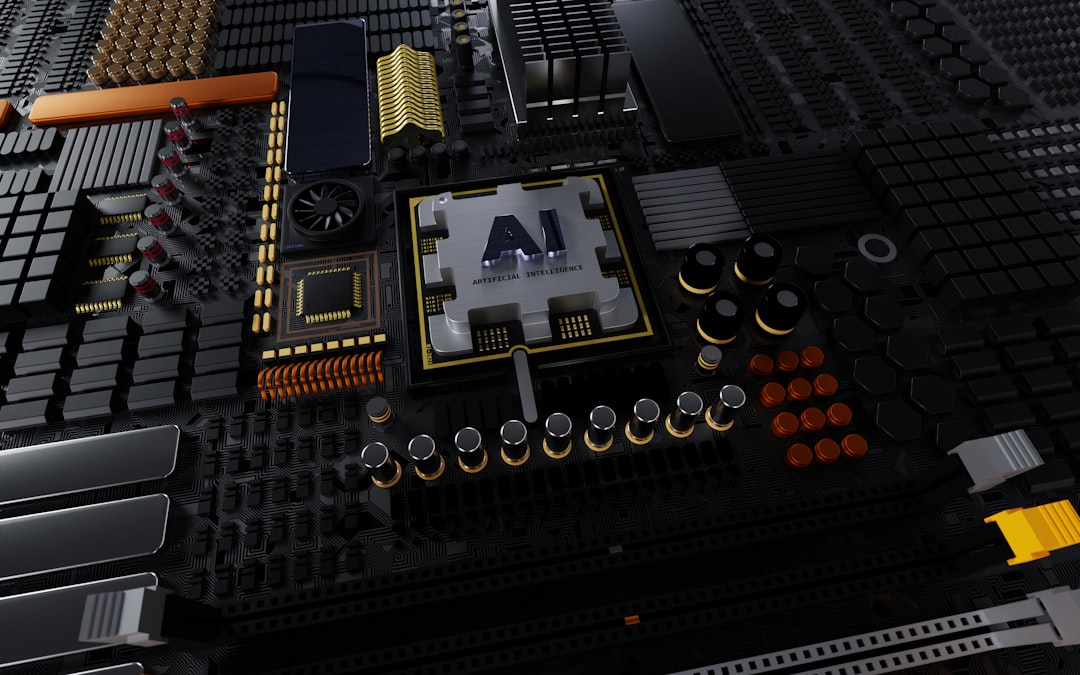
Top Software Tools to Boost VR Gaming Performance
1. NVIDIA GeForce Experience / AMD Radeon Software
Depending on your laptop’s GPU, NVIDIA GeForce Experience or AMD Radeon Software will be your go-to utility. These tools provide:
- Automated Driver Updates: Keeping your GPU drivers current is crucial for VR compatibility and performance.
- Game Optimization: Automatically configures your game settings for optimal FPS and visual quality balance.
- Performance Monitoring: Real-time metrics help you understand bottlenecks during gameplay.
2. SteamVR Performance Test
This free tool by Valve checks if your system is VR-ready. The utility simulates a VR workload, measuring your GPU and CPU performance and assessing if you can expect a fluid VR experience. While it’s not an optimizer in the traditional sense, it’s invaluable for diagnosing system readiness and spotting upgrade opportunities.
3. MSI Afterburner
If you’re comfortable with overclocking, MSI Afterburner is one of the most trusted utilities for adjusting GPU performance. In the context of VR gaming:
- GPU Overclocking: Unlock additional performance by adjusting clock speeds and voltage.
- FPS Monitoring: Keep track of real-time frame rates and GPU usage during VR sessions.
- Custom Fan Curves: Helps manage GPU temperature, vital for VR stability.
Note: Overclocking carries risks and should only be done with care and proper knowledge.
4. O&O ShutUp10++
This Windows privacy tool allows users to disable unnecessary background services and telemetry, freeing up system resources:
- Reduced Background Load: Less memory and CPU consumed by non-essential Windows features.
- Privacy Control: Minimizes unnecessary data sharing that can impact network performance during online VR gaming.
5. Process Lasso
Process Lasso helps improve system responsiveness and stability through intelligent process management:
- CPU Affinity Optimization: Assigns processes to specific CPU cores, ensuring VR apps have priority access to computing power.
- ProBalance Technology: Prevents background processes from monopolizing CPU resources.
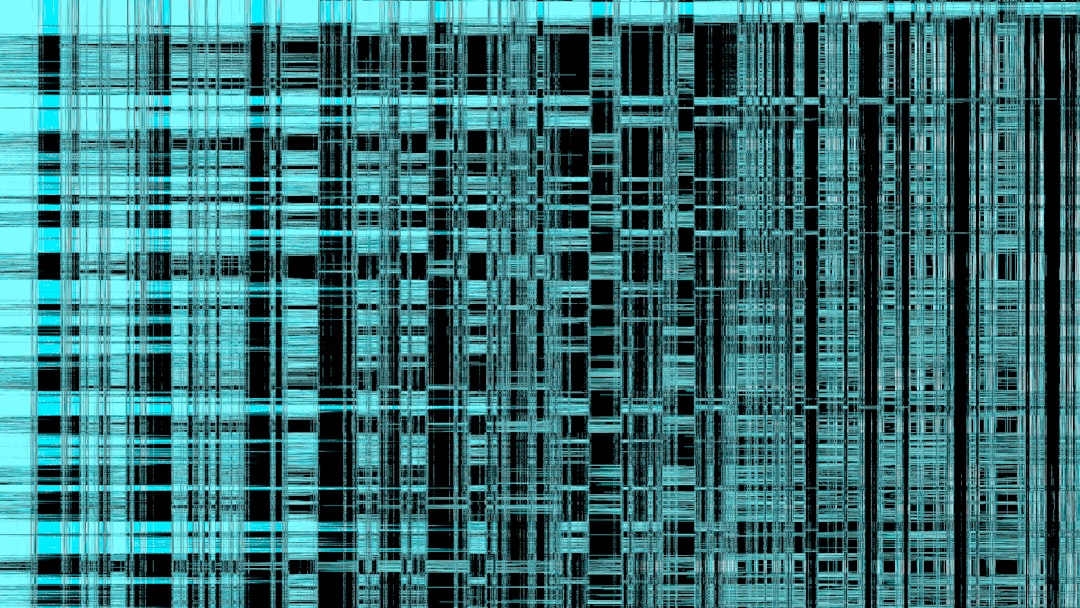
6. VRMark
Similar to benchmarking tools like 3DMark, VRMark evaluates your laptop’s VR capability through tailored tests:
- Benchmarking: Objective performance testing tailored for VR workload scenarios.
- Result Comparisons: Allows you to compare your scores to other systems and identify weak links.
Tips for Maximizing VR Gaming Experience
Aside from software tools, certain best practices go a long way:
- Update Device Firmware: Ensure your VR headset and controllers are running the latest firmware.
- Clean Your System: Delete unused files and perform regular malware scans to reduce unwanted processes.
- Use a Cooling Pad: VR gaming generates significant heat; an external cooling pad can help prevent thermal throttling.
Conclusion
Optimizing your gaming laptop for VR is not just about having high-end hardware—it’s about using the right software tools to fine-tune and manage your system efficiently. Tools like MSI Afterburner, Process Lasso, and GeForce Experience help ensure that every component works in harmony to deliver the best possible virtual reality gaming experience. With the proper management and continuous evaluation, your laptop can provide immersive and responsive VR sessions without hiccups or interruptions.
Proper setup and ongoing optimization can be the deciding factors between an immersive VR adventure and a frustrating one. Invest time in these tools and strategies, and your gaming laptop will deliver smoother, more reliable VR performance than ever before.

