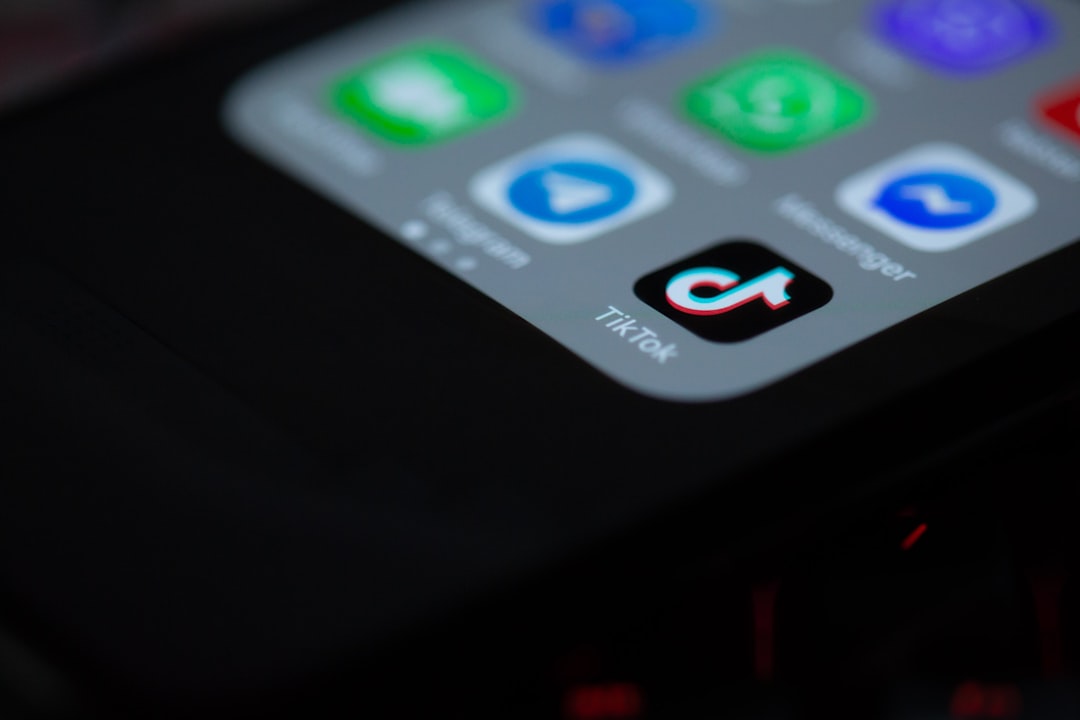If you’re an iPhone user, you may already be impressed with its native sound quality. However, what many people don’t know is that there’s a simple Bluetooth-related tip that can significantly enhance your audio experience. Whether you’re listening through wireless earbuds, a Bluetooth speaker, or even your car’s audio system, understanding this trick can make your sound noticeably clearer and more immersive.
Apple integrates advanced audio settings into its iOS to ensure a solid user experience out of the box, but some of its most powerful features remain buried in menus. Knowing how to access and adjust these settings can take your sound to a whole new level—no apps or extra devices needed.
Understanding Bluetooth Audio Codecs
To appreciate the impact of this tip, it’s important to understand Bluetooth audio codecs. When you stream audio over Bluetooth, your iPhone compresses the audio before sending it to your device. The quality of this compression depends on the codec used. iPhones natively support the SBC and AAC codecs, which differ in sound quality and efficiency.
Most Apple devices default to the AAC codec for Bluetooth audio. AAC delivers better sound quality than SBC, especially when paired with iOS’s optimization. However, you may not always be using AAC—even if you think you are—because not all Bluetooth devices support it equally well.
Here’s where the tip comes into play: ensuring that your Bluetooth device and your iPhone are in perfect sync with the preferred codec can dramatically improve your audio experience. Let’s walk through how to check and optimize audio codec use.
Optimize Sound Quality Using This Bluetooth Tip
- Connect your Bluetooth audio device: Pair your headphones, speaker, or car system with your iPhone like you normally would.
- Open the Control Center: Swipe down from the upper-right corner of your screen (on iPhone X or later) or up from the bottom (on earlier models).
- Access the music/audio widget: Press and hold the audio playback box to expand more options.
- Select the output device: Tap the AirPlay icon and double-check that your audio is being streamed to the correct Bluetooth device.
Once connected, while iOS doesn’t currently let you switch codecs manually, ensuring your outputs are fully compatible with AAC or using Made for iPhone (MFi) certified accessories can greatly enhance performance. Also, updating your iOS regularly ensures the latest enhancements in Bluetooth and audio handling apply to your device as well.
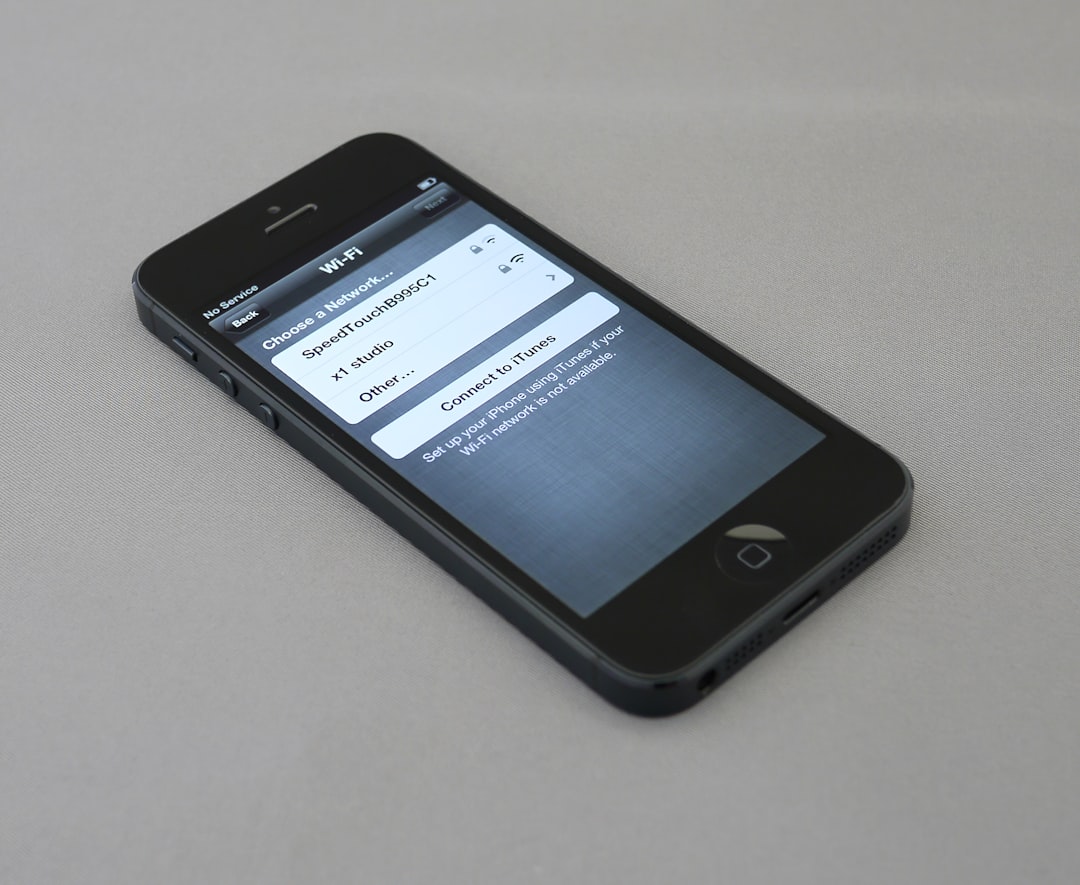
Additional Audio Settings to Explore
Aside from the codec tip above, iOS is packed with lesser-known features to further tweak your listening experience:
- Headphone Accommodations: Go to Settings > Accessibility > Audio/Visual > Headphone Accommodations to amplify soft sounds and adjust certain frequencies for better clarity.
- Mono Audio and Balance: You can adjust sound balance between the left and right channels or enable mono audio for a unified sound in Settings > Accessibility > Audio/Visual.
- EQ Settings: Under Settings > Music > EQ, you’ll find presets like ‘Bass Booster’ or ‘Late Night,’ which can be surprisingly effective at enhancing playback on Bluetooth accessories.
Consider This When Buying Bluetooth Devices
If you’re planning to upgrade your audio gear, always check if the device is optimized for use with iOS and supports AAC. Not all headphones or speakers make this information clear, but it can be found in the technical specifications section of most reliable brands.
Remember, your Bluetooth audio chain is only as strong as its weakest link. If your Bluetooth device doesn’t properly support AAC, your iPhone may fall back to a lower-quality codec like SBC, which could hinder your audio quality significantly.

Final Thoughts
Audio quality is more than just louder volume—it’s about clarity, range, and richness. By ensuring your Bluetooth audio chain is properly configured to use the best available codec, particularly AAC, your iPhone can deliver exceptional sound performance worthy of its premium reputation.
Next time you connect your Bluetooth audio gear, don’t just hit play—take a few seconds to verify the connection and explore the accessibility settings. A little fine-tuning can make a big difference, and your ears will thank you.