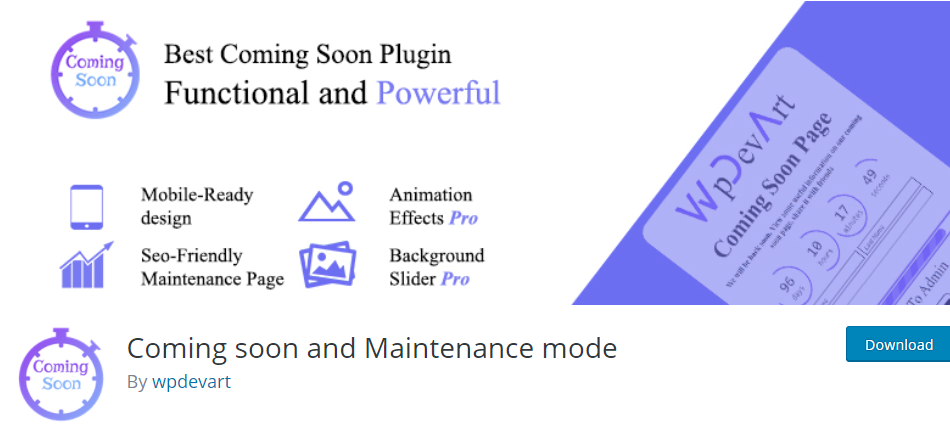Anyone who has run a WordPress website for any reasonable amount of time has likely encountered the message: “Briefly unavailable for scheduled maintenance. Check back in a minute.” At first glance, this notification seems harmless. However, when this message doesn’t go away after a brief period, it can spark confusion and concern. If you’re wondering why this happens, what it means, and how to fix or prevent it, you’re in the right place. This guide will walk you through everything you need to know about the “Briefly unavailable” maintenance message.
What Is the “Briefly Unavailable for Scheduled Maintenance” Message?
This message is part of WordPress’s automatic update system. When you update plugins, themes, or the WordPress core, the system briefly places your site in maintenance mode. This helps to ensure a consistent and secured update process by preventing users from accessing parts of the site that may be undergoing change.
Typically, this maintenance window should last only seconds. During this time, WordPress adds a temporary file named .maintenance to your root directory. Once the update is complete, WordPress automatically deletes this file and your site returns to normal.
However, sometimes this process doesn’t go as planned. The maintenance message can linger, effectively locking you out of your site until you resolve the issue manually.
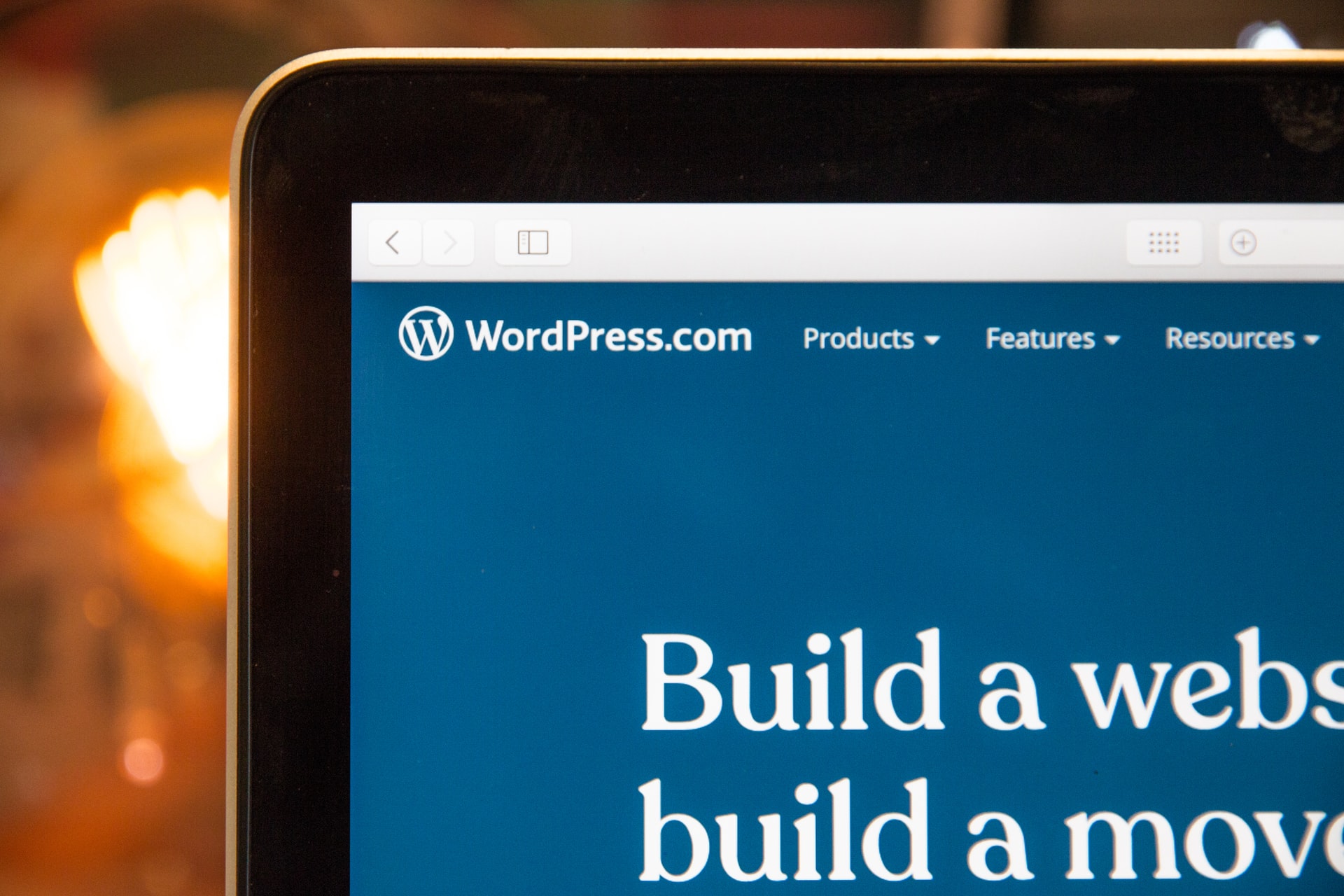
Why Does the Maintenance Message Get Stuck?
There are several common reasons why the maintenance message sticks around:
-
Slow server response: If your server is slow or times out during the update process, it may never reach the stage where it deletes the
.maintenancefile. - Update failure: When an update fails midway due to a conflict, quota issue, or corrupted file, the site may be left in maintenance mode.
- Multiple updates at once: Updating multiple plugins or themes simultaneously can overburden the server, causing incomplete updates.
- User interruption: Navigating away or refreshing during an update process can halt it, leaving the site stuck in maintenance.
How to Manually Fix a Stuck Maintenance Mode
Fortunately, resolving this issue typically only requires a few steps. Here’s how you can manually bring your site back online:
- Access your site’s root directory using either FTP software like FileZilla or through your hosting provider’s file manager.
- Locate the file named
.maintenance. - Delete the .maintenance file.
- Refresh your website to verify that it’s back to normal.
And that’s it! Just like that, your site should be functioning again. However, always double-check your plugins and themes to identify whether any of them failed to update properly.
Pro Tip: Enable Debug Mode
If you’re unsure what caused your site to get stuck in maintenance mode, it helps to activate WordPress’s debug mode:
define('WP_DEBUG', true);Add the above line to your wp-config.php file. This allows you to see error messages and logs that may point to the culprit.
Preventing Future Maintenance Issues
As with most site management challenges, prevention is better than cure. Here are some best practices for avoiding future issues with WordPress’s maintenance mode:
- Update one component at a time: Avoid simultaneous updates of themes, plugins, and core files.
- Use Managed Hosting: A hosting provider that offers backups and safe-update features can help minimize downtime risk.
- Back up regularly: Use plugins like UpdraftPlus or VaultPress to regularly back up your site before making major changes.
- Test updates in staging: A staging environment allows you to test updates before applying them on your live site.
- Monitor server performance: Overloaded or underpowered servers can bungle updates, so regular performance audits are key.
Use Plugins to Customize or Improve Maintenance Mode
If you’d like to replace the default maintenance message with a branded or more user-friendly one, there are several plugins available such as:
- SeedProd: Offers drag-and-drop templates and customization options for maintenance and coming soon pages.
- WP Maintenance Mode: Great for GDPR compliance and subscriber sign-up forms even while in maintenance.
- Maintenance: Lightweight plugin that allows you to display a custom message during maintenance periods.
These plugins are particularly useful when you’re conducting longer-term upgrades and want to still communicate effectively with site visitors.
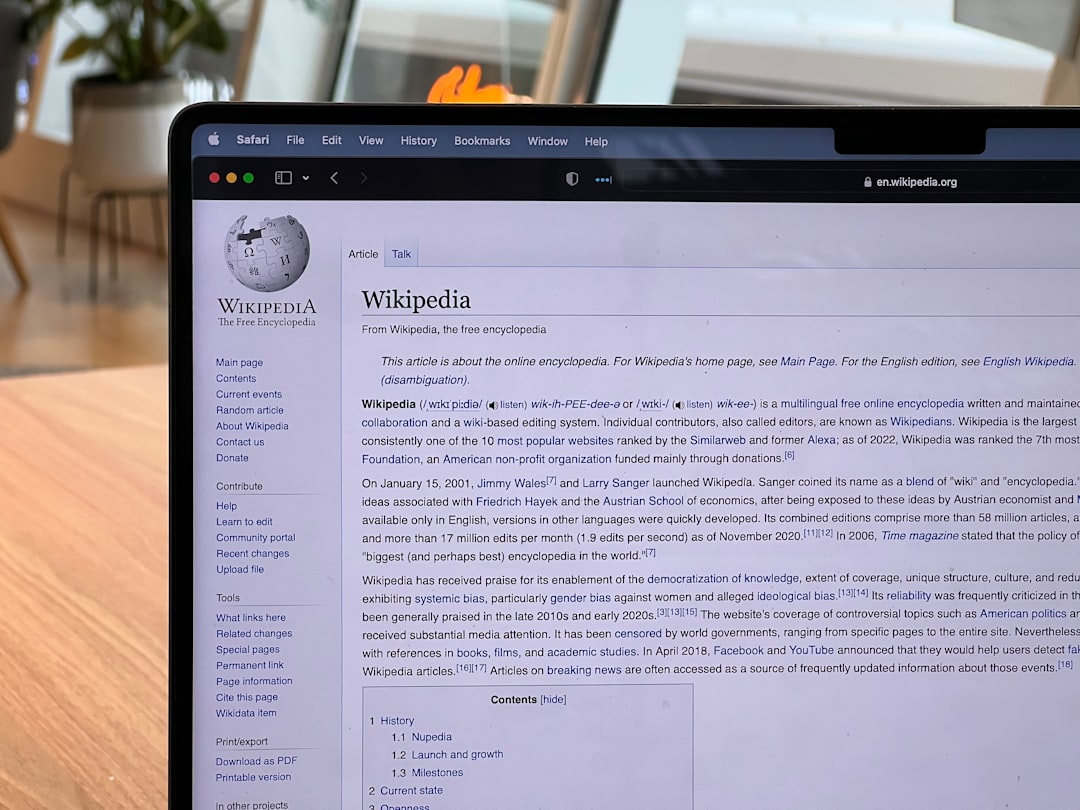
Optional: Automate Maintenance Mode Control
Advanced users or developers may prefer to automate how maintenance mode is handled. For instance, you can build a script that checks if the .maintenance file exists and then sends alerts or triggers deletion based on conditions.
Alternatively, you can tap into the wp_maintenance() function inside WordPress itself. With enough control and customization, this eliminates the need for intervention even during unexpected update timeouts.
What If You Still Can’t Access Your Site?
If, after removing the .maintenance file, your site still isn’t functional, here are a few troubleshooting steps:
- Check error logs: Look at both WordPress and server logs.
-
Disable recent plugins: Using FTP, rename the plugin folders in
wp-content/plugins/to deactivate them. - Restore from backup: Revert to the most recent backup using your plugin or hosting provider’s platform.
- Contact support: If you’re still stuck, your hosting provider may have additional tools or insights.
Bonus: Maintenance Mode for Scheduled Downtime
Sometimes, you may want to take your site offline intentionally for planned upgrades. In such cases, enabling maintenance mode deliberately is smart. Plugins like SeedProd or even a simple .maintenance file with a custom HTML message can suffice.
Here’s a sample line of code you can include in a templated maintenance.php file:
<?php
$upgrading = time();
?>This tells WordPress you are intentionally triggering maintenance mode. Just be sure to remove this file after your planned downtime to restore normal access.
Conclusion
While the “Briefly unavailable for scheduled maintenance” message is standard and usually short-lived, it can become a problem if left unresolved. The good news is, fixing it is rarely complicated. Understanding what triggers the message, how to resolve it, and ways to prevent future occurrences equips you with everything you need to keep your WordPress website running smoothly.
In a world where even a minute of downtime can mean lost sales or reduced engagement, being prepared makes all the difference. So the next time your site shows that seemingly harmless message, you’ll know exactly what to do.