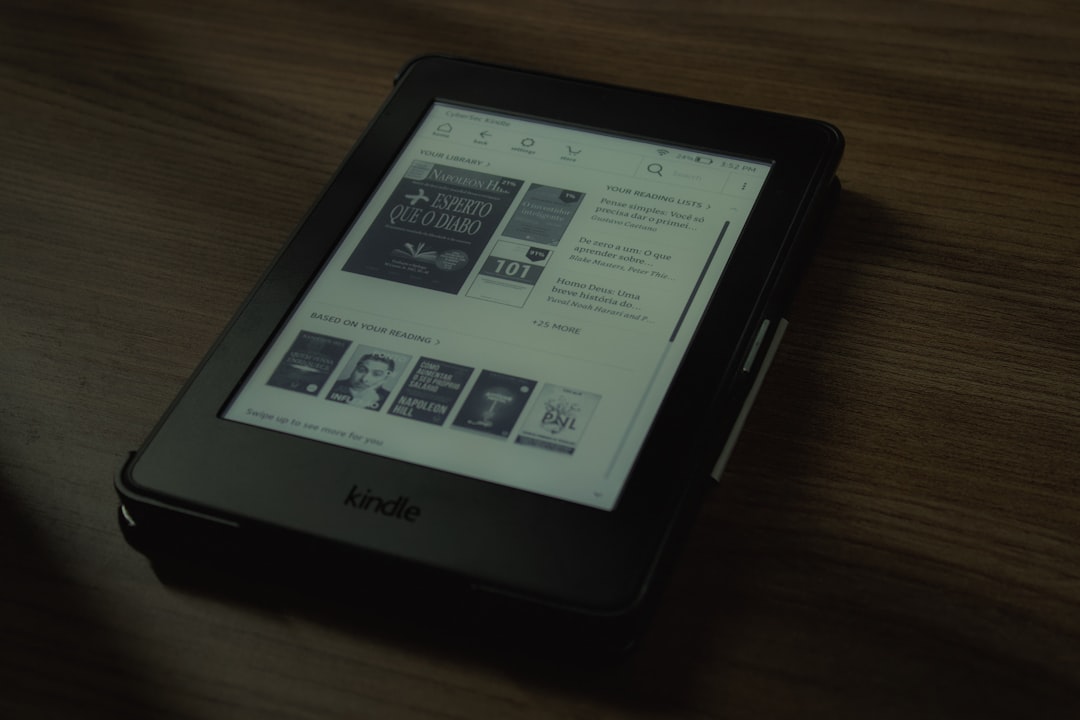Calibre is a powerful, open-source eBook management software that offers an array of tools for organizing digital libraries. Among its most time-saving and efficient features are the options for bulk converting eBooks and cleaning metadata across large collections. Whether you’re dealing with thousands of titles or just a few dozen, mastering these capabilities can significantly enhance your workflow and ensure a well-maintained eLibrary.
Understanding eBook Metadata
Metadata plays a crucial role in cataloging and displaying your eBooks properly. It includes information such as the title, author, publisher, publication date, language, tags, and even the book’s cover image. When dealing with large libraries, inconsistent or incomplete metadata can lead to poor organization and difficulty locating titles.
Calibre enables users to edit this metadata individually or in bulk. With its bulk editing tools, you can standardize metadata formats, remove extraneous or incorrect information, and apply consistent tags or series information with just a few clicks.
Why Bulk Conversion Matters
eBooks come in many formats, including EPUB, MOBI, AZW3, PDF, and TXT. Depending on the device or app you’re using, some formats may work better than others. Bulk conversion allows users to efficiently convert multiple books into their preferred format, streamlining the reading experience across devices.
For example, if you’re moving your collection to a Kindle, converting all non-Kindle compatible files like EPUB into MOBI or AZW3 can save hours. Calibre makes it possible to automate this process for entire categories or libraries, ensuring all eBooks are instantly usable on your favorite device.
Getting Started with Bulk Conversion
To begin converting books in bulk, follow these simple steps:
- Select the books you want to convert from your Calibre library. You can use Shift or Ctrl (or Cmd on Mac) to select multiple entries.
- Click on the Convert books button in the main toolbar.
- In the conversion window that opens, select Convert individually or in bulk.
- Choose your preferred output format from the top-right corner dropdown menu.
- Click OK to start the process. Progress will be shown at the bottom right of the screen.
Calibre ensures that each book is converted using the appropriate rendering engines, and even lets you control individual settings like font embedding, page breaks, margin sizes, and metadata preservation during the conversion process.

Cleaning Up Metadata in Bulk
Once your formats are squared away, it’s time to focus on metadata quality. Manual metadata correction is not practical for a large library, but Calibre streamlines the task with advanced bulk editing tools.
Here’s how to start cleaning metadata in bulk:
- Select multiple eBooks in your library.
- Right-click and choose Edit metadata > Edit metadata in bulk.
- Within the bulk edit dialog box, you can apply a range of changes such as modifying the author name style, adding tags, setting series names and numbers, and more.
- To clean up author formats (e.g., fixing multiple variations like “J.K. Rowling” vs. “Rowling, J.K.”), use the Search & Replace feature within the metadata tool.
One of the standout features is Calibre’s capability to download metadata from online sources like Amazon, Google Books, and Open Library. This can automatically populate missing fields or correct inconsistent entries. Use this by selecting your books and clicking Download metadata under the metadata editing menu.
Pro Tip:
You can also add or change cover images in bulk. For instance, select several books, right-click and go to Edit metadata in bulk, then choose the Set cover tab. Here, you can upload a new cover or instruct Calibre to scrape one from online sources.
Using Plugboards for Automatic Metadata Formatting
Plugboards in Calibre allow users to format metadata fields dynamically during file transfer to devices. With custom syntax, you can instruct Calibre to automatically adjust title naming, author styles, or even series grouping based on your preferences.
For example, you can create a rule to add the series name and number before the book title when sending it to a Kindle, making it easier to trace book sequences in the file list.

Automating with Calibre Recipes
Calibre offers recipes — scripts that can automate downloading of news, performing scheduled tasks, or cleaning metadata. While this feature falls into more advanced use, pre-built recipes and community scripts can bulk update metadata or perform format conversions automatically at set intervals or triggers.
To use recipes:
- Go to Preferences > Advanced > Plugins.
- Browse and install a plugin that suits your needs or add your own script.
- Calibrate the script using the Preferences window.
Common Mistakes to Avoid
- Overwriting Metadata: Be cautious while performing bulk downloads of metadata. Always check whether existing accurate data might get overwritten.
- Converting DRM-Protected Files: Calibre cannot convert DRM-protected files unless third-party plugins are installed. Always ensure you are legally allowed to modify these files.
- Missing Backups: Before performing major bulk edits or conversions, it is wise to back up your library folder just in case something goes wrong.
Conclusion
Mastering Calibre’s bulk conversion and metadata cleaning tools can turn a chaotic eBook collection into a streamlined digital library. Whether you’re an academic managing technical PDFs or a fiction lover organizing a vast fantasy series, efficient bulk operations in Calibre make it easier to enjoy and share your digital collection. With features like plugboards, automated metadata downloads, and efficient format conversion, Calibre stands out as a powerful ally in digital book management.
Frequently Asked Questions (FAQ)
1. Can Calibre convert DRM-protected books?
No, Calibre cannot convert DRM-protected content unless you install third-party plugins. Be sure to consult local laws before removing DRM.
2. How accurate is Calibre’s automatic metadata download?
Calibre uses multiple sources to download metadata. While it’s generally accurate, results may vary depending on the book. Always review and adjust metadata manually when necessary.
3. Can I undo a bulk metadata edit?
There is no native “undo” button for bulk metadata edits. It’s recommended to back up your Calibre library before making large changes.
4. What formats does Calibre support for conversion?
Calibre supports a wide range of formats including EPUB, MOBI, AZW3, PDF, TXT, HTMLZ, LIT, DOCX, and RTF. Not all conversions are perfect due to format limitations, so you may need to experiment for best results.
5. Is metadata stored within the eBook file or separately?
Metadata is stored both within each eBook file and in Calibre’s library database. This ensures the information is preserved and searchable, even if the file is moved.