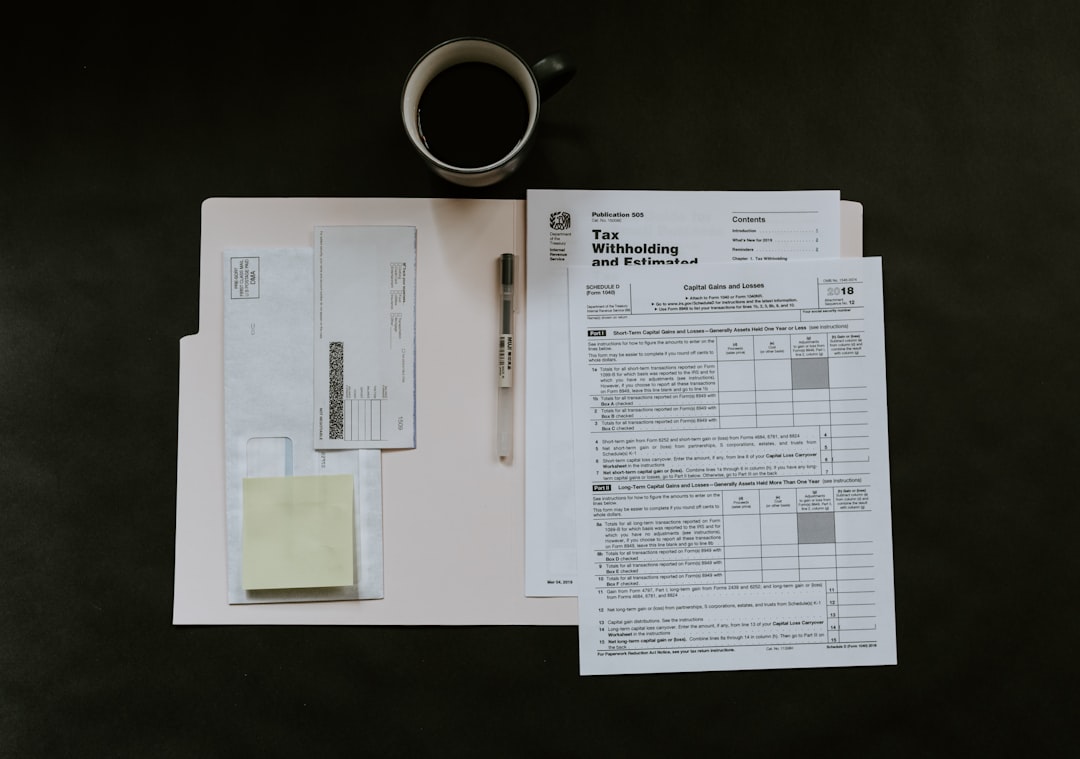Imagine printing a 50-page document 10 times. Now imagine sorting each set by hand. That’s 500 pages flying everywhere! You might spend more time organizing than printing. This is where the magical “Collate” feature on a multi-function printer (MFP) jumps in to save the day.
Not sure what “Collate” means? No worries! Let’s break it down in the simplest way possible. Trust us — by the time you finish this article, you’ll be a collating pro.
What does “Collate” mean?
When you print multiple copies of a multi-page document, “collate” keeps the pages in the correct order for each copy.
Let’s say you have a 3-page document and need 4 copies.
- With Collate ON, the printer gives you: 1,2,3 – 1,2,3 – 1,2,3 – 1,2,3
- With Collate OFF, the printer gives you: 1,1,1,1 – 2,2,2,2 – 3,3,3,3
When collate is on, each set is ready for binding or handing out. You don’t have to sort anything manually. Just pick up your copies and go!

Where is the Collate button?
Most modern printers with copying and scanning features will have a “Collate” option.
Here’s where you can typically find it:
- On the printer touch screen – right before you hit “Print” or “Copy.”
- In your print preview – when printing from a computer.
- In printer settings – check under “Layout” or “Finishing.”
It’s usually just a checkbox or toggle. Once you hit that button, your printer becomes a page-sorting champ!
Why is Collate such a time-saver?
Let’s go back to our original example — 50 pages, 10 times.
Without collate, the printer throws out:
- 10 copies of page 1
- 10 copies of page 2
- …and so on up to page 50
You’d then need to sit down and make 10 full sets by hand. That’s tedious. That’s annoying. That’s time you’ll never get back.
But with collate on, the printer does the work. It spits out 10 tidy, ready-to-go bundles. Boom! You just saved 30 minutes and a whole lot of frustration.
When should you use Collate?
You don’t need to use “Collate” all the time. But it’s perfect for certain situations, like:
- Classroom handouts
- Business proposals
- Training manuals
- Multi-page forms
- Meeting packets
Basically, any time you’re printing multiple copies of a multi-page document — collate is your best friend.
Black-and-White and Color — It Works With Both!
Collating doesn’t care if your pages are black-and-white or full-on rainbow. As long as the printer supports collation (most do), you’re good to go!

Just keep in mind: Some MFPs might slow down a tiny bit when collating color pages. But that’s nothing compared to the time you save not sorting them afterward.
Tips for the Best Results
Here are some quick tips to get the best out of the “Collate” feature:
- Do a test print before running 200 copies.
- Check your printer tray – make sure there’s enough paper loaded.
- Use good-quality paper to avoid jams or sticking pages.
- Double-check duplex settings (double-sided printing may affect collation).
Can You Collate Copies and Scans?
Yes, you sure can!
Multi-function printers usually let you select “collate” when copying or scanning too. That’s right — it’s not just for printing.
So if you’re making 15 copies of a paper document, just hit “collate.” It keeps things in order. No sorting, no headaches.
Bonus: Some Printers Can Even Staple!
Here’s where things get even cooler.
Many advanced MFPs with finishing features don’t just collate — they can also auto-staple your documents after printing. It’s like having your own robot assistant.
Press a few buttons, come back in five minutes, and collect your professional-looking, stapled, sorted, and fabulous documents.
Real-Life Example: Meet Sarah
Sarah works in HR. Every month she prints 25 welcome packets, each 30 pages long. That’s 750 pages! 😳
Before she discovered “Collate,” she spent hours sorting those packets by hand.
Then one day, a coworker showed her the collate button. Now Sarah clicks “Collate” — and in minutes her full packets are ready. No sorting. No stress. Just smiles.
You can be like Sarah.
What If Collate Isn’t Working?
Uh-oh! If you selected “Collate” but the printer still gives you ungrouped pages, don’t panic. Try these fixes:
- Update your printer driver from the manufacturer’s website.
- Check print settings — make sure “collate” is selected in your print dialog box.
- Try a different app — sometimes Word or PDF viewers behave differently.
- Restart the printer — sometimes it just needs a tiny nap.
Wrapping It All Up
The “Collate” feature on multi-function printers is one of the unsung heroes of office life.
It may seem small, but it has a huge impact when printing large batches of multi-page documents.
To sum up, when you’re printing like a boss, remember:
- Use “Collate” to save time
- Avoid manual sorting
- Look more professional
So next time you hit print, find that magical “Collate” button. Click it. Love it. Live it.

Happy printing!