So, you want to build a stunning website with WordPress but have zero coding experience? You’re in the right place! With the amazing tool called Elementor, you can design pages with a simple drag-and-drop interface. Even if you’ve never touched a line of code, you’ll love this.
In this step-by-step tutorial, you’ll learn how to build beautiful, functional websites — easily and quickly.
🎉 What is Elementor?
Elementor is a WordPress page builder plugin that lets you create designs visually. You drag things where you want them. You click to edit. You choose colors, fonts, and more — all right on the page.
No switching between tabs or waiting to preview changes. What you see is what you get!
It comes in both free and paid versions. The free version is powerful enough for many use cases. But if you want advanced features like forms, animations, and professional templates, you might want to go for Pro.
🚀 Getting Started With Elementor
Let’s walk through the setup process.
- Get a domain and hosting. (Popular ones: Bluehost, SiteGround, Hostinger)
- Install WordPress. Most hosts make this super easy.
- Go to your WordPress dashboard → Plugins → Add New
- Search for “Elementor Website Builder”
- Click Install and then Activate
You’re now ready to build your first page!
🛠️ Creating Your First Page
Here’s how to start crafting your dream site:
- Go to Pages → Add New
- Click Edit with Elementor
- You’ll now enter the Elementor editor — welcome to drag-and-drop heaven!
You’ll see two main areas:
- The Widgets Panel – This is on the left. Here, you can find elements like images, text blocks, buttons, and more.
- The Canvas – This is your page. Drag widgets here to build your layout.
📦 Add Columns and Sections
All Elementor designs start with Sections. You can add multiple Columns inside a section.
For example, if you want a hero banner (big image with a call to action):
- Click the ‘+’ icon to add a new section
- Choose a structure — one column, two columns, etc.
- Drag an Image widget into the first column
- Add a Heading and Button widgets
Tweak spacing, fonts, and colors using the left-hand panel.
🎨 Customize Everything
Here’s where the fun really begins.
Select any widget and you’ll see three tabs on the left:
- Content – Change text, images, alignment
- Style – Adjust colors, typography, shadows
- Advanced – Add margins, padding, animations
This means you can make your site look exactly the way you want — no need to hire a designer.
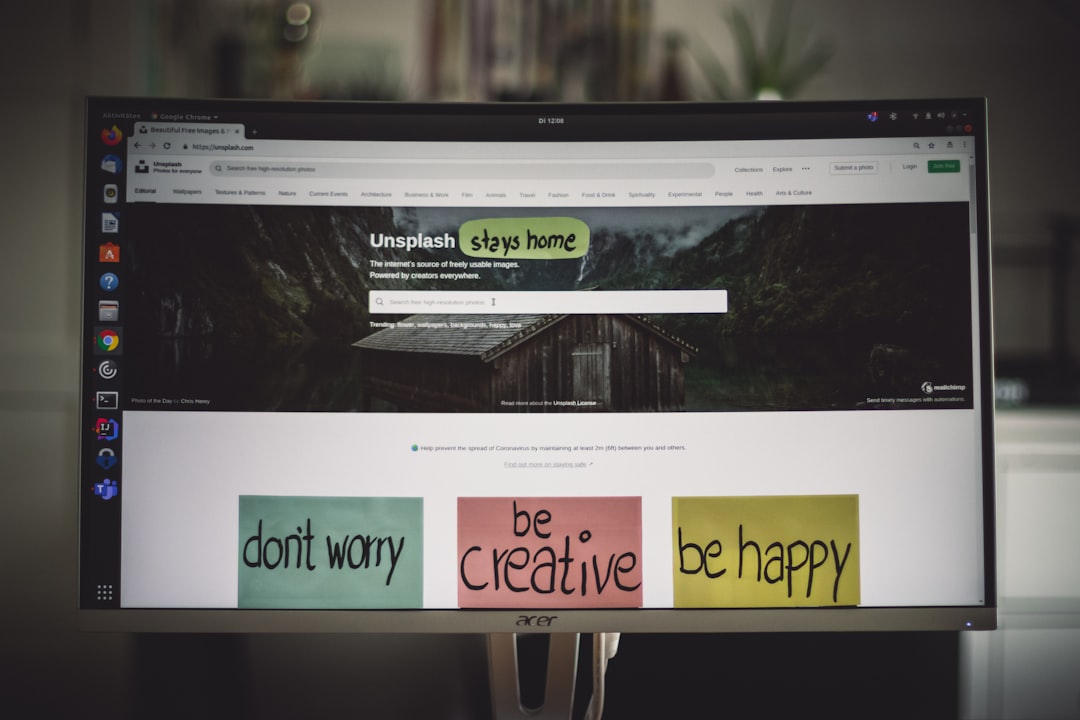
🌟 Use Templates for Faster Design
Elementor comes with a library of ready-made templates.
To access them:
- Click the folder icon when adding a new section
- Browse templates by type: homepage, contact, service pages
- Click Insert to add to your page
You can customize everything after inserting — change text, colors, images, layout — just like with any other widget.
📱 Make It Mobile Friendly
More than half of web traffic today is on mobile. Elementor makes responsive design easy.
- Click the responsive icon at the bottom of the editor
- Switch between desktop, tablet, and mobile views
- Adjust padding, font sizes, and layouts for each device
Note: Changes made in mobile view won’t affect the desktop layout!
📋 Add Contact Forms (With Pro Version)
If you’re using Elementor Pro, you can drag the Form widget right into the page.
Add fields like Name, Email, Message easily. Then set up where the form submissions go — email, CRM, or stored in WordPress directly.
Don’t want to upgrade? Install plugins like WPForms or Contact Form 7 and use their shortcodes.
💡 Cool Extras You’ll Love
Elementor isn’t just for basic layouts. It has lots of powerful features:
- Animations – Make things fade, slide, zoom!
- Hover Effects – Add style when users move their mice
- Popups – Build popups using the same editor. (Pro feature)
- Theme Builder – Design headers, footers, blog posts (Also Pro)
All of this without touching a single line of code. Amazing, right?
🧼 Clean Up and Publish
After you’ve designed your page:
- Preview your page with the eye icon
- Check mobile, tablet, and desktop
- Click Publish when you’re happy
Now visit yoursite.com and smile — you just built a custom website!
📈 Bonus Tips
Want to make your site even more awesome? Try these tips:
- Use a lightweight theme like Hello or Astra for speed
- Compress images using plugins like Smush or TinyPNG
- Take backups regularly — UpdraftPlus is great
- Install an SEO plugin like Rank Math or Yoast
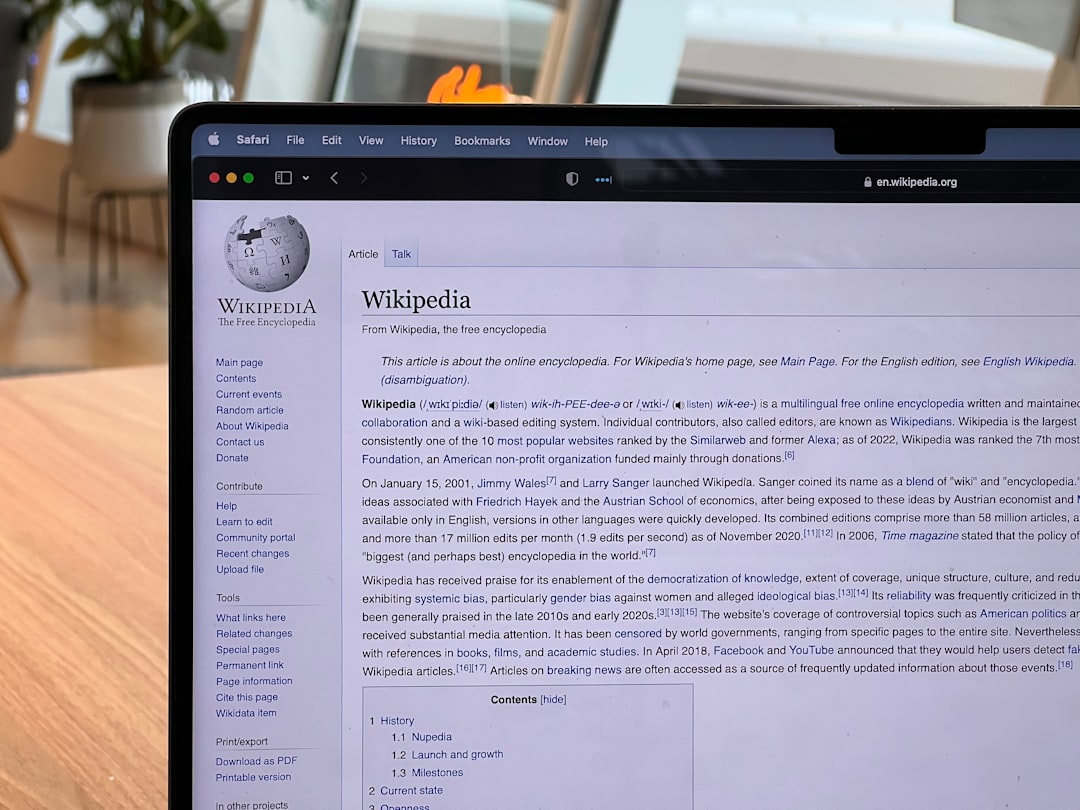
🎯 Final Thoughts
Elementor makes website building easy and fun. Whether you’re creating a portfolio, online store, blog, or business site — it gives you full control.
You don’t need to be a developer.
You don’t need to hire a designer.
You just need imagination and a bit of time.
So, go ahead — launch your first WordPress site with Elementor. Your dream site is just a few clicks away!
Happy building! 🚀

