Many users who run Android applications on PCs using emulators like NoxPlayer report encountering various system errors. One that continues to frustrate users is the DF-DFERH-01 error, especially when using Google Play services within the emulator. While this error may seem obscure at first, it often stems from a combination of software conflicts, outdated components, or misconfigured settings within the virtual Android environment. In this article, we delve into the causes of this persistent issue and, more importantly, provide step-by-step solutions to resolve it.
What is DF-DFERH-01 Error?
The DF-DFERH-01 error is commonly displayed on the Google Play Store within NoxPlayer when users attempt to access app information or download new applications. The message typically reads:
“Error retrieving information from server [DF-DFERH-01]”
This error prevents users from interacting with the Play Store, effectively blocking access to updates or new installations unless the issue is resolved.
Understanding the Root Causes
This error is a classic server-client communication failure. Below are the most probable causes when using NoxPlayer:
- Outdated Google Play services or app store version — Having older versions of Google’s core services can prevent proper authentication or communication with the server.
- Corrupted system cache or data files — Over time, cache data may become corrupted, disrupting the flow of information handled by Google services.
- Incorrect system time and date — Discrepancies between system time and server time can cause synchronization issues.
- Multiple or invalid Google accounts — Signing in with problematic Google accounts may trigger server-side access issues.
- NoxPlayer and Android OS version incompatibility — Running Android 5 (Lollipop) or lower can sometimes cause app store issues due to outdated protocols.
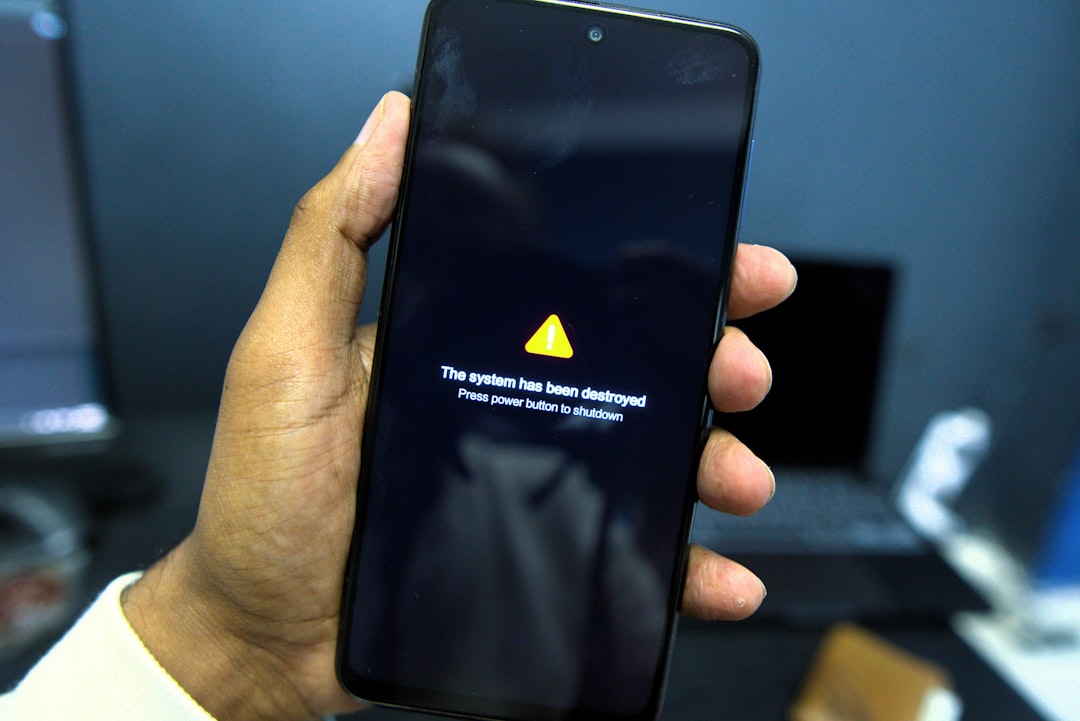
Step-by-Step Solutions to Fix DF-DFERH-01
Several fixes can help resolve the DF-DFERH-01 error. These methods are listed in order of increasing complexity, so it is advisable to start from the top and proceed down only if the issue persists.
1. Clear Cache and Data of Google Play Services
This is the most straightforward solution and resolves the issue for many users.
- Go to Settings in NoxPlayer.
- Select Apps (or App Management).
- Find and tap on Google Play Store.
- Click Storage, then choose Clear Cache and Clear Data.
- Repeat the process for Google Play Services and Google Services Framework.
Then reboot the NoxPlayer emulator and check to see if the Play Store works.
2. Remove and Re-add Google Account
Sometimes the problem lies within the credentials or data associated with the Google account.
- Open Settings in NoxPlayer.
- Navigate to Accounts and select Google.
- Tap the account and select Remove Account.
- Restart NoxPlayer.
- Reopen Google Play Store and sign in with your Google account again.
This refreshes the token used for Google authentication and may resolve the error with a clean session.
3. Set Correct Date and Time
Google servers require the device’s system time and date to match reality closely. Here’s how to verify settings:
- Go to Settings > Date and Time.
- Enable Automatic date & time and Automatic time zone.
- If that doesn’t exist, manually correct your date and time settings to match your location accurately.
4. Update or Reinstall Google Apps
An outdated version of Google Play or its supporting services may be incompatible with your current environment.
- Download the latest APKs for Google Play Store, Google Play Services, and Google Services Framework from reliable sources like APKMirror.
- Install the downloaded files one by one using the APK installer in NoxPlayer.
- Restart the emulator after installation is complete.
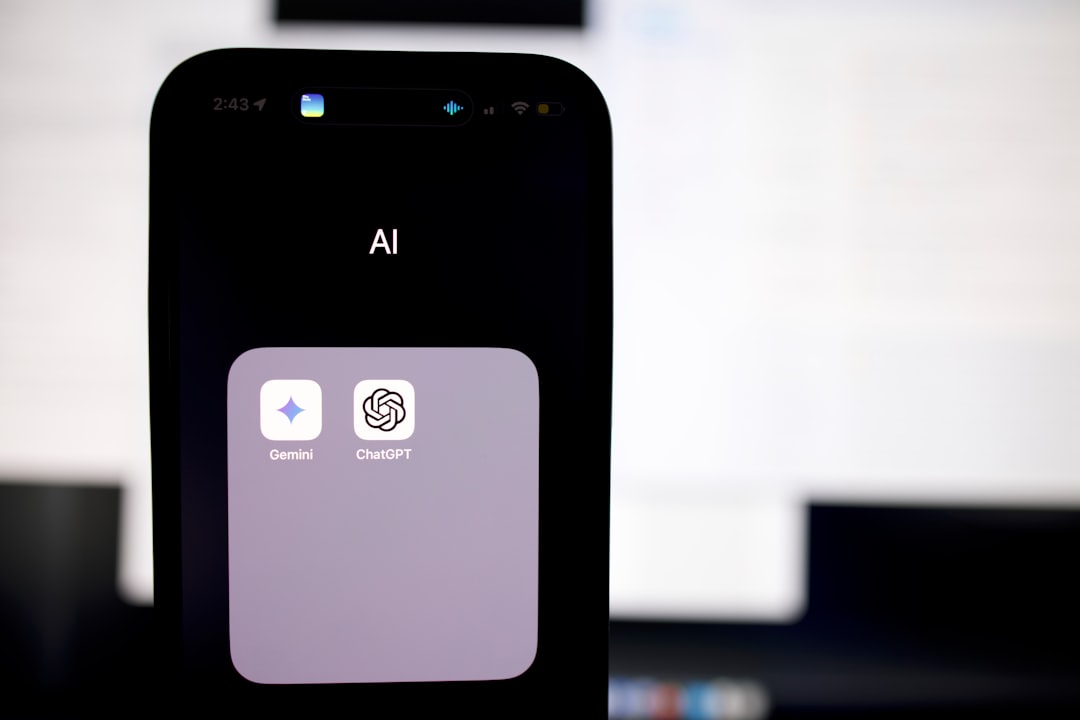
5. Perform a Clean Installation of NoxPlayer
If none of the above steps work, the issue may be rooted deep in the emulator’s configuration.
- Backup any important data from your NoxPlayer instance.
- Completely uninstall NoxPlayer using the Control Panel or uninstall utility.
- Download the latest version of NoxPlayer from the official website.
- Reinstall and configure your emulator from scratch.
This ensures all innate caches, settings, and data are wiped away and replaced, which often clears subtle configuration errors.
Tips to Prevent Future Occurrences
Taking proactive steps after resolving the issue can help avoid a repeat of the DF-DFERH-01 error.
- Keep Google apps and NoxPlayer updated regularly.
- Avoid using multiple Google accounts simultaneously on the emulator.
- Do not install apps or third-party tools from unreliable sources.
- Periodically clean app cache in the emulator environment.
Additionally, if you’re using a version of NoxPlayer running Android 5 or earlier, consider upgrading to a build that supports Android 7 or higher, where stability with Google services is significantly improved.
When to Seek Further Help
If you’ve exhausted the above steps and the error persists, it may be due to a server-side issue with Google, though this is quite rare. Other deeper reasons might include network filtering at the router or DNS-level, especially on school or public networks.
At this stage, consider:
- Switching to a different emulator like BlueStacks or LDPlayer.
- Contacting NoxPlayer support through their official forums or helpdesk.
- Testing on a different network connection such as a mobile hotspot.
Conclusion
The DF-DFERH-01 error in NoxPlayer is a roadblock many users encounter intermittently. While it can be frustrating, it’s rarely a sign of permanent damage to your system or emulator. By carefully following the troubleshooting steps listed above—from clearing cache and updating apps to reinstalling NoxPlayer—you can almost always overcome the issue.
Remember that emulators replicate complex Android environments on hardware they were never natively designed for, so occasional hiccups are expected. Staying vigilant about your emulator’s updates and managing app installations properly can go a long way in ensuring smoother operation and fewer mistakes like the DF-DFERH-01 error.

