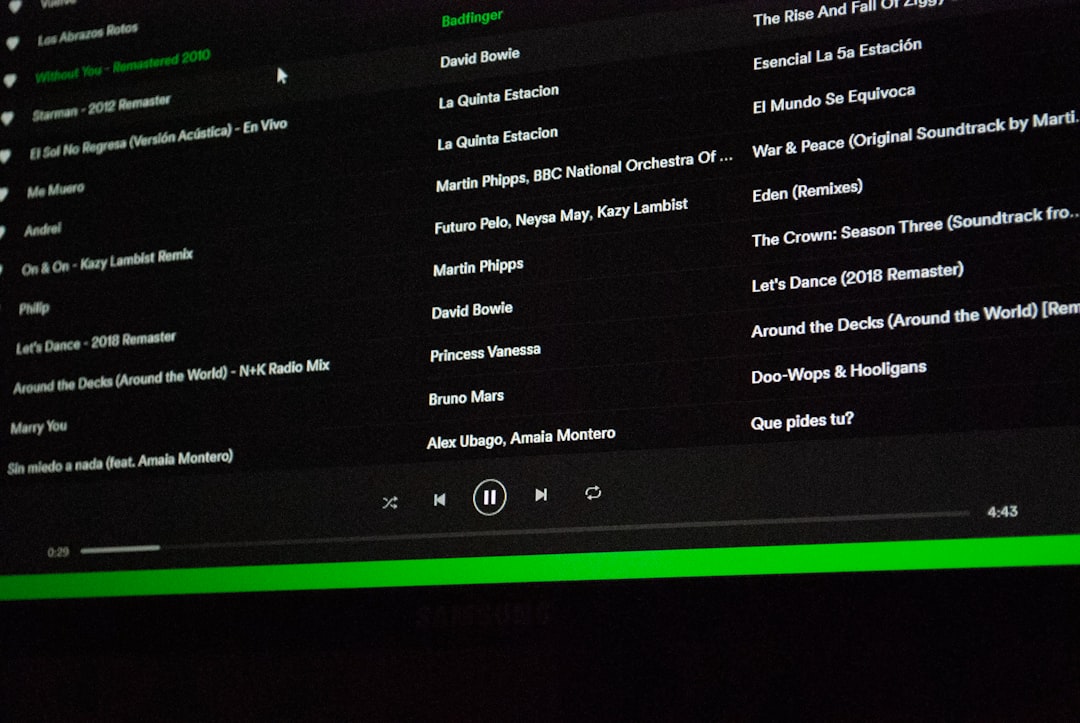If you’re someone who enjoys both digital hangouts and music streaming, chances are you’ve heard about Discord and Spotify integration. Whether you’re hosting a game night, chilling in a server with friends, or just vibing to your favorite playlist solo, Discord’s Spotify connection makes sharing your musical tastes seamless. But what if you need to switch accounts or tinker with your connections without causing disruption? Don’t worry, it’s easier than you think.
TL;DR Summary
You can easily connect and disconnect Spotify from your Discord account without losing your personalization or activity history. Switching between accounts takes just a few clicks and won’t interrupt your listening experience. Whether you’re changing Spotify profiles or tweaking settings, Discord keeps things smooth and frustration-free. Sharing music with friends has never been more fluid.
Understanding the Discord + Spotify Integration
Discord allows users to integrate their Spotify account to share listening activity, display current tracks in profiles, and even listen along with friends (if you have a Spotify Premium subscription). This feature enhances the social aspect of Discord, making it more than just a communication tool — it becomes a shared space for music lovers as well.
Setting this up initially is simple, but users sometimes encounter confusion when they need to switch Spotify accounts or manage existing ones. This article offers a step-by-step guide to help you master the connection seamlessly.
Why You Might Need to Switch Spotify Accounts
There could be several reasons why a user might want to switch Spotify accounts on Discord:
- You have multiple Spotify accounts (e.g., personal and family profiles).
- You’re using a shared or public computer and used the wrong Spotify login.
- You’ve changed your Spotify email or created a new account with updated playlists.
Whatever the reason, you don’t have to start from scratch or go through tedious processes to make the change.
How to Connect Spotify to Discord
If you haven’t already linked Spotify to Discord, here’s how to do it:
- Open Discord and click on User Settings (the gear icon next to your name in the bottom-left).
- Click on Connections from the sidebar menu.
- Select the Spotify icon and follow the pop-up window to authorize access with your Spotify login.
- Once connected, toggle the settings for Display on profile and Display Spotify as your status.
You should now see a green Spotify icon in your connections list and your status will show what you’re listening to.
Switching Spotify Accounts The Smart Way
If you need to switch to a different Spotify account, it’s important to do it right to avoid unexpected errors or information overlap. Here’s how:
- Go to User Settings > Connections within Discord.
- Click the X next to Spotify to remove the current connection.
- Go to Spotify’s Apps page and revoke access to Discord under “Approved Applications.”
- Now head back to Discord and reconnect using the new Spotify login as explained above.
This ensures there’s no data conflict between the old and new accounts, and your activity will reflect the correct Spotify profile.

Utilize Spotify Premium Features on Discord
If you’re a Spotify Premium user, Discord unlocks additional powers:
- Listen Along: Friends can join your music session and listen to the same song in real-time.
- Ad-Free Streaming: Enjoy uninterrupted music while sharing it with others.
- Better Sync Experience: Audio syncs perfectly when friends connect through Listen Along mode.
These features make group hangouts or study sessions even more enjoyable. Just make sure everyone involved also has Spotify Premium for the best experience.
Troubleshooting Common Issues
Sometimes things don’t go as planned. Here are a few common issues and how to fix them:
- Music Not Showing on Profile: Make sure your Spotify status is toggled on in Discord’s connection settings.
- Cannot Connect New Account: Double-check that you logged out of the previous Spotify account on your browser.
- Listen Along Not Working: Verify all users have active Spotify Premium subscriptions and are online together.
If problems persist, logging out and back into both platforms often resets the connection.
Staying in Control of Your Connections
You’re not limited to just Spotify either. Discord supports integrations with other useful platforms such as Twitch, YouTube, Steam, and Reddit. Managing them is just a matter of using the Connections tab. It’s designed to keep everything centralized and simple to monitor.
Here’s a tip: Keep your Spotify settings tailored for your particular Discord server activity. For example, if you’re on a gaming server, choose more upbeat tracks to share. If you’re in a book club server, opt for mellow instrumentals.
Image not found in postmeta
Tips for Enhancing the Experience
- Create Shared Playlists: Collaborate with friends on Spotify and link the playlist in your server for communal vibes.
- Use Bots: Some Discord bots allow you to display advanced music info or vote on what the server should listen to.
- Elevate Roleplay Servers: Use background music from Spotify to create immersive environments.
By creatively using these elements, you can turn any server into an engaging digital space where both voice and music flow in harmony.
Conclusion
Switching Spotify accounts on Discord doesn’t have to be a headache. With a few clicks and mindful settings management, users can shift between personal and shared accounts effortlessly. Thanks to Discord’s flexible integration, users stay in the zone whether they’re curing boredom with tunes or enriching social interactions. Ultimately, the union of Discord and Spotify proves that managing connection settings doesn’t have to be a chore.
FAQs
-
Q: Do I need Spotify Premium to use it with Discord?
A: No, but Spotify Premium is required for Listen Along mode. Basic features like displaying your listening activity work with the free version. -
Q: Will disconnecting Spotify from Discord affect my playlists?
A: No, your playlists and saved content remain untouched on Spotify. -
Q: Can I connect more than one Spotify account to Discord?
A: Not at the same time. You’ll need to disconnect one before connecting the other. -
Q: Will my friends see every song I play?
A: Only if you’ve enabled “Display Spotify as your status” in Discord’s connection settings. -
Q: How can I stop showing my music activity temporarily?
A: You can toggle off the status in the Spotify settings within Discord without disconnecting the account.