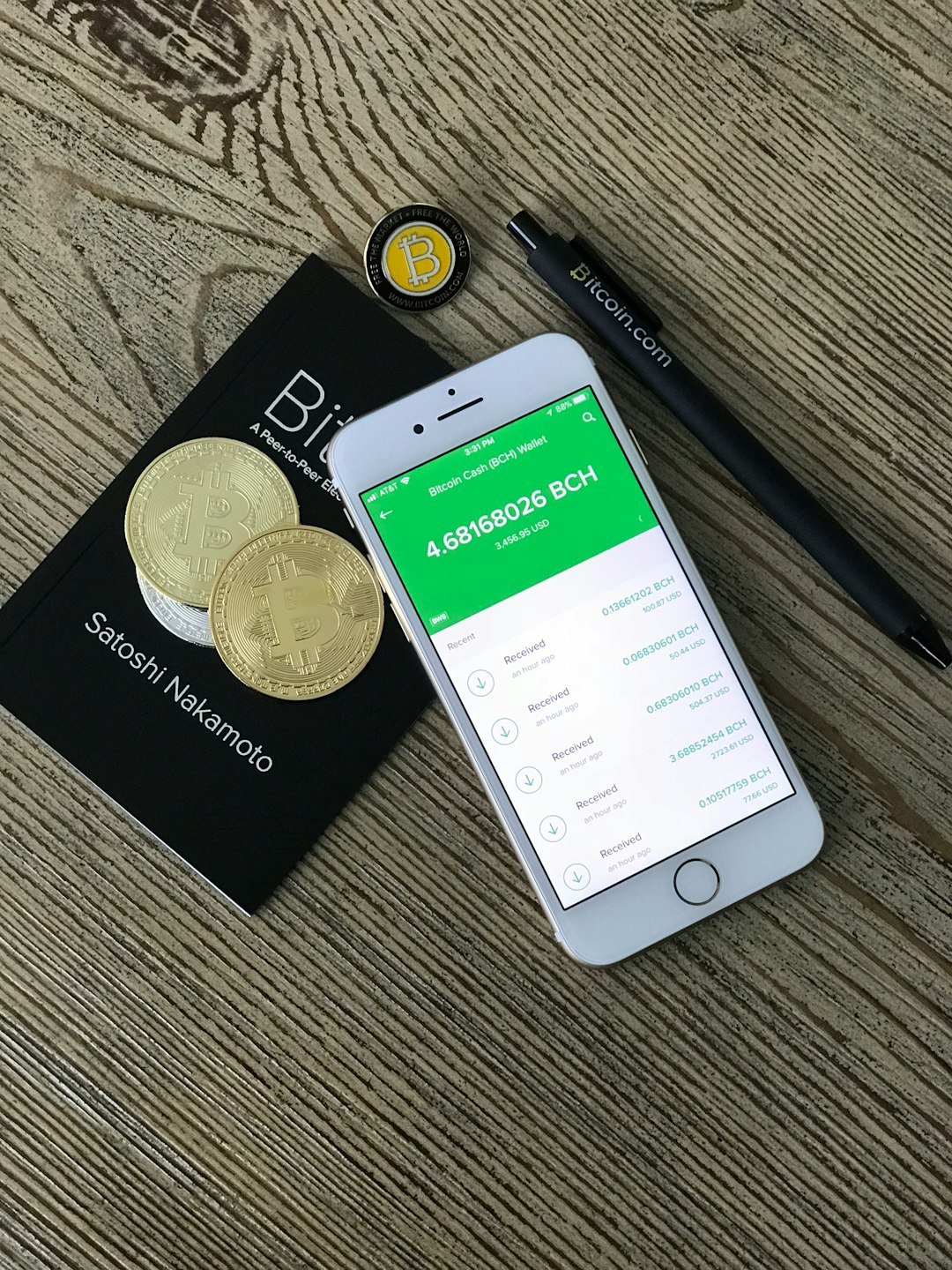If you’re an avid football gaming fan, chances are you’ve come across eFootball 2022 Mobile, the football simulation game developed by Konami. While the gameplay can be highly immersive and enjoyable, many users have reported encountering the dreaded “Network Error” message. This error typically appears when you first launch the game or even in the middle of a match, and it can be incredibly frustrating. Fortunately, there are several straightforward fixes you can try.
Common Causes of the Network Error
Before diving into the solutions, it’s important to understand why the error occurs in the first place. Here are a few common reasons:
- Weak or unstable internet connection
- Server-side issues from Konami
- Improper game installation or outdated app version
- Device-related network settings or background apps
Quick Fixes You Should Try
Depending on the root cause, different methods might work. Here are some proven solutions that have helped many players get back into the game:
1. Check Your Internet Connection
This might sound obvious, but you’d be surprised how often the issue is related to a weak Wi-Fi signal or poor mobile data coverage. Try these:
- Switch between Wi-Fi and mobile data to see if it resolves the issue.
- Restart your router if you’re using Wi-Fi.
- Move closer to the router for a better signal.
- Use a speed testing app to confirm your internet speed is sufficient.

2. Update the eFootball App
Konami frequently releases patches to fix bugs and improve gameplay. If you haven’t updated the app in a while, that could be the source of your problem.
To update:
- Open the Google Play Store or Apple App Store.
- Search for “eFootball 2022”.
- If an update is available, tap “Update”.
3. Clear Cache and Temporary Files
Sometimes, corrupted cache files can interrupt network functions. You can easily clear them by following these steps:
For Android:
- Go to Settings > Apps > eFootball 2022.
- Tap “Storage”.
- Tap “Clear Cache”.
For iOS:
There isn’t a direct way to clear cache, but you can uninstall and re-download the app.
4. Reinstall the Game
If updating or clearing cache doesn’t work, a fresh installation might help. Delete the app, reboot your device, and reinstall it from your app store. Be sure to back up your game data if possible to avoid losing your progress.

5. Close Background Apps
Running multiple apps can affect your device’s performance and may lead to network mismanagement. Close all unused apps before launching eFootball 2022. This frees up RAM and network bandwidth, possibly resolving the issue.
6. Check Konami Server Status
Sometimes, the issue isn’t on your end. Konami sometimes performs server maintenance or experiences outages. To check server status:
- Visit the official eFootball Twitter account or website.
- Use third-party monitoring sites like DownDetector.
If the servers are down, the best fix is patience. Bookmark pages that provide server status updates for quicker insight in the future.
Advanced Tips for Persistent Issues
If you’ve tried everything and the problem persists, here are some more advanced steps:
- Change DNS Settings: Some users have reported success using Google DNS or Cloudflare DNS for better connectivity.
- Use a VPN: If your region is experiencing issues, a VPN can reroute your connection through a different server for stability.
- Factory Reset Network Settings: As a last resort, you might consider resetting network settings to default. Be cautious—this action will erase saved Wi-Fi passwords.
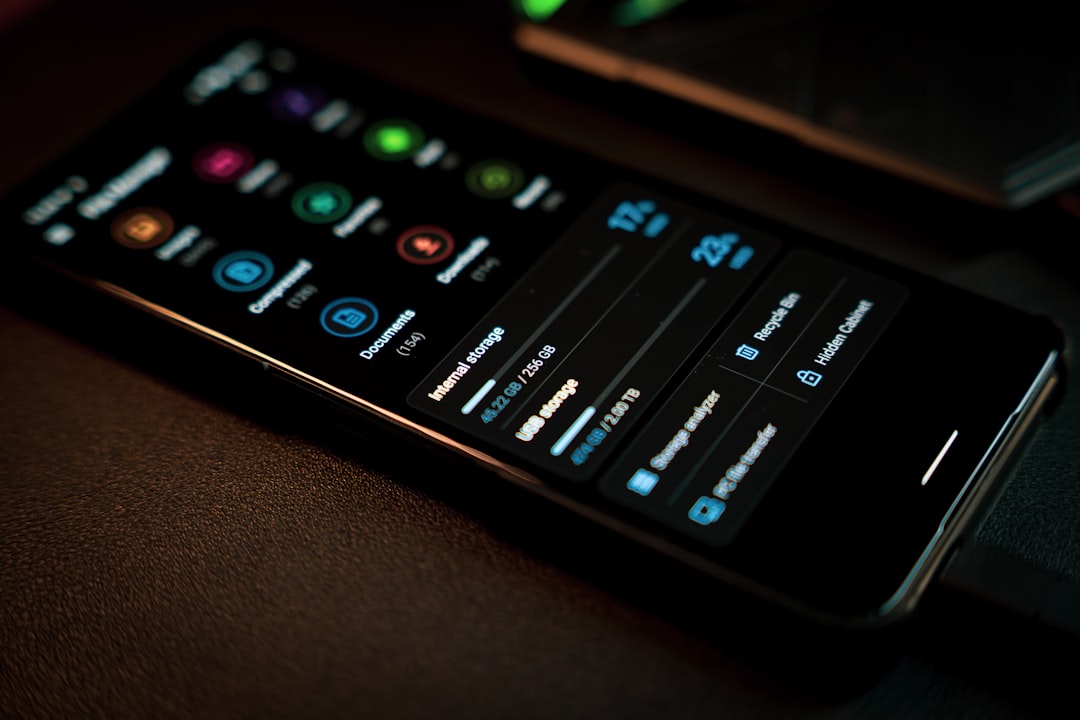
When to Contact Support
If none of these solutions work, it may be time to reach out to Konami’s official support. Provide as much detail as possible, including your device model, operating system version, and when the error occurs. That way, they can offer more tailored assistance.
Final Thoughts
eFootball 2022 Mobile remains one of the best football simulation games on mobile, but network errors can quickly ruin the experience. By trying the above fixes, you should be able to solve or at least understand what’s causing the connection issue. Keep your app updated, ensure a steady internet connection, and don’t hesitate to seek support if needed. With these tips, you’ll be back on the virtual pitch in no time!