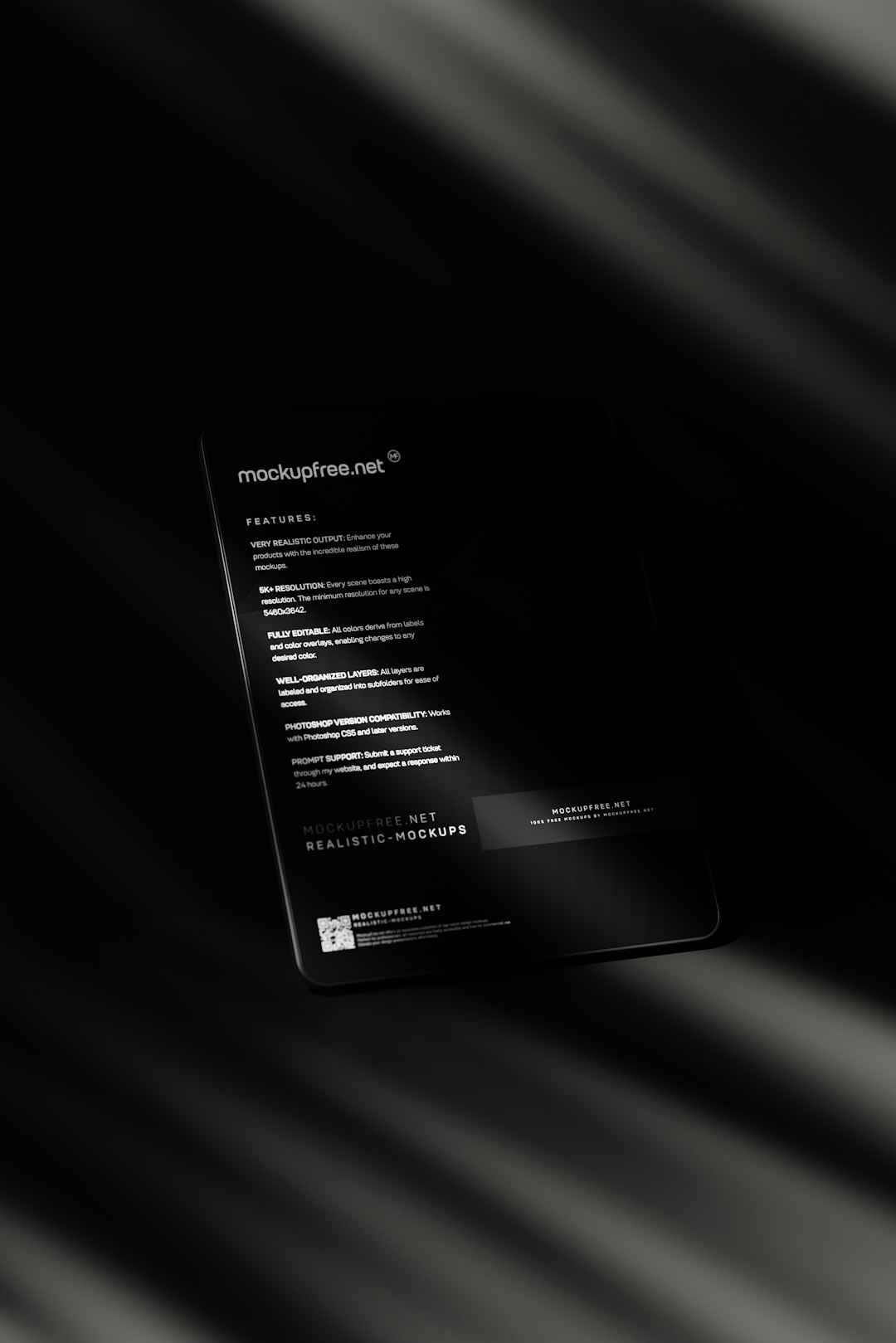The message “Error While Installing This Theme: Buffer Out of Range” can be a confusing and frustrating issue for both novice and experienced developers or WordPress users. This particular error commonly arises while installing a WordPress theme or a theme in another CMS or development framework. While the error message may seem vague, its root causes are often tied to memory limitations, corrupted files, or even misconfigured environment settings. Understanding how to deal with it means analyzing a few possible sources of failure and implementing corrective steps.
What Does “Buffer Out of Range” Mean?
To understand the problem better, it’s important to break down the term “Buffer Out of Range.” In computer science, a buffer is a temporary memory storage area. When data is processed, it is often loaded into these buffers before being written to its final destination or displayed. A “buffer out of range” or “buffer overflow” error essentially indicates that data being written has exceeded the storage limit allocated for the buffer. This is often a sign of corrupted or excessive information being fed into the system, especially during operations like theme installation.
Common Scenarios When This Error Occurs
This error may be encountered during several workflows, but the most typical scenarios include:
- Uploading a large or corrupted theme file manually via the admin dashboard or FTP
- Incompatibility with the current version of WordPress or the CMS you’re using
- Conflict with existing plugins or themes
- Insufficient server memory or misconfigured PHP limits
- Faulty file permissions or malformed zip structures
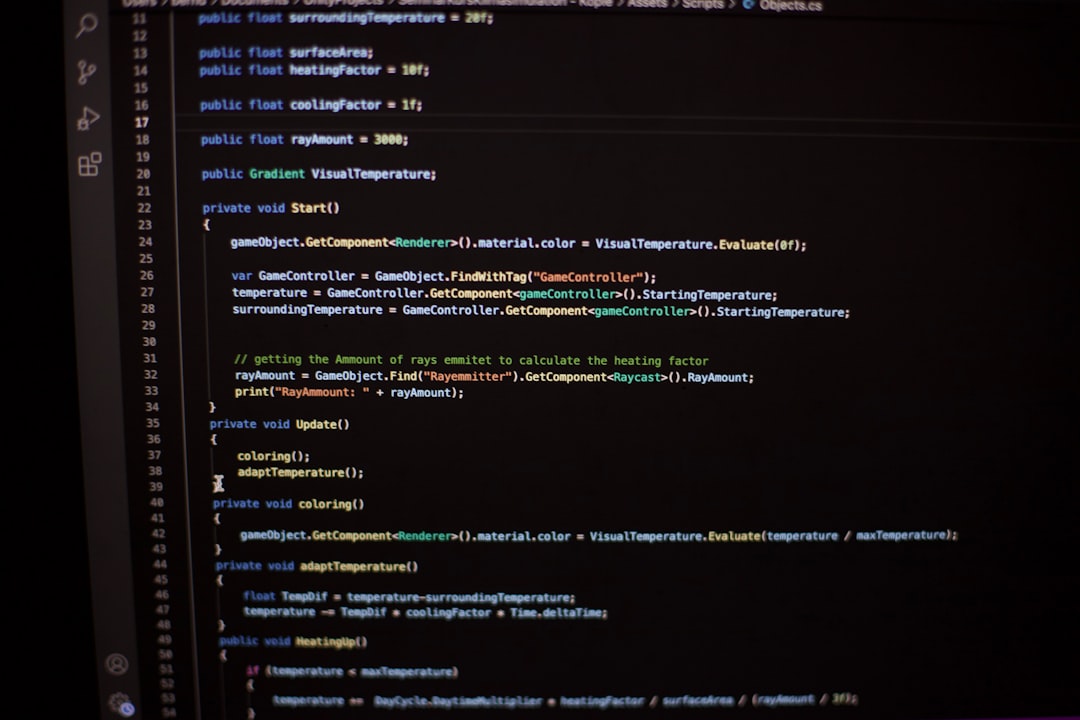
Step-by-Step Guide to Fix the Error
1. Check the Theme File
Begin by making sure that the theme zip file isn’t corrupted. Try re-downloading it from a trusted source. If the theme is especially large, consider unzipping it locally and checking whether all files are intact. If you’re creating your own theme, reduce the file size and check for any syntax or parse errors within core files like style.css or functions.php.
2. Increase PHP Memory Limit
One of the most common solutions to a “Buffer Out of Range” issue is increasing your PHP memory limits. Here’s how you can do it:
-
Edit wp-config.php
Add the following line before the/* That's all, stop editing! */comment:define('WP_MEMORY_LIMIT', '256M'); -
Update php.ini
If you have access tophp.ini, increase the following values:memory_limit = 256M upload_max_filesize = 64M post_max_size = 64M -
Modify .htaccess
You can also try editing your.htaccessfile with:php_value memory_limit 256M php_value upload_max_filesize 64M php_value post_max_size 64M
3. Use FTP or File Manager
If uploading via the admin dashboard triggers the error, try a manual installation:
- Unzip the theme file on your local computer.
- Use an FTP client such as FileZilla.
- Navigate to
/wp-content/themesand upload the unzipped theme folder directly there. - Log in to your WordPress admin area and activate the theme from Appearance > Themes.
4. Scan for Theme Compatibility
Ensure that the theme you’re trying to install is compatible with your CMS version. If you’re on WordPress 6.x but trying to install a theme built for 5.x or earlier, structural differences may cause this buffer error. Always check the theme documentation and changelog before installation.
5. Temporarily Disable Plugins
Plugins can sometimes interfere with theme uploads, especially those related to caching, optimization, or security. Temporarily deactivate all plugins and reattempt the theme installation. Once the theme is successfully installed, reactivate the plugins one by one to identify any conflict.
6. Check File Permissions
Improper permissions on your server can also lead to unpredictable behavior. Use your FTP client or File Manager to ensure that:
- Folders are set to 755
- Files are set to 644
Incorrect permission settings can prevent PHP from executing essential scripts and ultimately cause buffer overflows or install failure.
7. Enable Error Logs
If none of these steps resolves the issue, enable debugging to get better insight:
define('WP_DEBUG', true);
define('WP_DEBUG_LOG', true);
define('WP_DEBUG_DISPLAY', false);This will log all errors to wp-content/debug.log so you can review them for specific causes or function calls that are failing during the install process.

Preventing Future Buffer Issues
To avoid encountering the same problem in the future, it’s a good idea to optimize your hosting environment and update regularly. Here are several tips:
- Use reliable hosting – Ensure your web host provides adequate memory and processing resources.
- Keep CMS and plugins updated – Regular updates include performance enhancements and bug fixes that reduce the likelihood of such errors.
- Test themes locally – Use a local development environment like Local by Flywheel or XAMPP before pushing it live.
Frequently Asked Questions
-
Q: Can a low memory limit cause the “Buffer Out of Range” error?
A: Yes. Increasing memory limits in wp-config.php or php.ini often resolves this issue by providing more space for operations. -
Q: What if the error still persists after following all steps?
A: If all solutions fail, it may be necessary to consult your hosting provider or a developer. Server-side restrictions can sometimes affect buffer availability. -
Q: Is this error specific to WordPress themes?
A: While commonly associated with WordPress, similar issues can arise in other platforms and frameworks that use buffered memory during theme or plugin installations. -
Q: Can malware or a virus in a theme cause this?
A: Yes. Beware of themes from untrusted sources. Malware inside a theme can generate corrupted buffers or create unseen server-side issues. -
Q: Will reinstalling WordPress help?
A: Reinstallation should be a last resort. The problem usually lies with the theme file or system configuration, not with the WP core files themselves.
By methodically following these steps and being vigilant about file integrity, hosting capabilities, and compatibility concerns, users can effectively overcome the “Buffer Out of Range” error and install their desired themes without further complications.