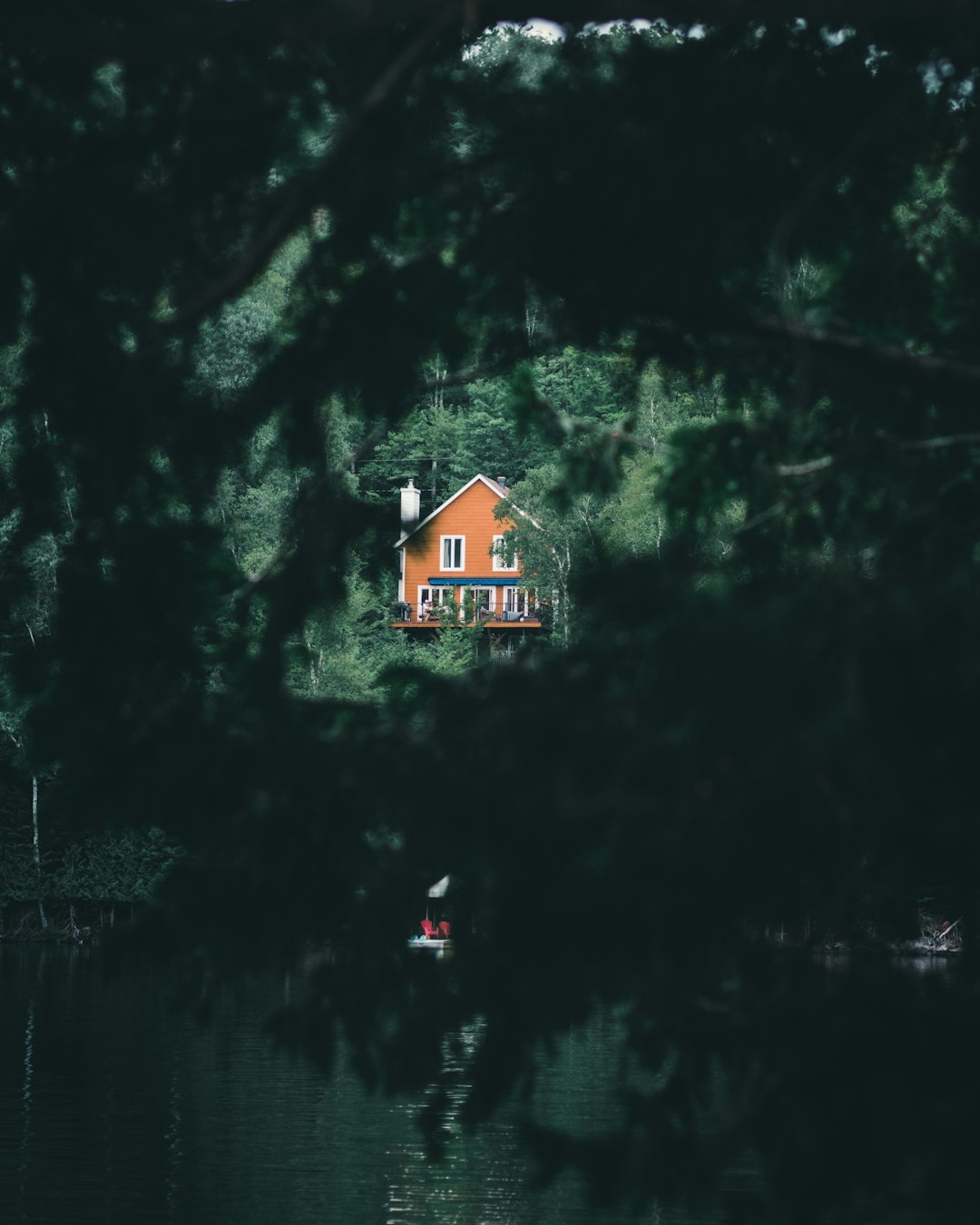Gamers know the frustration of preparing to immerse themselves in their favorite game, only to be stopped cold by an unexpected error. One commonly reported issue, particularly among players using anti-cheat driven or highly protected online titles, is the Self-Protection Failed “Error Code 4” message. This critical error typically occurs during the game’s startup and halts the application before it even begins to load. The consequences are serious for both casual and competitive players, as the problem often persists despite multiple reboots or reinstalls.
Understanding what this error means and how to effectively fix it is crucial not just for gameplay but also for maintaining the health and integrity of your system. Below, we examine the root causes of the issue, offer tested solutions, and provide preventive tips for smoother gaming experiences in the future.
What Is “Error Code 4 – Self-Protection Failed”?
This error commonly stems from a failure in the game’s anti-cheat system or security framework when it attempts to initialize at startup. Programs like BattlEye, Easy Anti-Cheat, or similar software use self-protection mechanisms to prevent tampering by malicious tools or cheats. However, when those protections can’t correctly load or are blocked by other processes, the software returns Error Code 4.

The error may look like a harmless crash on the surface, but it typically suggests a deeper issue tied to:
- Conflicting third-party software
- Outdated or corrupted drivers
- Restricted system permissions
- Antivirus or firewall interference
- Corruption in game or anti-cheat files
Initial Steps to Diagnose
Before delving into complex troubleshooting, it’s important to perform some basic checks:
- Restart Your System: A simple reboot often resolves resource conflicts or stuck processes affecting gaming modules.
- Run the Game as Administrator: Right-click the game executable and click “Run as administrator” to ensure proper permissions.
- Make Sure Your OS Is Updated: Outdated Windows components can clash with game security features.
Effective Solutions to Fix Error Code 4
If the preliminary checks don’t yield a fix, move on to the following confirmed solutions. These steps target the specific mechanics behind self-protection failures.
1. Disable Conflicting Software
Some system utilities or security applications can interfere with the anti-cheat processes. This includes:
- Antivirus suites (particularly Avast, AVG, Norton)
- Virtualization software (VMware, VirtualBox)
- System optimizers or monitoring tools
How to fix:
- Temporarily disable your antivirus and firewall and attempt to launch the game again.
- Uninstall unneeded overlays, macro software, or performance enhancers.
- Check Task Manager for lingering security-related background processes and end them if safe to do so.
2. Reinstall Anti-Cheat Modules
Corrupted or incomplete installations of tools like Easy Anti-Cheat, Riot Vanguard, or BattlEye can lead to this error. Here’s how you can reinstall them:
- Navigate to the respective anti-cheat folder inside your game installation directory.
- Run the setup or repair executable (e.g., EasyAntiCheat_Setup.exe).
- Choose “Repair” or “Reinstall” when prompted.
Be sure to perform this step with full administrator privileges.
3. Update Graphics and System Drivers
Drivers manage hardware communication, including how your system interacts with the anti-cheat software. An outdated or corrupted driver may silently prevent security components from executing correctly.
Recommended tools:
- Device Manager (for manual updates)
- GeForce Experience or AMD Adrenalin for GPU updates
- Intel and AMD chipset driver installers
Always restart your PC after performing driver updates.
4. Perform a Clean Boot
A clean boot disables all non-essential services and startup items, helping to isolate background interference.
To initiate a clean boot:
- Press Windows + R and type msconfig.
- Select the Services tab, check “Hide all Microsoft services,” and then click Disable all.
- Go to the Startup tab and disable unnecessary startup items.
- Reboot and try launching the game again.
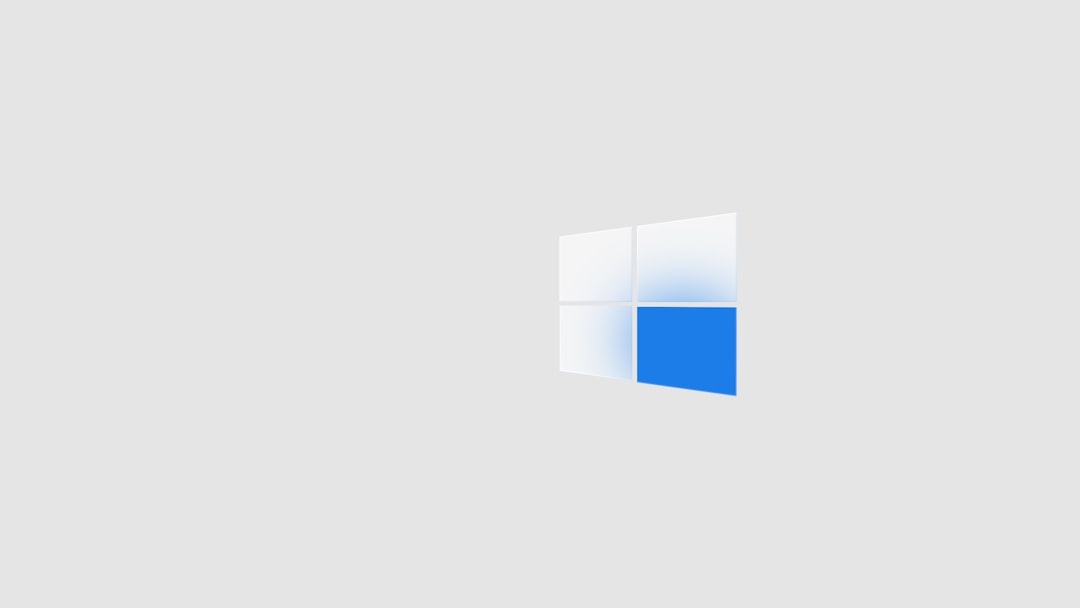
5. Check for File Integrity Issues
If you’re using platforms like Steam, Epic Games, or Valorant’s Riot client, they often include verification tools for game files:
- Open your game client and navigate to the game’s properties window.
- Look for “Verify Integrity of Game Files” or a similar option and run it.
Corrupted files in the anti-cheat directory will typically be flagged and replaced using this method.
Advanced Troubleshooting
Reinstall the Game
If all else fails, a full reinstall may be necessary. Be sure to delete residual files:
- Uninstall the game and anti-cheat software.
- Visit the installation folders (usually in Program Files or AppData) and remove leftover folders manually.
- Reboot your machine before reinstalling a fresh copy of the game.
Use System File Checker (SFC Scan)
This Windows utility scans and repairs damaged system files that may be vital to your game’s security operations.
To run SFC:
- Open Command Prompt as Administrator.
- Type
sfc /scannowand press Enter. - Allow Windows to complete the scan and repair process.
Preventive Tips for the Future
- Whitelist your game in antivirus and firewall settings to avoid interference.
- Install updates promptly, both for your OS and the game client.
- Avoid running unnecessary background apps during gaming sessions.
- Maintain clean driver installations by periodically checking for official updates.
When to Seek Professional Help
If you’re constantly running into Error Code 4 despite following all of the above fixes, the issue could point to a deeper conflict, possibly with Windows system files or even a hardware compatibility issue. Consulting with a certified technician or submitting a support ticket to the game’s publisher may yield better results in such cases.
Ensure to include detailed error messages, system specifications, and the steps you’ve already tried. Technical support teams are more likely to prioritize tickets backed by thorough documentation.
Final Thoughts
While frustrating, the Self-Protection Failed “Error Code 4” is not an insurmountable issue. With disciplined troubleshooting, mindful software management, and regular maintenance, players can typically overcome the error and return to smooth gameplay. Armed with the above knowledge and tools, you’re now equipped to tackle the challenge directly—and keep it from recurring.
Whether you’re a casual gamer or a dedicated esports competitor, system integrity and security compatibility should never be overlooked. Taking smarter control of your system means less time stuck troubleshooting and more time enjoying the games you love.