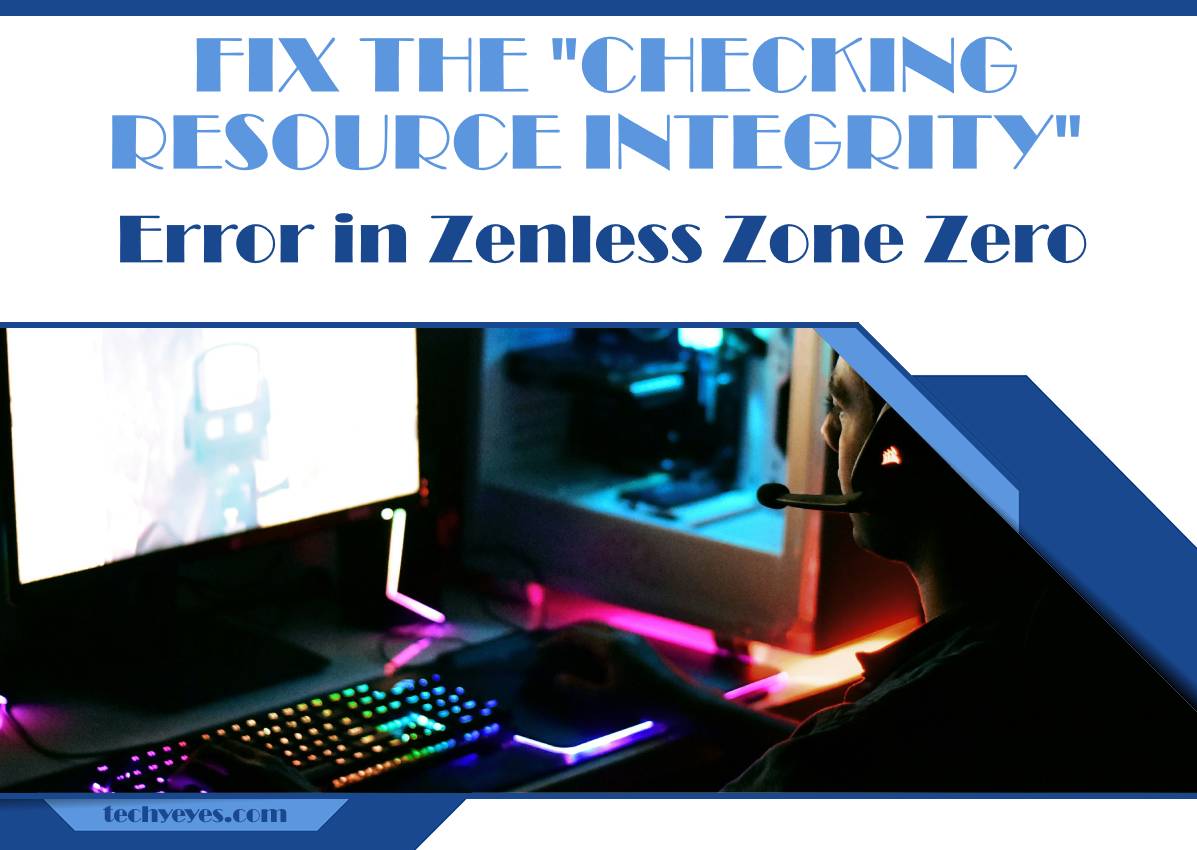In the vibrant world of Zenless Zone Zero, where fast-paced combat and intricate storytelling collide, nothing can shatter immersion quite like the dreaded “Checking Resource Integrity” error. Imagine gearing up for an exhilarating session, only to be met with a frustrating roadblock that halts your adventure before it even begins. For players who crave exploration and thrill in this bustling urban landscape infused with supernatural elements, encountering technical glitches can feel like navigating a maze without a map. But fear not! This article is your guide to overcoming this pesky obstacle and getting back into the action faster than you can say Ethereal.
As we delve into the intricacies of fixing the “Checking Resource Integrity” error, we’ll explore its common causes and practical solutions that even novice gamers can tackle. Whether you’re an experienced player or just stepping into this captivating universe, understanding how to troubleshoot these hiccups will empower you to reclaim your gaming experience. So grab your gear—let’s embark on a quick journey through troubleshooting techniques designed to smooth out those jagged edges and ensure you’re back on your quest in no time!
Common Causes of the Error
One of the most prevalent causes of the Checking Resource Integrity error in Zenless Zone Zero can be traced to corrupted game files. This often occurs during updates or installations when data fails to download properly, leading to inconsistencies in the game’s resources. An unexpected interruption—like a sudden power outage or a flaky internet connection—can also wreak havoc on file integrity, leaving players stuck in limbo.
Another common culprit lies within anti-virus software and firewalls that inadvertently block essential game components from communicating with the server. These security measures are designed to protect your system but can sometimes mistake legitimate game files for threats, prompting unnecessary errors. Additionally, modding can introduce another layer of complexity; if mods are not updated alongside game patches, they might conflict with new resource requirements. Understanding these factors gives you a clearer path toward troubleshooting and ultimately restoring smooth gameplay.

Initial Troubleshooting Steps to Take
When faced with the Checking Resource Integrity error in Zenless Zone Zero, your first instinct might be to panic, but a calm and systematic approach can save you time and frustration. Start by verifying the game’s files through your platform’s launcher; this is often the quickest way to identify corrupted or missing files. In many cases, a simple file validation will replace any troublesome assets without requiring a full reinstall.
Next, check for any pending updates—not just for the game itself, but also for your system and graphics drivers. Outdated software can lead to compatibility issues that trigger errors during startup or gameplay. Additionally, consider temporarily disabling background applications that could interfere with resource loading, especially overlay features from chat apps or streaming services which might conflict with game performance. Taking these initial troubleshooting steps can streamline your gaming experience and provide clarity on whether the issue lies within the game environment or outside it.
Verifying Game Files in Launcher
Verifying game files in your launcher can be a pivotal step in resolving issues like the Checking Resource Integrity error in Zenless Zone Zero. This simple yet effective troubleshooting technique allows you to ensure that all game files are intact and free from corruption or discrepancies, which could hinder your gaming experience. By running this verification process, the launcher compares your local files with those stored on its servers, automatically fixing any anomalies it discovers.
Moreover, leveraging this feature can reveal underlying issues you might not even be aware of—like missing updates or mismatched version files—which often serve as culprits for unexpected errors during gameplay. It’s an opportunity to reset your game environment to a stable state without the need for complete reinstallation, saving you time and potential heartache. It’s worth noting that while most launchers offer this functionality, familiarity with accessing it specific to Zenless Zone Zero can streamline the process significantly and enhance your overall gaming enjoyment. Embracing these verification tactics is more than just a fix; it’s a proactive approach to safeguarding your gaming adventures against disruptive setbacks.

Clearing Cache and Temporary Files
One of the often-overlooked solutions for resolving the Checking Resource Integrity error in Zenless Zone Zero involves clearing cache and temporary files from your system. These files, while helpful in speeding up processes, can accumulate over time and lead to unexpected issues like game crashes or loading errors. Regularly purging this data not only frees up valuable disk space but also refreshes how your system communicates with game servers.
To clear these files effectively, start by navigating to your gaming platform’s settings where you can find options related to storage management. While many players might be tempted to simply reinstall the game, taking a moment to purge just the cache can save time and effort. This action allows your game client to re-fetch necessary resources directly from the server, ensuring you’re working with current data instead of outdated information that may be causing friction within gameplay. Embracing this simple maintenance habit enhances not just performance but also prolongs the health of your gaming setup—keeping those intense gaming sessions smooth and enjoyable.
Disabling Antivirus or Firewall Interference
When battling the Checking Resource Integrity error in Zenless Zone Zero, many players overlook a potential culprit lurking in the shadows: their antivirus or firewall settings. It’s easy to assume that these protective utilities are helping ensure a smooth gaming experience, but sometimes they can inadvertently misinterpret game files as threats, causing unnecessary interruptions. By temporarily disabling your antivirus or firewall, you allow Zenless Zone Zero to run unimpeded. However, this step must be undertaken with caution—be sure to disable only what’s necessary and always re-enable your defenses once you’ve completed your gaming session.
Consider adding exceptions for the game within your security software before going through a full disable process. This approach not only minimizes risk but also educates you on how these applications interact with games and applications on your system. Understanding which components of your security suite are interacting negatively can empower users to navigate similar challenges in the future without constant disruptions. With a little tweaking here and there, you create an optimal environment for immersive gameplay while maintaining necessary safeguards against genuine threats in other contexts.

Reinstalling Zenless Zone Zero Safely
When faced with the Checking Resource Integrity error in Zenless Zone Zero, a safe reinstallation can be your best course of action. Start by making sure to back up your game files and save data—although the process typically preserves this information, it’s always wise to have a fallback. Once you’ve secured your data, navigate to the game’s installation directory. Here, uninstall Zenless Zone Zero through your launcher or directly via the system settings to ensure no residual files impede a fresh installation.
After uninstalling, clear temporary files from both the game folder and any related directories such as AppData on Windows systems. This step often gets overlooked but plays a critical role in ensuring that no corrupt remnants affect your new installation. Once you’ve done that, reboot your computer before downloading the latest version of the game from an official source; this minimizes potential conflicts with previously cached files. Finally, go ahead and install it afresh while keeping an eye on any additional prompts for updates or fixes during setup—providing you not just with a clean slate but also enhancing performance from day one!
Conclusion: Final Tips for Resolution
As you navigate the complexities of resolving the Checking Resource Integrity error in Zenless Zone Zero, there are a few final tips that can bolster your chances of a seamless gaming experience. First, ensure that your system drivers, especially for graphics and sound, are up to date. Outdated drivers can not only contribute to resource integrity issues but also hinder overall game performance. Additionally, consider adjusting your antivirus or security software settings; sometimes these programs may mistakenly flag game files as threats or interfere with their integrity checks.
Moreover, fostering a positive gaming environment can prove beneficial. Engage with the community forums where fellow players share their insights and solutions—there’s often value in crowd-sourced wisdom that you might not find elsewhere. Lastly, if you haven’t yet explored any available patches or updates from the developers on social media or official sites, this could be a critical step; these updates often contain fixes for common errors and enhance compatibility with various systems. By combining technical troubleshooting with community support and maintaining an updated platform, you’ll set yourself up for prolonged enjoyment in the expansive world of Zenless Zone Zero.