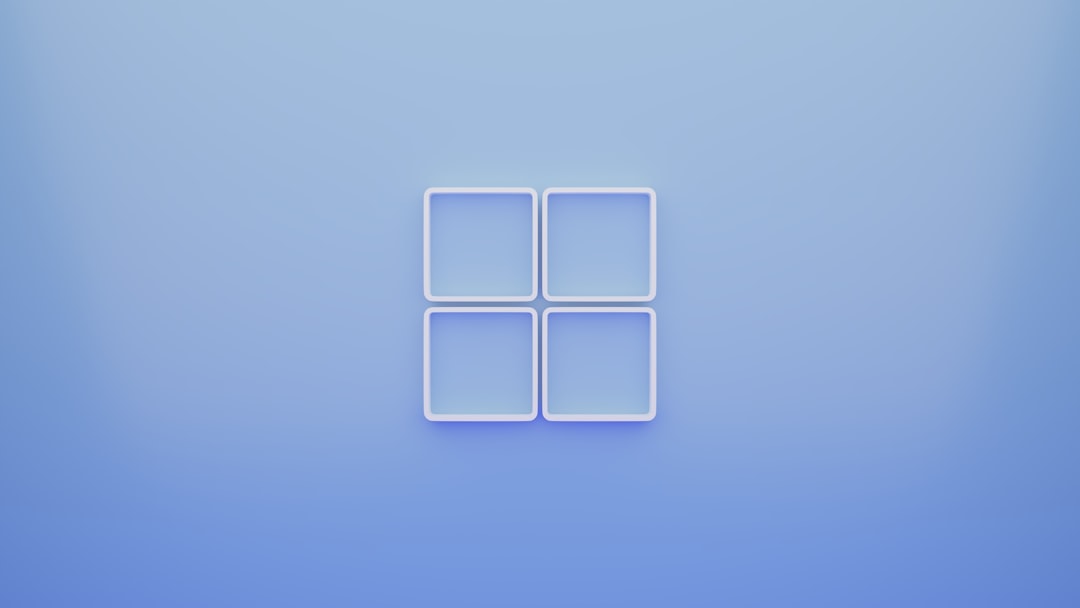Many Windows 10 users encounter an annoying error message when trying to use their webcam: “Webcam is being used by another application.” This issue can be particularly frustrating, especially if the user is in the middle of a video conference or trying to record content. Fortunately, resolving this error is usually straightforward with the right steps and knowledge.
What Causes This Webcam Error?
The error message typically means that another application has control of the webcam, preventing your preferred program—such as Zoom, Skype, or Microsoft Teams—from accessing it. This could be caused by a background process, misconfigured privacy settings, or drivers that aren’t working properly.
Common Fixes to Resolve the Error
Here are several solutions to address the “Webcam Is Being Used by Another Application” error in Windows 10:
1. Restart the Computer
Simple but effective. Rebooting the system can close any background processes that may be using the webcam without your knowledge. This is often the quickest way to fix the issue if it’s only a temporary glitch.
2. Check for Running Applications That Use the Webcam
If restarting didn’t work, the next step is to ensure that no other applications are using the camera in the background. This can include programs like:
- Skype
- Zoom
- Microsoft Teams
- OBS Studio
- Camera app
Close all of these apps and then try reopening the one where the webcam is needed.
3. Use Task Manager to Kill Background Processes
In some cases, software may continue to run in the background even after being closed. Follow these steps:
- Right-click the taskbar and select Task Manager.
- Click the Processes tab.
- Look for any applications that may use the webcam.
- Right-click on the process and choose End Task.
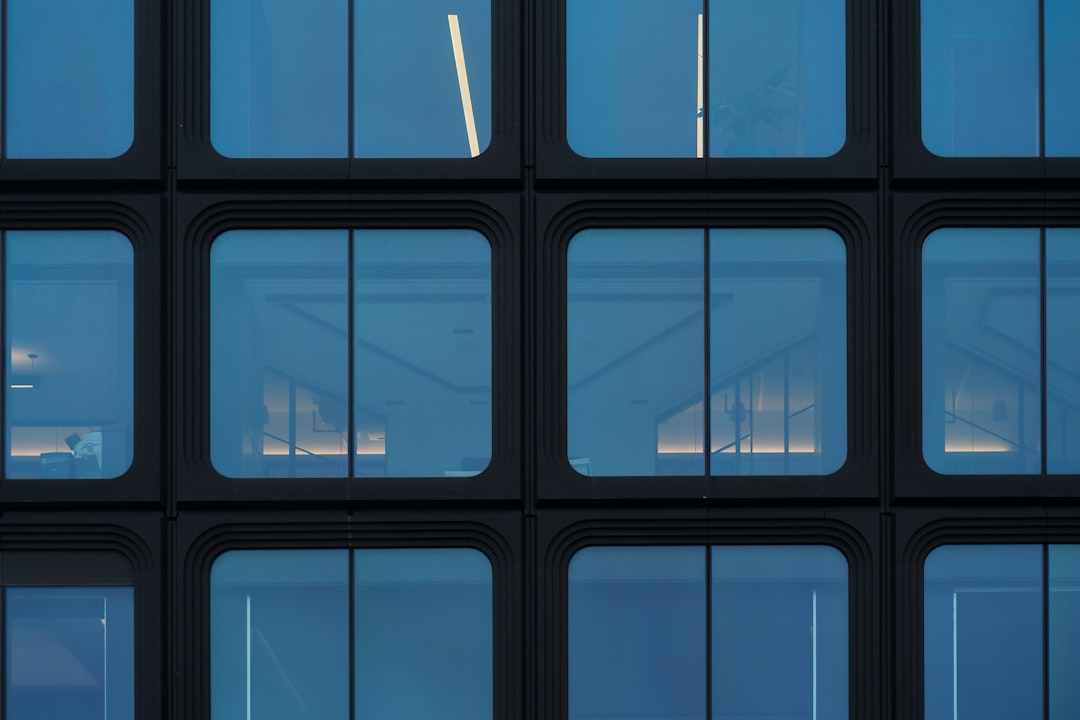
4. Disable Webcam Access for Unnecessary Apps
Windows 10 privacy settings can control which apps have access to the webcam:
- Open Settings > Privacy > Camera.
- Scroll down to “Choose which Microsoft Store apps can access your camera.”
- Turn off access for apps that you are not currently using.
This ensures that only your intended application has permission to use the webcam.
5. Update Webcam Drivers
Outdated or corrupted webcam drivers can prevent the camera from working properly. To update them:
- Right-click the Start button and select Device Manager.
- Expand the Cameras or Imaging devices section.
- Right-click your webcam and choose Update driver.
- Select Search automatically for updated driver software.
If no updates are found this way, visit the manufacturer’s website to manually download the latest driver.

6. Disable and Re-Enable the Camera
Resetting the webcam in this way can clear up software conflicts:
- Go to Device Manager.
- Expand the Cameras section.
- Right-click on your webcam and select Disable device.
- Wait a few moments, then right-click again and choose Enable device.
7. Scan for Malware
In rare cases, malware can hijack webcam access without the user’s knowledge. Running a full system scan with Windows Defender or third-party antivirus tools like Malwarebytes can ensure no malicious applications are utilizing the camera in the background.
8. Perform a Clean Boot of Windows
Performing a clean boot starts Windows with minimal software and drivers, helping identify potential software conflicts. Here’s how:
- Press Windows + R to open the Run dialog.
- Type
msconfigand press Enter. - Go to the Services tab and check Hide all Microsoft services.
- Click Disable all.
- Go to the Startup tab and click Open Task Manager.
- Disable all startup items, close Task Manager, and then reboot.
If the issue disappears during a clean boot, re-enable items one by one to identify the culprit.
9. Use Windows Camera Troubleshooter
This built-in tool can detect and fix issues related to the webcam:
- Go to Settings > Update & Security > Troubleshoot.
- Click on Additional troubleshooters.
- Select Camera and click Run the troubleshooter.
Follow the on-screen instructions to apply any recommended fixes.
10. Reinstall the Webcam Driver
If all else fails, try uninstalling and reinstalling the webcam driver:
- Open Device Manager.
- Right-click your webcam and choose Uninstall device.
- Restart your computer. Windows will reinstall the driver automatically.
Still Facing Issues?
If none of these steps have resolved the webcam issue, consider rolling back to a previous system restore point or reinstalling the application you’re trying to use. In some rare cases, the problem may be hardware-related, especially if using an external USB webcam that could be malfunctioning. Testing the webcam on a different computer can help narrow this down.
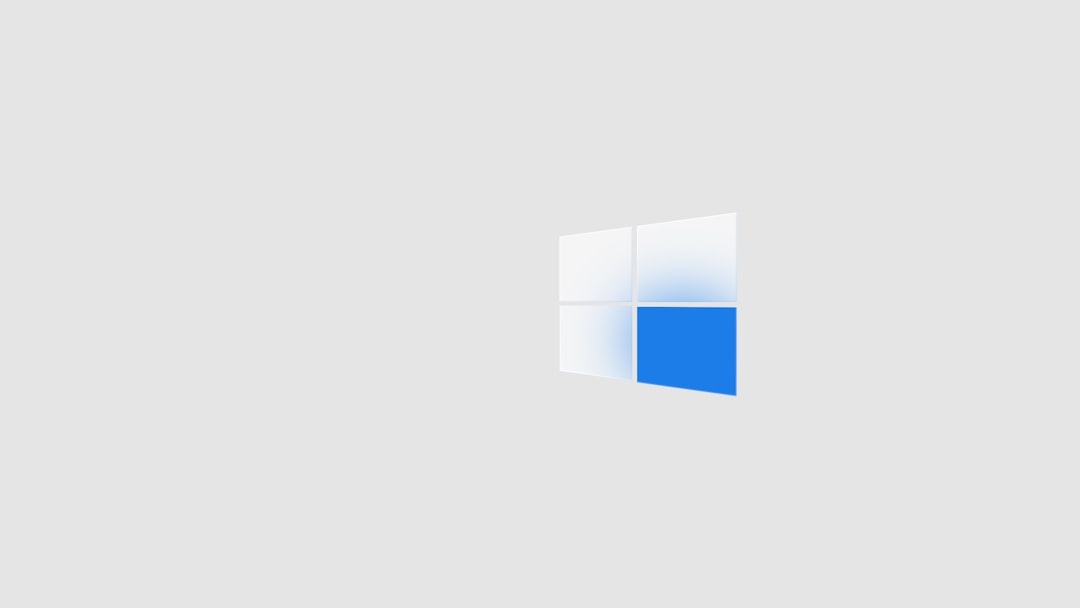
FAQ: Webcam Is Being Used by Another Application on Windows 10
- Q: How can I tell which application is using my webcam?
- A: Use Task Manager to check for programs like Zoom, Skype, OBS Studio, or other utilities that might have webcam access. Additionally, security tools like Process Explorer from Microsoft can help reveal active device usage.
- Q: Why does the webcam light turn on even when I’m not using it?
- A: This may indicate background access from apps or, in rare cases, malware. Check app permissions and run a full system malware scan to be safe.
- Q: Can two apps use the webcam at the same time?
- A: Most standard webcams do not support multiple simultaneous accesses due to driver limitations. Trying to use the camera in two apps at once will often lead to errors.
- Q: Is it safe to disable or uninstall the webcam driver?
- A: Yes, temporarily disabling or uninstalling the driver can help diagnose issues. Windows will usually reinstall it automatically upon reboot or as needed.
- Q: How do I test my webcam functionality?
- A: Open the built-in Camera app to verify if the webcam is working. Alternatively, use online tools like webcamtests.com to confirm webcam functionality via a browser.
By following these steps and using the FAQ section for reference, users can effectively resolve most issues related to the “Webcam is being used by another application” error on Windows 10.