Encountering a Blue Screen of Death (BSOD) tied to STORPORT.SYS during system startup can be a frustrating and sometimes alarming experience. This system file plays a crucial role in managing high-performance storage devices, and issues surrounding it may signal deeper hardware or driver problems. Whether you’re an IT professional or a casual user hoping to bring your PC back to life, understanding the cause and implementing a reliable fix is crucial.
TLDR: Quick Summary
The STORPORT.SYS BSOD on startup typically relates to storage drivers, hardware conflicts, or corrupt system files. The first steps to resolve it include booting into Safe Mode and updating or rolling back storage drivers. Advanced fixes may require running system file checks, memory diagnostics, or performing a system restore. If all else fails, a clean Windows reinstall may be necessary, but this should be considered a last resort.
What is STORPORT.SYS?
STORPORT.SYS is a Windows system file associated with the Storport (storage port) driver, designed to improve the performance of high-speed storage devices, such as RAID controllers and fibre channel adapters. It’s a vital component of Windows operating systems, particularly in environments relying on large-scale I/O operations.
Unfortunately, when there’s a conflict involving this driver — whether due to a corrupt file, incompatible update, faulty storage controller, or even malware — it results in a BSOD during boot, effectively locking users out of their system.
Common Causes of STORPORT.SYS BSOD
Before diving into solutions, it helps to understand what could be causing the issue in the first place:
- Outdated or corrupt storage controller drivers
- Hardware failures, especially storage devices and RAM
- Incompatible Windows updates or hotfixes
- Disk errors or bad sectors
- Malware or rootkits that target system files
Step-by-Step Fixes for STORPORT.SYS BSOD on Startup
1. Boot into Safe Mode
Since the BSOD occurs during startup, you may need to enter Safe Mode to work around it.
- Power off your computer completely.
- Turn it on and immediately press F8 or Shift + F8 repeatedly until the recovery options appear.
- Choose Advanced Options > Startup Settings > Restart.
- When Restarted, press 4 to start in Safe Mode.
Once in Safe Mode, you proceed with diagnostics and driver checks.
2. Update or Roll Back Storage Drivers
Storage drivers often cause BSODs like this. The fix often lies in updating these drivers or rolling them back to a previous version.
To update drivers:
- Right-click on Start and select Device Manager.
- Expand the Storage controllers section.
- Right-click your controller and choose Update driver.
- Choose Search automatically for updated driver software.
To roll back drivers:
- Right-click the controller in Device Manager.
- Select Properties > Driver tab > Roll Back Driver.

If neither option works, downloading drivers from your motherboard or storage controller manufacturer’s website may offer a more compatible version.
3. Check for Corrupt System Files
Running the System File Checker (SFC) and Deployment Image Servicing and Management (DISM) can often repair corrupted files like STORPORT.SYS.
- In Safe Mode, open the Command Prompt as an Administrator.
- Run the following commands one at a time:
sfc /scannow
DISM /Online /Cleanup-Image /RestoreHealth
Let each process complete before proceeding to the next. If corruption is found and corrected, restart the computer to see if the issue is resolved.
4. Inspect Hardware (Disk and Memory)
There’s always the possibility of hardware malfunction. In particular, faulty RAM or storage drives can trigger STORPORT-related BSODs.
To test your disk:
chkdsk /f /r
Note: You may be prompted to schedule this scan during the next startup — type Y and press Enter.
To test your memory:
- Search for Windows Memory Diagnostic in the Start Menu and run it.
- Choose Restart now and check for problems.
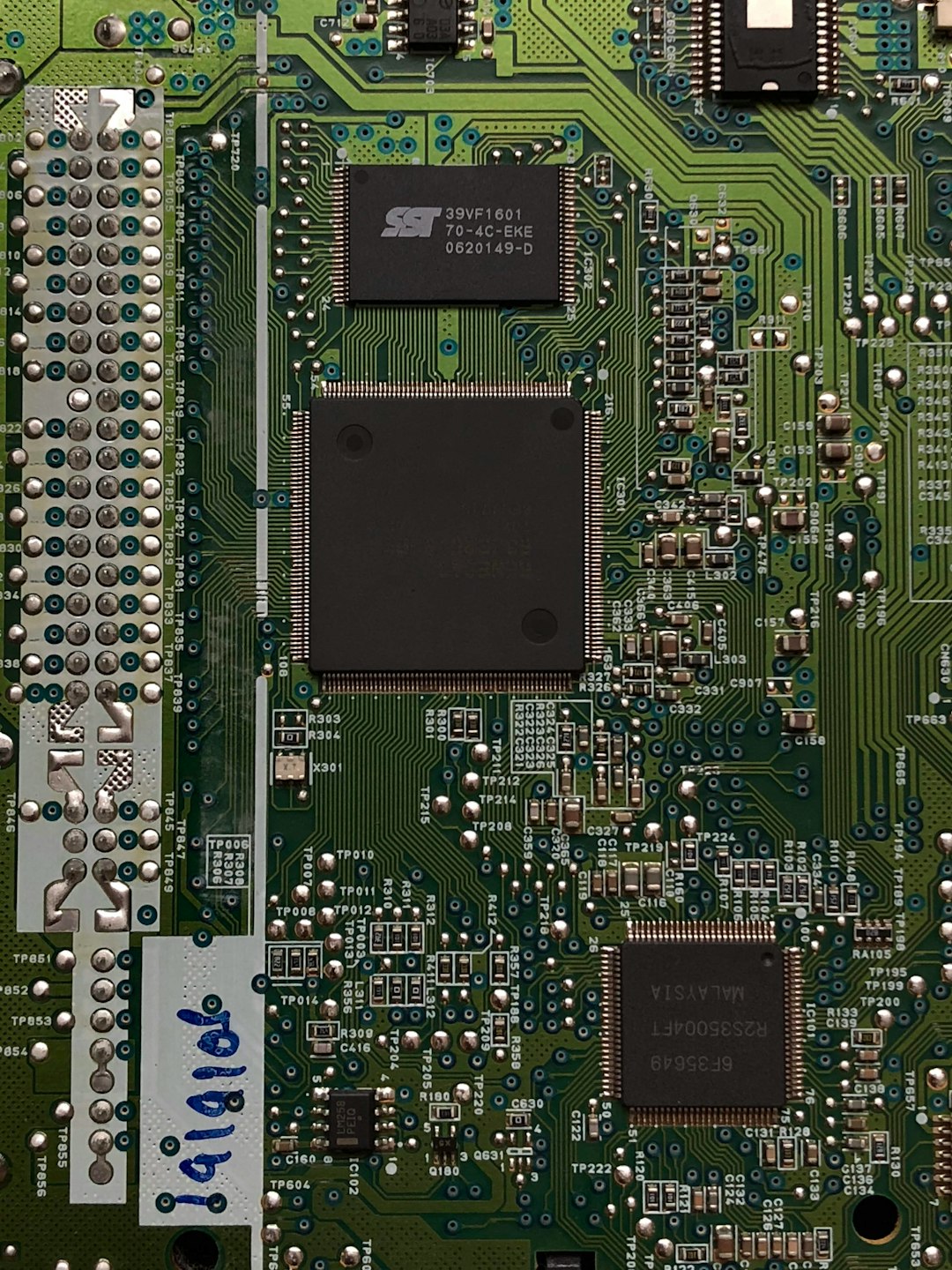
If any of these tests reveal errors, you will need to replace the problematic component.
5. Restore Windows to a Previous State
System Restore allows you to roll your computer back to a working condition before the BSOD started appearing.
- In Safe Mode, type rstrui.exe in the Run dialog (Windows Key + R).
- Select a restore point dated before the issue began.
- Follow the instructions to complete the restoration.
If you have System Restore disabled or no restore points are available, skip to the next step.
6. Uninstall Recently Installed Updates or Applications
If the issue began after a recent update or new software installation, removing those packages might fix the problem.
- Open Control Panel > Programs and Features.
- Select View installed updates.
- Identify recent installations (sort by date) and uninstall the most recent entries.
Reboot normally to check if the BSOD disappears.
7. Run a Full Malware Scan
Some rootkits or deeply embedded malware can target system files like STORPORT.SYS, replacing or corrupting them.
Use your antivirus software to run a full system scan. For a more robust scan, consider using Windows Defender Offline:
- Open Settings > Update & Security > Windows Security > Virus & threat protection.
- Under Current threats, select Scan options.
- Choose Microsoft Defender Offline scan and click Scan now.
8. Perform a Clean Reinstall (Last Resort)
If none of the above solutions yield results, a clean installation may be your only remaining option. This will erase your OS drive entirely, so be sure to back up all important data before proceeding.
- Download the Media Creation Tool from Microsoft.
- Create a bootable USB drive with Windows installation files.
- Boot from the USB drive and follow the setup to install Windows anew.
This step will resolve all software-related causes but should be reserved until all other options are exhausted.
Conclusion
Fixing a STORPORT.SYS BSOD might feel overwhelming, especially when it’s happening at startup. However, by following a systematic approach rooted in safe diagnostics and recovery methods, most users can identify and resolve the problem without needing professional repair services. Always start with the least invasive options — Safe Mode and driver checks — and advance as needed. As always, regular backups and keeping your drivers current can prevent many of these issues from appearing in the first place.
Remember: tackling BSODs requires patience, but with the right tools and guidance, getting your system up and running is absolutely achievable.

