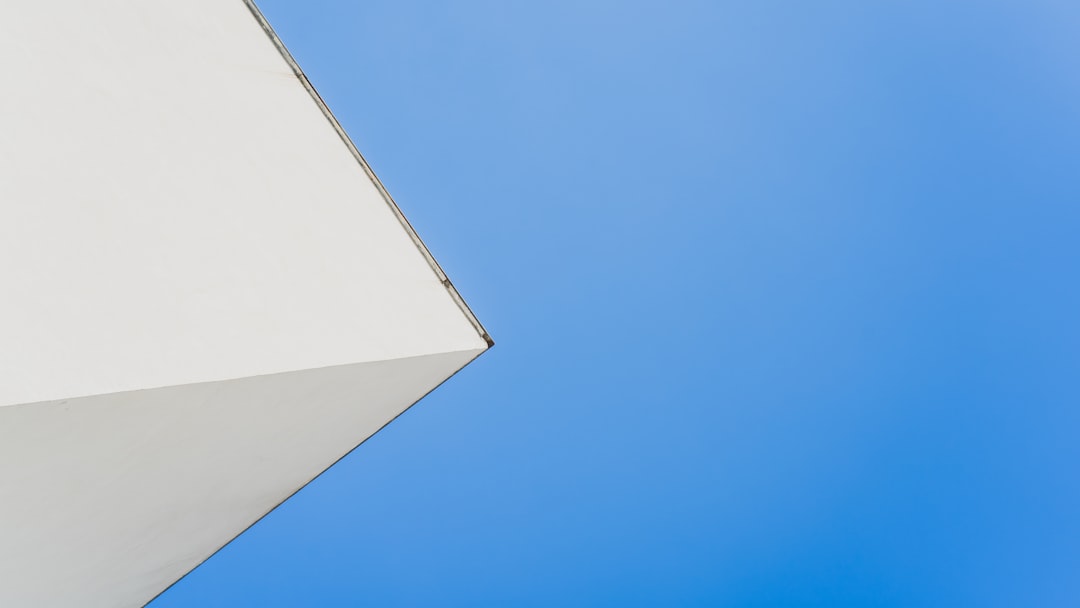If you’re like most people, your Gmail inbox is a mix of work updates, newsletters, sales promos, and random messages from five years ago. It’s easy to feel lost. But what if you could magically tame your inbox and become an email wizard? 🧙♂️
Don’t worry — you don’t need a wand. All you need are some simple and fun Gmail tools and hacks. These will not only organize your emails but also make you look super professional while doing it.
1. Undo Send – Because Mistakes Happen
Ever hit “Send” and immediately wished you hadn’t? We’ve all been there.
Gmail’s Undo Send feature is a lifesaver. It gives you up to 30 seconds to undo your email. Just enough time to rethink that email to your boss that says “Attached is the report,” but… well, forgot the attachment.
How to set it up:
- Click the gear icon ⚙️ in Gmail and choose Settings.
- Under the General tab, find Undo Send.
- Set your cancellation period to up to 30 seconds.
- Hit Save Changes at the bottom.
Congrats, you’re now 30 seconds wiser.
2. Supercharge with Gmail Keyboard Shortcuts
If you’re doing a hundred mouse clicks a day, keyboard shortcuts can change your life. Gmail has a list of magical key taps to speed you up.
First, turn them on:
- Go to Settings → See all settings.
- Scroll to Keyboard shortcuts.
- Turn them on and save.
Useful shortcuts to try:
- c = Compose
- e = Archive
- / = Search mail
- j and k = Move up/down conversation list
- x = Select conversation
After a week, you’ll wonder how you ever emailed without them.
3. Labels and Filters – Your Email Sorting Hat
Labels are like folders but magic. You can tag your emails instead of just moving them around. Add filters and your inbox becomes self-organizing!
Think of it as email auto-pilot.
To create a label:
- In the left sidebar, scroll down and click More → Create new label.
- Name it something smart like “Receipts,” “Clients,” or “World Domination Plans.”
To add a filter:
- Click the ⚙️ gear → Settings → Filters and Blocked Addresses.
- Create a new filter using words, senders, etc.
- Set it to auto-label, skip the inbox, star it — whatever you like!

This is one of the easiest ways to look (and feel) like an inbox pro.
4. Snooze Emails – Because You’re in Charge 🕛
Sometimes, you don’t need to reply now — just not forget later.
That’s where Snooze comes in. It lets you hide an email and brings it back to your inbox exactly when you want.
To snooze:
- Hover over any email in your inbox.
- Click the little clock icon 🕒 on the right.
- Choose a time — later today, tomorrow, next week, or set a custom date.
It’s email time travel. Useful and oddly satisfying.
5. Use Templates (a.k.a. Canned Responses) – Work Smart
If you send similar emails again and again, you need templates.
This feature lets you save time by using pre-written messages. Whether you’re replying to job inquiries or telling your friends you’ll be late to trivia night — again — templates make life easier.
Turn them on first:
- Go to Settings → Advanced.
- Enable Templates.
- Click Save Changes.
Now:
- Compose a new email.
- Click the three-dot menu ⋮ at the bottom right.
- Select Templates → Save draft as template.
Use as needed. Boom. Instant email wizard.
6. Search Like a Pro
The Gmail search bar isn’t just for typing names. You can use special commands to dig up exactly what you need.
Try these magic phrases:
- from:john – Emails from people named John
- has:attachment – Find emails with files
- in:sent to:mary – Stuff you’ve sent to Mary
- subject:invoice – Find all invoice-related emails
- older_than:1y – Yep, all emails older than a year!
Think of it as wizard-level Google within your own inbox.
7. Schedule Send – Email in the Future
Want your boss to get that report at 8:00 AM sharp, but you don’t feel like waking up early? Easy.
With Schedule Send, write emails now and choose when they go out.
Here’s how:
- Click Compose.
- Write your email.
- Click the arrow next to Send, then choose Schedule send.
- Pick your time. Done.
This feature is wonderfully sneaky and super productive.

8. Use Add-ons for Superpowers
You can extend Gmail with powerful mini-apps called add-ons. Many are free and bring extra tricks right into your inbox.
Cool ones to check out:
- Grammarly – Make sure you sound smart.
- Zoom – Schedule meetings straight from emails.
- Trello – Turn emails into tasks.
- Streak – CRM magic for business emails.
Add-ons live in the right side panel. Try them and discover a world of extra magic you didn’t know existed.
9. Multiple Inboxes – The True Magic
What if you had separate sections just for important things like starred emails, unread messages, or emails from your mom?
Multiple Inboxes lets you split your main Gmail page into zones. Total boss move.
Try it out:
- Go to Settings → Inbox.
- In Inbox Type, select Multiple Inboxes.
- Choose what you see in each section — use search operators like is:unread or label:clients.
Now you rule your inbox kingdom with multiple dragons (er, sections).
10. Bonus: Mute Conversations
Ever get stuck in a reply-all chain that just… won’t… stop?
Use Mute. It silences the thread so it won’t show in your inbox again unless someone emails you directly.
To mute:
- Open the email.
- Click the three-dot menu ⋮ on top.
- Choose Mute.
Peace. Sweet, sweet peace