Whether you’re a seasoned Amazon seller or just getting started, understanding your advertising performance is essential. One of the most informative metrics in this area is TACoS — Total Advertising Cost of Sales. But unlike basic metrics like ACoS, TACoS offers deeper insights into the long-term effectiveness of your advertising campaigns. If you’re wondering how to check TACoS on Amazon and what makes it such an important number, you’re in the right place.
What is TACoS and Why Does it Matter?
TACoS stands for Total Advertising Cost of Sales. It shows the ratio of total advertising spend to total sales revenue, expressed as a percentage:
TACoS = (Ad Spend / Total Sales) × 100
While ACoS (Advertising Cost of Sales) looks only at ad-attributed sales, TACoS includes all sales, giving a broader view of how advertising drives overall business growth. A decreasing TACoS over time means your ads are helping generate organic sales. An increasing TACoS might indicate over-reliance on ads, or that ads aren’t converting well.
Where to Find TACoS in Amazon Seller Reports
Unfortunately, Amazon itself doesn’t directly display TACoS in Seller Central. So you’ll need to calculate it manually or use third-party tools that help track this metric. Here’s a step-by-step process:
Step 1: Access Ad Spend Data
- Log into your Seller Central account.
- Go to Advertising > Campaign Manager.
- Set the date range you’re interested in.
- Note or export the total ad spend for that timeframe.
Step 2: Access Total Sales Data
- From your Seller Central dashboard, go to Reports > Business Reports.
- Select “Sales and Traffic by ASIN” or “Detail Page Sales and Traffic.”
- Use the same date range as in your ad report.
- Find the total ordered product sales.
Step 3: Do the TACoS Calculation
Once you have both the ad spend and total revenue for the same period, use the formula mentioned earlier. For example:
If your ad spend was $500 and your total sales were $5,000:
TACoS = (500 / 5000) × 100 = 10%

Tracking TACoS Over Time
Calculating TACoS once won’t tell you much by itself. The real value comes from tracking it over time. Here’s why monitoring TACoS weekly or monthly is a smart move:
- Growth Indicator: A falling TACoS can indicate that your organic sales are increasing due to ad efforts.
- Profitability Monitor: If TACoS is increasing, it may signal issues with ad strategy or product demand.
- Campaign Optimization: Helps you fine-tune your budget for different campaigns or products.
To make this easier, many sellers use third-party tools like Helium 10, Sellics, or Jungle Scout. These tools automatically calculate and visualize your TACoS, saving you the spreadsheet hassle.
Pro Tips to Improve TACoS
Managing TACoS isn’t just about spending less. It’s about spending smarter. Here are some tips to enhance your TACoS performance:
- Focus on High-Converting Keywords: Cut the low-performing ones and double down on proven winners.
- Leverage SEO: Optimize your listings to increase organic sales and reduce ad dependency.
- Utilize Brand Store and A+ Content: Makes your product pages more compelling and improves conversion rates.
- Track New-to-Brand Metrics: Especially for Sponsored Brands, this data shows how many fresh customers your ads are attracting.
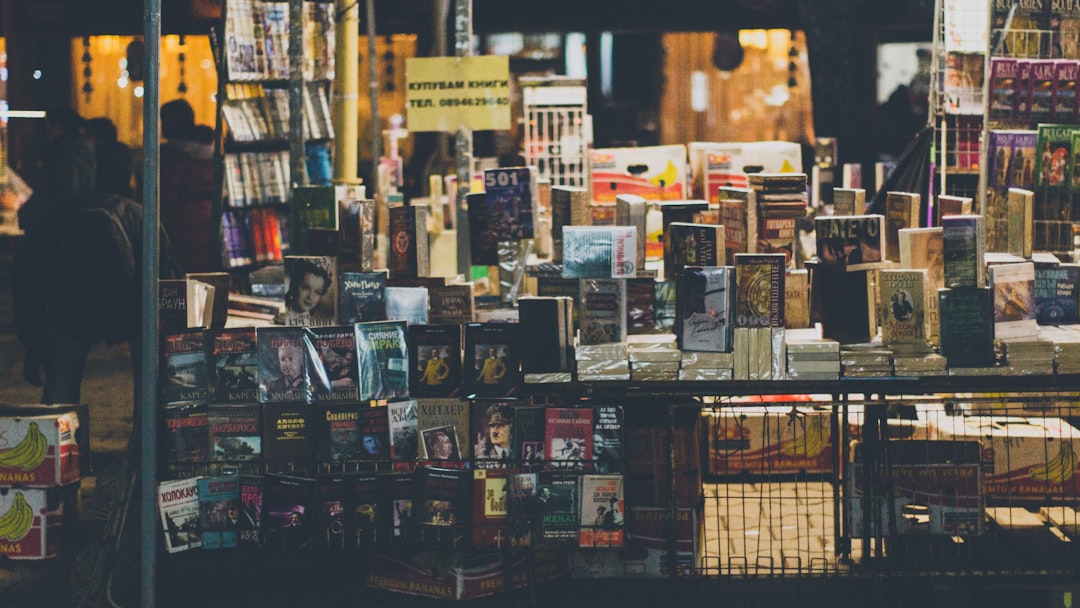
Final Thoughts
While ACoS is helpful for campaign-level decisions, TACoS offers a holistic view of your business health on Amazon. By routinely monitoring TACoS, you’ll begin to see patterns that help you make smarter advertising choices. And whether you crunch the numbers manually or use a third-party tool, gaining visibility into this metric can lead to more sustainable growth, better ROI, and higher profitability.
So next time you’re reviewing your Amazon metrics, don’t forget to ask yourself — what’s my TACoS telling me?

