Your contacts are probably the most important part of your phone. Without them, it’s like trying to throw a party without knowing who to invite! Luckily, if you have a Samsung phone, there are some simple ways to access and restore contacts—even from old files. Don’t panic. We’re going to walk through this together like it’s a Sunday stroll through the park.
Where Did My Contacts Go?
Before we jump into the rescue mission, it’s helpful to know where contacts might hide.
- They could be saved on your Samsung account.
- They might be stored in your Google account.
- You could find them in the phone’s internal storage as .vcf files.
- They might be on your old SIM card or SD card.
Yup, your contacts love to go on little adventures. Let’s go find them!
Step 1: Check Your Google Account
This is the easiest and fastest way. Samsung phones often sync contacts to the Google account connected to the phone.
- Go to Settings.
- Tap Google, then Manage your Google Account.
- Swipe to the People & sharing tab and select Contacts.
This will open a page in your browser. If your contacts are there—boom! They’re safe and sound.
Step 2: Check Your Samsung Account
For the loyal Samsung users out there, your phone might have also saved contacts to your Samsung account.
- Go to Settings and tap Accounts and backup.
- Select Samsung Cloud.
- Look for Contact backup and sync.
If it’s enabled, you can restore contacts right from there. It’s as easy as pressing a button and doing a little happy dance.
Step 3: Look for .VCF Files
Now, it’s time to get a little techy—but still easy, no worries. Samsung phones often create .vcf files to back up your contacts. These files can be saved locally on the phone, your SD card, or moved to your computer.
They look like this: contacts_backup.vcf. You just have to find that file and import it.
Here’s how you can locate and restore from a .vcf file:
- Open the My Files app on your Samsung phone.
- Search for “.vcf”.
- Once you find the file, tap it. Your phone will ask which app to use to open it—choose Contacts.
- Then tap Import. And just like that—your contacts are back!
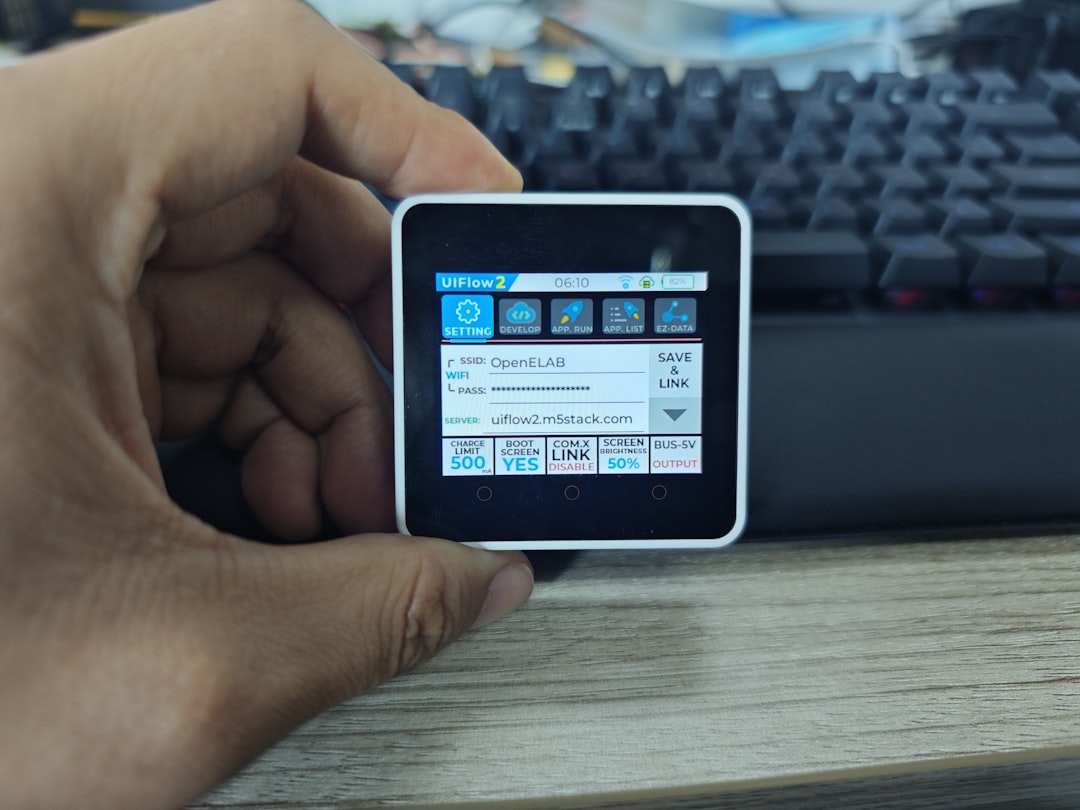
Step 4: Use the Contacts App
You can also import contacts from files directly through the built-in Contacts app.
- Open your Samsung’s Contacts app.
- Tap the three-bar menu at the top.
- Select Manage contacts.
- Tap Import or Export contacts.
- Choose Import and select where the .vcf file is stored.
If you aren’t sure where it is, tap each location (internal storage, SD card, etc.) until you find it. Once you do, the app does the rest. Like magic!
No File? No Problem! Use Smart Switch
Maybe you switched to a new Samsung device. Or your old phone is as dead as a doornail. Samsung’s Smart Switch has your back.
The Smart Switch app helps transfer data safely between Samsung devices—contacts included.
- Download Smart Switch from the Galaxy Store or Google Play if it’s not already installed.
- Launch the app on both phones.
- Connect them wirelessly or with a cable.
- Select Contacts and start transferring!
Your new phone gets all the contacts without breaking a sweat.
Using a PC for Backup and Restore
If you’ve backed up your Samsung phone to a PC using Samsung’s Smart Switch for desktop, restoring contacts is super smooth.
- Open Smart Switch on your PC.
- Connect your phone via USB cable.
- Click on Restore.
- Select the latest backup containing your contacts and let it do its thing.
You’ll see your contacts pop back into your phone in no time.
What If I Only Want Certain Contacts Back?
Sometimes you don’t want to bring everyone back. (We all have that one person we’d rather not call again, right?)
After you import a contact list:
- Open the Contacts app.
- Select Manage Contacts.
- Tap Select Contacts to delete the ones you don’t need.
Or just copy the .vcf file to your computer and open it with a text editor. Yes, it will look techy—but if you’re brave and careful, you can delete the contact entries before re-importing.
Bonus Tip: Backup Regularly
So you don’t have to deal with contact disappearances ever again, get into the habit of backing up your contacts once in a while.
Here’s how:
- Open Contacts > Manage Contacts > Export.
- Save the .vcf file to your SD card, Google Drive, or email it to yourself.
Next time the contact chaos creeps in—you’ll be totally ready.

Still No Luck? Use Third Party Apps
If all else fails, there are apps like:
- Dr.Fone – Recovers everything from lost contacts to deleted WhatsApp messages.
- EaseUS MobiSaver – Also great for retrieving lost data.
These apps work best when you accidentally deleted your contacts and didn’t have any backups. It’s a last resort—but can still be a superhero move!
Wrapping It All Up
Your contacts are important. But they’re not gone forever! With the steps we talked about, it’s not only possible—it’s pretty darn easy to bring them back.
- Check your Google and Samsung accounts.
- Search for .vcf files.
- Use the built-in Contacts app or Smart Switch.
- Back up regularly to stay safe in the future.
Now you’re officially the *Contact Hero* of your phone. Go forth and save those digits!

