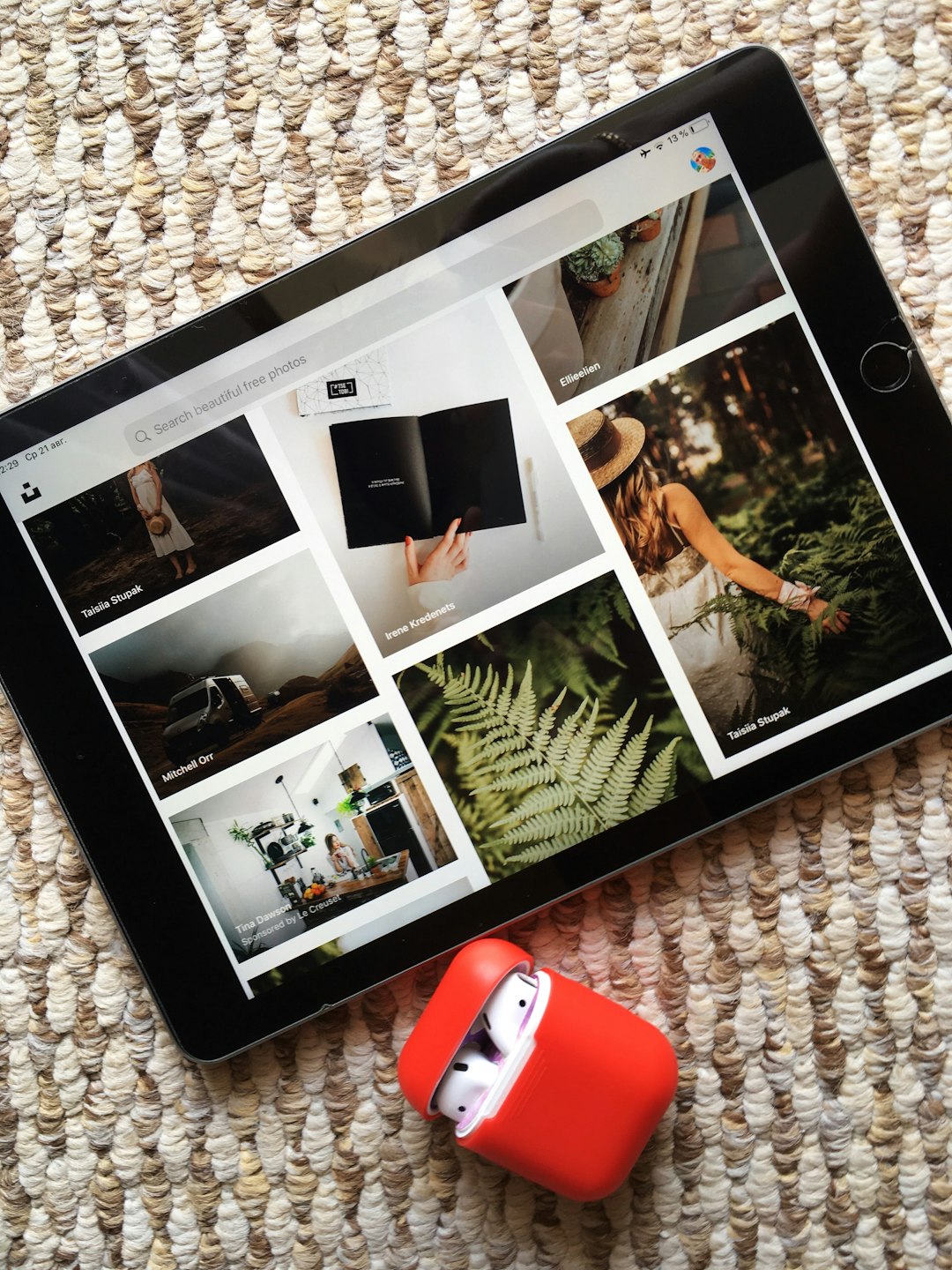Instagram Stories have become one of the most powerful tools for content creators, brands, influencers, and everyday users to engage with their audience in real time. One of the coolest features you can leverage to increase traffic, engagement, or lead generation is the ability to add a clickable link to your Instagram Story.
Whether you’re sharing a blog post, promoting a product, or directing followers to an event page, adding a link to your Instagram Story can help bridge the gap between content and conversion. The best part? You no longer need 10,000 followers or a verified account to do it!
Understanding the Instagram Link Sticker
Gone are the days of the “Swipe Up” function. Instagram replaced it with the more interactive and visually integrated Link Sticker. This feature allows you to attach an external URL to your story in a sticker form, giving users the ability to tap on it to visit the linked page.
Here’s a comprehensive step-by-step guide showing you exactly how to add a link to your Instagram Story and make the most of it.
Step-by-Step Guide to Adding a Link to Your Instagram Story
Step 1: Open the Instagram App
Go ahead and launch the Instagram app on your mobile device. Make sure you’re logged into the correct account you want to post the Story from.
Step 2: Create a New Story
You can do this by swiping right on your home feed or tapping your profile picture in the top left corner of the screen. Now, record a video, snap a photo, or upload content from your gallery that you want to share.
Tip: Before proceeding to the next step, ensure your story content aligns well with the link you’re about to add. For example, if you’re linking to a product page, make sure the image or video matches the product to maintain consistency and improve engagement.

Step 3: Tap the Sticker Icon
Once you’re happy with your content, look at the top of the screen and tap on the sticker icon — it’s the square smiley face next to the squiggly line draw tool. This opens up a stickers menu that includes options like Poll, Quiz, Music, and more.
Step 4: Select the “Link” Sticker
Scroll through the sticker options until you find one labeled “Link.” Tap it, and you’ll be prompted to paste or type in a URL.
Step 5: Add Your URL
Enter the URL you want your audience to visit. Make sure it’s correct—mistyped links can ruin the user experience and cause people to lose trust in your content.
After entering your link, tap “Done” in the top right corner of the screen.
Step 6: Customize the Link Sticker
Now you’ll see the link sticker appear on your story draft. You can tap it once to cycle through different sticker styles. Drag and drop it anywhere on the screen, resize it, or tilt it to fit your creative design.
Pro Tip: To make it more appealing, use a “tap here” or arrow GIF to draw attention to the sticker. The more eye-catching it is, the more taps you’ll likely get.

Step 7: Share Your Story
Double-check everything—make sure your content is engaging, the link is accurate, and the design looks good. Then, tap the “Your Story” or “Close Friends” button at the bottom of the screen to share the story with your audience.
And that’s it! You’ve successfully added a clickable link to your Instagram Story.
Why Use the Link Sticker?
- Drive Traffic: Whether it’s a website, a blog post, or a YouTube video, link stickers are perfect for getting your audience to take action.
- Increase Sales: Direct users to a product page or landing page for promotions and discounts.
- Boost Engagement: Combine this with catchy visuals and CTAs (calls to action) for better results.
Things to Keep in Mind
- Instagram prohibits certain types of links like those leading to unsafe or inappropriate content. Always ensure your URL is safe and compliant.
- Shortened URLs (like bit.ly) are allowed but can sometimes appear less trustworthy. If you use one, consider branding it using custom domains.
- Use UTM tracking codes if you’re running marketing campaigns—you’ll want to track how well your story-driven traffic is performing.
Creative Tips to Make Your Link Sticker Work Better
You’ve added the link—great. But how do you make sure people actually tap it? Here are some creative tips that will help increase your link click-through rate:
- Include a Clear CTA: Add text that tells people what to do. For example: “Tap the link to shop!” or “Learn more below!”
- Use Engaging Visuals: The design of your Story should grab attention. Bright colors, moving text, and fun animations go a long way.
- Leverage Stickers and GIFs: Add interactive elements like countdowns, emojis, or question boxes around the link to make the story more dynamic.
- Highlight Important Stories: If it’s an important link, save the story in your highlights. Give it a custom cover for easy future access.
Common Issues and Troubleshooting
Sometimes, things don’t go smoothly. If you’re having trouble adding a link sticker, here are a few possible causes:
- App Version: Make sure you’ve updated to the latest version of Instagram. Link Stickers aren’t supported on outdated versions.
- Region Restrictions: While rare, some accounts in certain regions may temporarily not see the link sticker. Keep your app updated and check for any official announcements.
- Violation of Instagram Policies: If your account was flagged for previous violations, Instagram might disable certain features including link sharing.
Final Thoughts
Adding a link to your Instagram Story is not just simple—it’s a massive opportunity to drive traffic, increase conversions, and deepen engagement with your audience. The Link Sticker gives you flexibility and creativity at your fingertips. Whether you’re an e-commerce seller launching a new product, a blogger publishing a recent post, or a nonprofit sharing a donation link, this tool helps you connect people directly to your mission or message.
Keep your stories authentic, your content creative, and your CTAs compelling. With the right approach, one tap could mean a new customer, reader, or loyal follower. So go ahead—start linking, start sharing, and start engaging.
Happy Storytelling!