Microsoft Teams has become a crucial communication tool for businesses, educational institutions, and teams across the globe. One of the most convenient ways to schedule a Teams meeting is through Microsoft Outlook. Whether you’re using the desktop application or Outlook on the web, scheduling a Teams meeting in Outlook is a simple way to bring your team together seamlessly. If you’re looking to combine your favorite calendar tool with a streamlined meeting process, you’ve come to the right place. In this guide, we’ll walk you through each step to help you confidently add a Teams meeting in Outlook.
Why Schedule Teams Meetings Through Outlook?
Before diving into the step-by-step guide, it’s worth understanding why combining Microsoft Teams with Outlook can streamline your workflow. Scheduling through Outlook provides several benefits:
- Centralized scheduling: Your meeting appears on your Outlook calendar automatically.
- Easy access to Teams links: The meeting invite includes a clickable Teams link for everyone.
- Integrated tools: You can manage invites, meeting options, reminders, and follow-ups all within one platform.
Let’s break down the steps for both the Outlook desktop app and Outlook on the web so you can choose the method that suits you best.
Method 1: Using the Outlook Desktop App
If you’re already using Outlook on your desktop, adding a Teams meeting can be achieved in just a few clicks.
-
Open Outlook
Launch the Outlook app on your computer. Make sure you’re signed into the same Microsoft account that’s linked with your Teams account. -
Go to Calendar
In the navigation pane at the bottom, click the Calendar icon to open your calendar view. -
Create a New Meeting
Click on the New Meeting or New Appointment button on the Home tab in the ribbon toolbar. -
Click ‘Teams Meeting’
In the meeting window, you’ll see a button that says Teams Meeting. Click this button, and Outlook will automatically generate a Teams meeting link in the body of your invite. -
Fill in Meeting Details
Add your meeting title, date, start and end times, and invite attendees by typing their email addresses in the “To” field. -
Send the Invitation
Once all your details are in place, click Send. Recipients will receive the email with the meeting invitation and a link to join via Microsoft Teams.
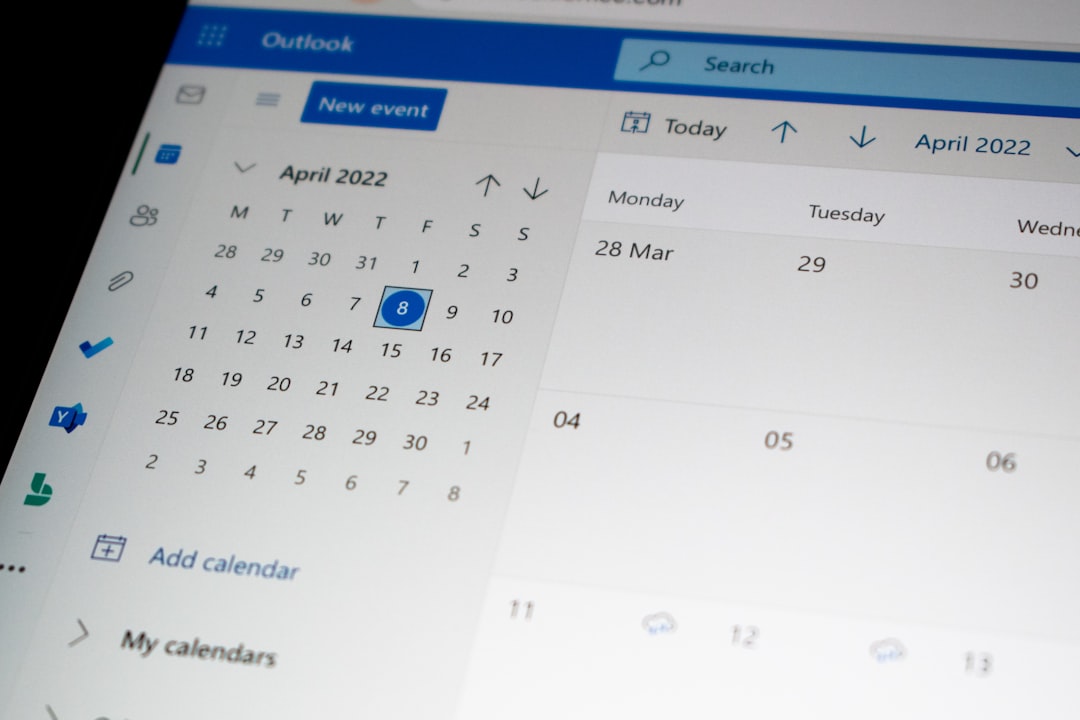
Method 2: Using Outlook on the Web (Outlook.com)
Prefer using your browser? Here’s how to add a Teams meeting using Outlook on the web:
-
Log in to Outlook.com
Navigate to https://outlook.office.com and sign in using your Microsoft credentials. -
Click on Calendar
On the left-hand side, click the calendar icon to access your schedule view. -
Create a New Event
Click on New Event on the top-left of the calendar interface. -
Enable Teams Meeting
Under the event options, toggle Add online meeting to Teams Meeting. This will generate a join link automatically. -
Fill in Details and Invite Participants
Add a title for your meeting, select the date and time, and enter attendee emails to send them the invite. -
Click Save or Send
Depending on whether you’re saving it for personal planning or sending to invitees, hit either Save or Send.
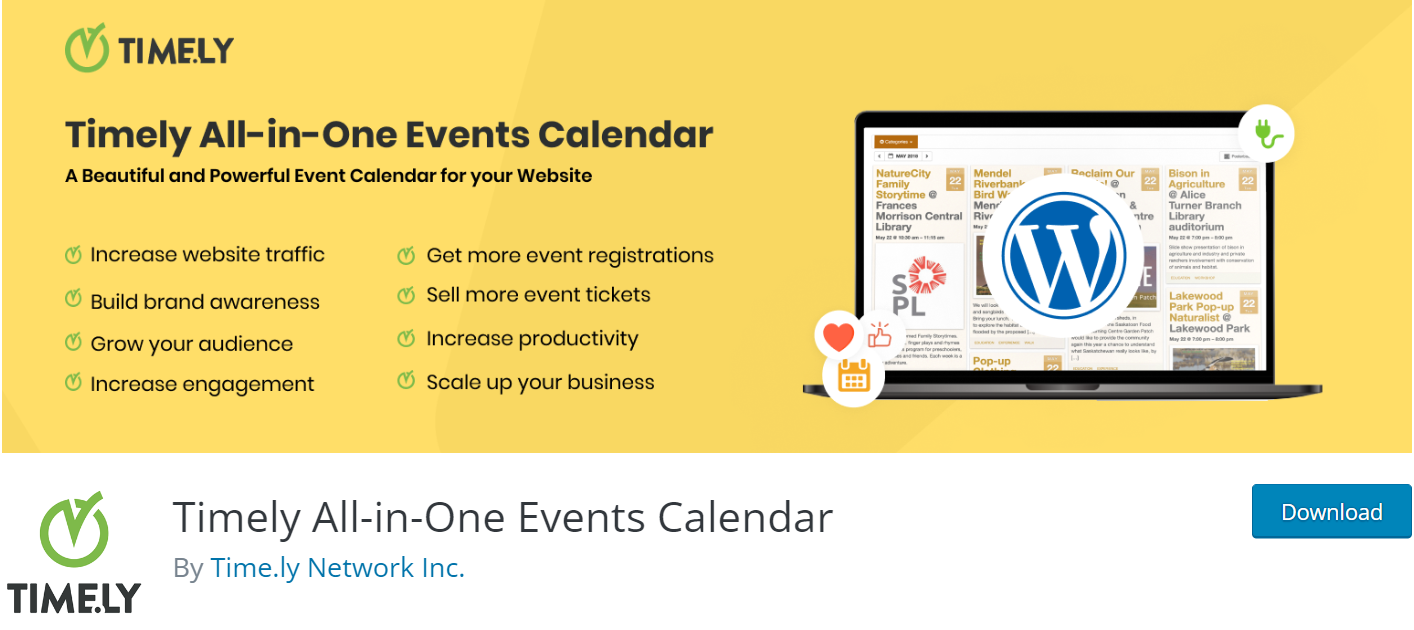
Enabling Teams Add-In If Missing
Sometimes users might not see the Teams Meeting button in Outlook. This usually means the Teams add-in is either disabled or not installed.
Steps to Enable the Add-In:
- Open Outlook and go to File > Options.
- Click on Add-ins.
- At the bottom, in the Manage dropdown, choose COM Add-ins and click Go.
- Check the box labeled Microsoft Teams Meeting Add-in for Microsoft Office.
- Click OK, close and re-open Outlook.
Once enabled, the Teams Meeting button should now be available in your meeting scheduler interface.
Tips for Hosting Effective Teams Meetings
Scheduling is only the beginning. To make your Teams meeting productive, consider these quick tips:
- Always include a meeting agenda. Add bullet points in the meeting invite so participants come prepared.
- Use meeting options: Customize who can bypass the lobby or share content during the call.
- Record your meetings: Enable recording for future reference or to share with absent participants.
- Test your tech: Ensure your microphone, camera, and internet are working smoothly before important calls.

Common Issues—And How to Fix Them
Encountering problems while scheduling your Teams meeting through Outlook? You’re not alone. Here are some common issues and their solutions:
- Missing Teams Meeting Button: As described earlier, enable the add-in through Outlook’s settings.
- Meeting link not appearing in the invite: Ensure that you clicked the ‘Teams Meeting’ button before sending the email.
- Outdated Teams integration: Keep your Office applications updated to prevent compatibility problems.
- Invitees not receiving emails: Double-check email addresses and ensure your organization’s Outlook infrastructure isn’t blocking outbound messages.
Final Thoughts
Adding a Teams meeting in Outlook is a convenient, powerful way to combine your scheduling and communication tools. Once you get used to the process, it becomes second nature—and adds significant efficiency to your day-to-day workflows. Whether it’s a quick check-in or a multi-hour workshop, Outlook paired with Teams ensures that your meetings get off to a smooth, professional start.
Take a few moments to practice both desktop and web versions, and before you know it, scheduling and hosting Teams meetings will be a skill you use every day with ease.

