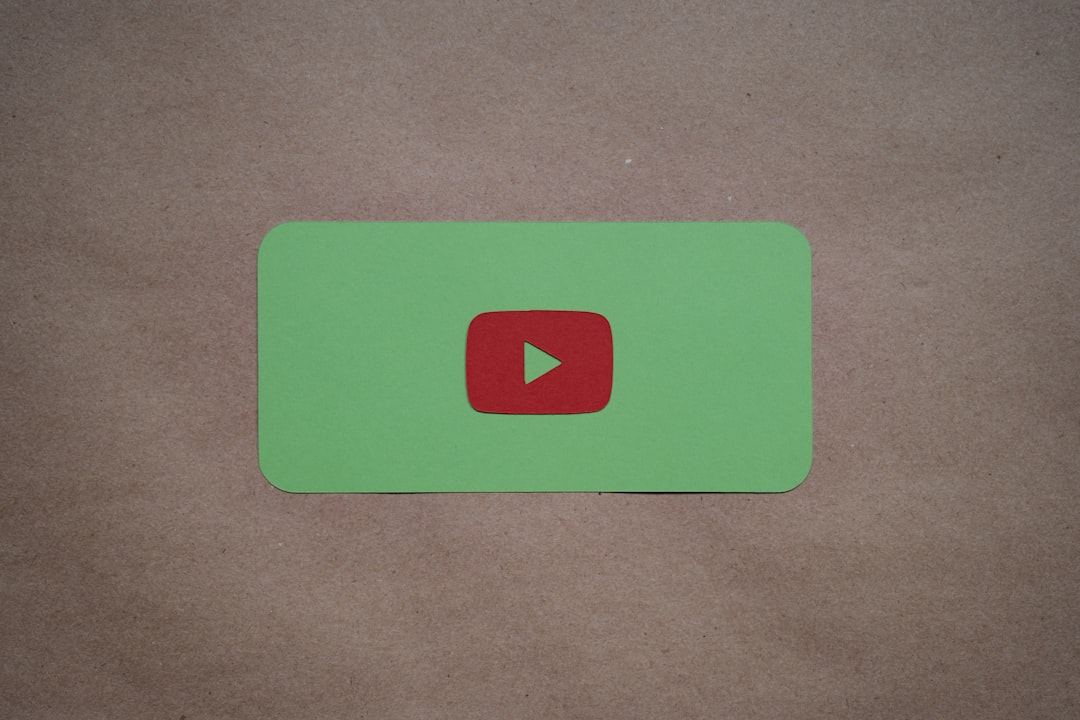Adding a video to your Google Slides can turn a good presentation into a great one. Whether you’re a student giving a class report or a professional pitching your next big idea, a video adds energy and helps explain your message better. Plus, it’s really easy to do!
In this step-by-step guide, you’ll learn how to add videos to your slides, format them, and make them flow smoothly with your content. No tech degree required. Let’s dive in!
Why Add a Video to Your Slides?
- Engage your audience: Videos grab attention more than static images.
- Explain complex ideas: A short clip can explain a concept better than paragraphs of text.
- Make it memorable: People remember what they see and hear better than what they read.
What Types of Videos Can You Insert?
You have a few options when adding video to Google Slides. The most common types are:
- YouTube videos – Insert them directly from the web.
- Google Drive videos – Upload your own video and link it from your Drive.
- Embedded videos – Using links from video hosting services (some limitations apply).
Step-by-Step: How to Add a YouTube Video
Let’s start with adding a YouTube video. This is the easiest and fastest way.
- Go to Google Slides and open your presentation.
- Choose the slide where you want the video.
- Click on Insert in the top menu.
- Select Video from the dropdown.
- You’ll see a new window pop up. Click on the YouTube tab.
- Type in a keyword or paste a YouTube link directly into the search box.
- Choose your video and press Select.
Ta-da! Your video is now on the slide. You can drag it to any place you like and resize it by clicking and dragging the corners.
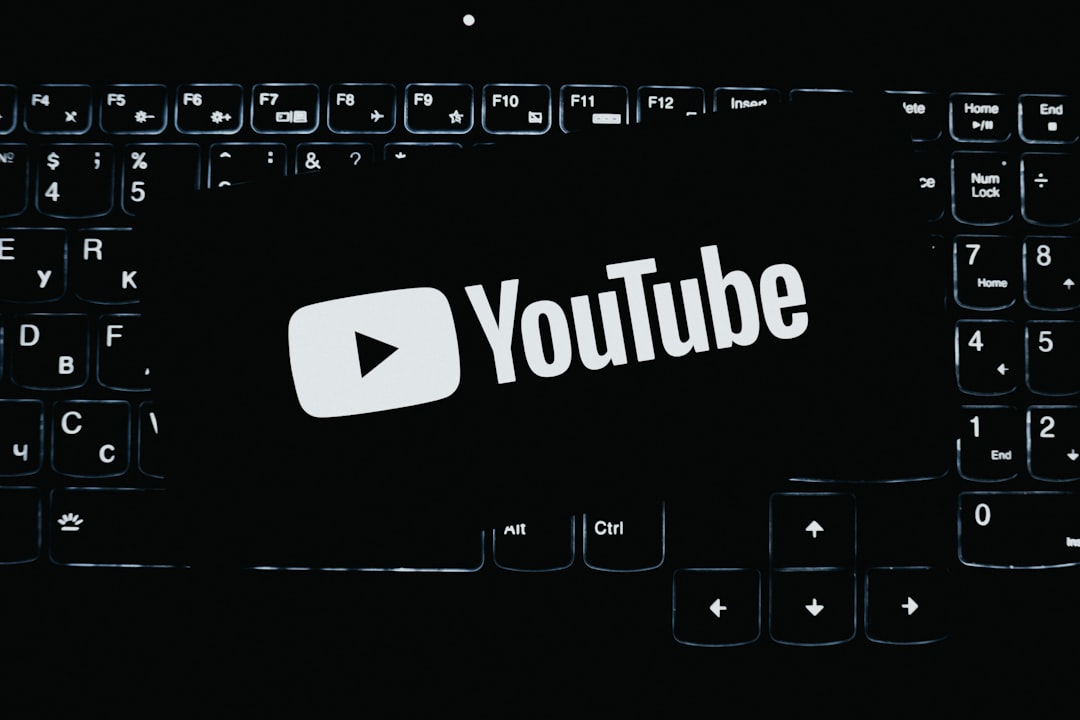
How to Add a Video from Google Drive
If you have your own video file, no problem! Just upload it to your Google Drive first.
- Upload your video to Google Drive.
- Once uploaded, go back to your presentation.
- Click Insert > Video.
- Select the Google Drive tab this time.
- Find and click on your video.
- Click Select, and it will be added to your slide.
Make sure the video’s sharing settings are correct. If your audience doesn’t have access, they can’t watch it. Right-click the video in Google Drive, choose Share, and change permissions to Anyone with the link if needed.
Adjusting Video Settings
After inserting your video, you might want to tweak a few things.
- Click on the video in your slide.
- Click Format options in the toolbar (or right-click and choose it).
- Now you can:
- Set it to autoplay when the slide opens.
- Mute the audio if you prefer silence.
- Choose start and end times so it plays only the part you want.
These settings make your presentation look super polished.
Can You Add Video from Other Platforms?
Yes, but with a catch. Google Slides only supports actual video embedding from YouTube or your Google Drive. If your video is hosted somewhere else (like Vimeo), you can’t fully embed it. But here’s a trick:
- Take a screenshot of the video or its thumbnail.
- Insert the image into your slide.
- Select the image and click Insert > Link.
- Paste the video URL (like a Vimeo link).
Now, when someone clicks the image, it will open the video in a new browser tab!
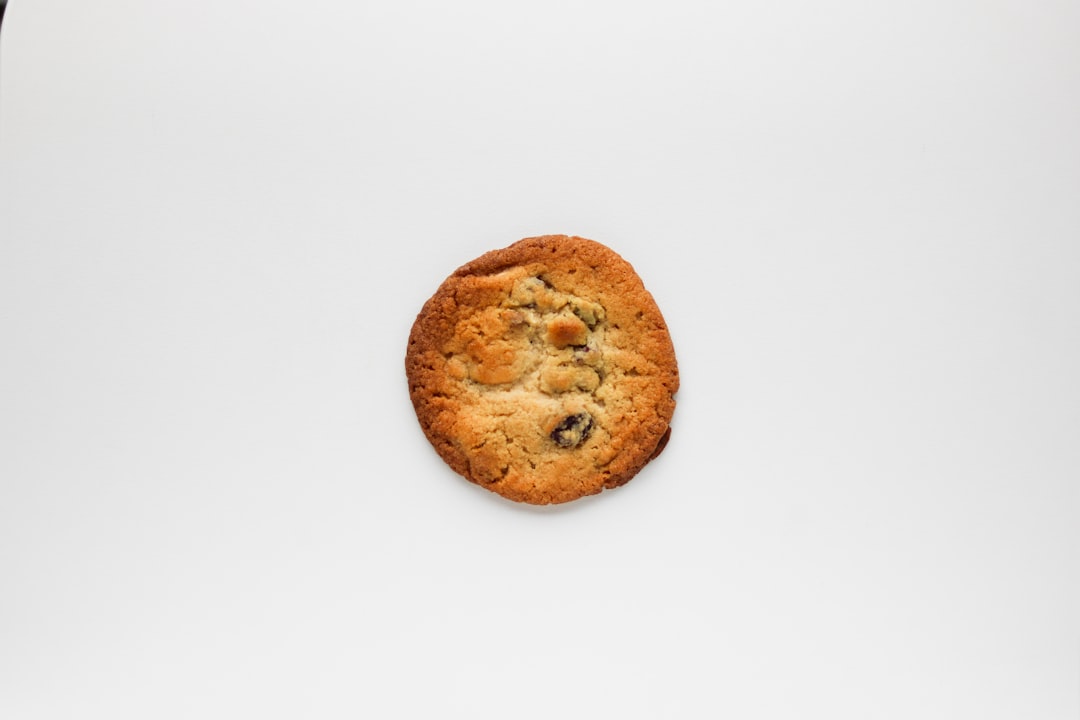
Creative Tips for Using Videos in Slides
Here are some fun ways to sprinkle video magic into your slides:
- Start with a short intro video to hook your audience.
- Use animations to bring attention to the video area.
- End with a thank you video instead of a boring “Thank You” slide.
- Educational videos are great for breaking up long lectures or lessons.
Pro Tips You Should Know
- Practice with it: Test your slides in “Present” mode beforehand.
- Check your internet: YouTube videos need a good connection during the presentation.
- Use mute wisely: Some background music or narration is great, but don’t let it overpower you.
What to Do If the Video Won’t Play
Videos can sometimes be stubborn. Here’s how to fix that:
- Check your permissions: If the video is from Google Drive, make sure it’s shared properly.
- Double-check the link: If using an image with a link, make sure the URL works.
- Try a different browser: Google Slides works best in Chrome.
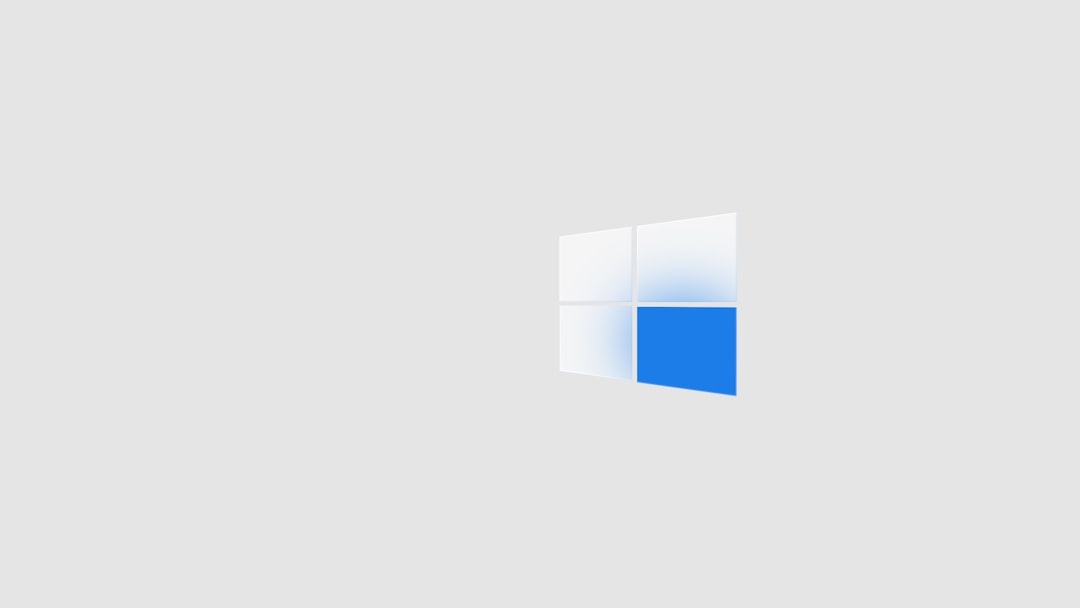
Summary – You’ve Got This!
See? Adding videos in Google Slides is not scary at all! With just a few clicks, you can take your static slides and turn them into dynamic masterpieces.
Let’s recap:
- You can add YouTube videos easily from within Google Slides.
- You can insert your own videos through Google Drive.
- You can link thumbnail images to external video sites.
- Tweak settings like autoplay, mute, and runtime for a smooth presentation.
Next time you create a presentation, try adding a video or two. Your audience will thank you!
Now, go out there and make slides that rock! 🎬✨