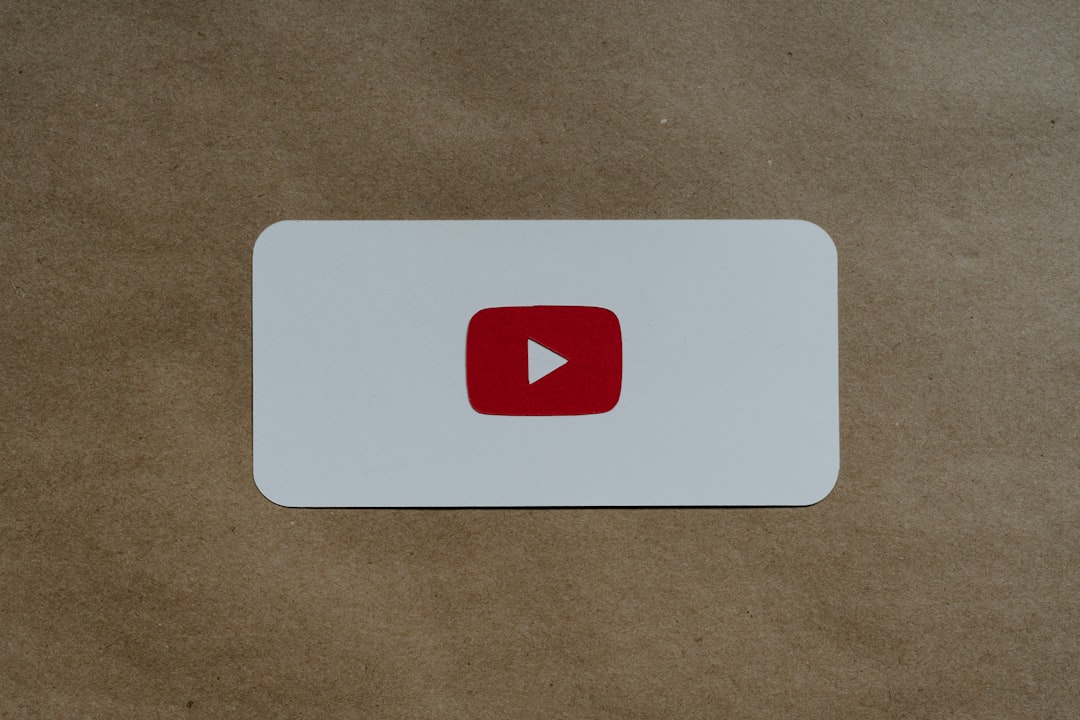Spotify is one of the world’s leading music streaming platforms, offering millions of songs available for instant access. However, there are times when users want to listen to tracks that are not available in Spotify’s library. Whether it’s a rare recording, a personal project, or older MP3s from your collection, Spotify gives users the option to add and sync local files to their Spotify library. This functionality is powerful, but not always straightforward. In this guide, we provide a comprehensive, step-by-step approach to help you add and sync local songs to your Spotify account across both desktop and mobile devices.
Why Add Local Songs to Spotify?
Even though Spotify has a massive catalog, it doesn’t have everything. Some artists may choose not to list their music on streaming platforms, or perhaps you have demo tracks, concert recordings, or custom mixes that will never be public. Adding these to your playlist allows you to enjoy your entire music collection in one place—organized and accessible across devices where you’re logged into Spotify Premium.
Important Notes Before You Begin
- Spotify local file syncing is only available for Spotify Premium users.
- You must have the desktop app installed to upload files.
- The local files must be in a format supported by Spotify: MP3, MP4 (without video), or M4P.
- Ensure all devices are connected to the same Wi-Fi network to sync songs.
Step 1: Enable Local Files on Desktop
To start using local files on Spotify, you’ll first need to activate the feature from the Spotify desktop app.
- Open the Spotify desktop application (available for both Windows and macOS).
- Click on your profile image in the top right corner, then select Settings.
- Scroll down to locate the section titled Local Files.
- Switch the “Show Local Files” toggle to the on position.
Once enabled, you’ll now see a default folder added, such as Downloads or Music Library. You can also add more folders where your songs are stored:
- In the Local Files section, click on “Add a Source”.
- Navigate to the folder on your computer where your local songs are stored.
- Select the folder, and Spotify will scan and import any compatible audio files.

Step 2: Create a Playlist With Your Local Songs
Spotify won’t let you sync local files directly to your phone unless they are in a playlist. Follow these steps to ensure your files are transferable:
- From the left navigation panel, click on “Your Library”.
- Click “Create Playlist” and name it something meaningful, like “Local Tunes.”
- Navigate to “Local Files” on the left under Playlists.
- Drag and drop the desired songs into your new playlist.
Step 3: Sync Local Files to Mobile Devices
Now that your local songs are in a playlist on your desktop, you can sync them to your mobile device. Both devices must be:
- Logged into the same Spotify Premium account.
- Connected to the same Wi-Fi network.
Here are the steps for syncing:
- Open the Spotify app on your phone.
- Go to Your Library and find the playlist you created with local files.
- Tap the download toggle to start syncing songs to your mobile device.
Spotify will scan your desktop version for the files and transfer them wirelessly to your phone.
Troubleshooting Common Issues
Despite the steps above, users may encounter some challenges. Here are common problems and solutions:
Files Not Visible in Local Files
- Ensure the file format is supported (MP3, M4P, MP4 without video).
- Check that the file is not protected by DRM.
- Restart the Spotify app after adding new files or folders.
Songs Not Syncing to Mobile Device
- Confirm you are using a Spotify Premium account.
- Ensure both desktop and mobile devices are on the same Wi-Fi network.
- Keep the desktop Spotify app open during syncing.
- Make sure the playlist is available and downloaded on both devices.
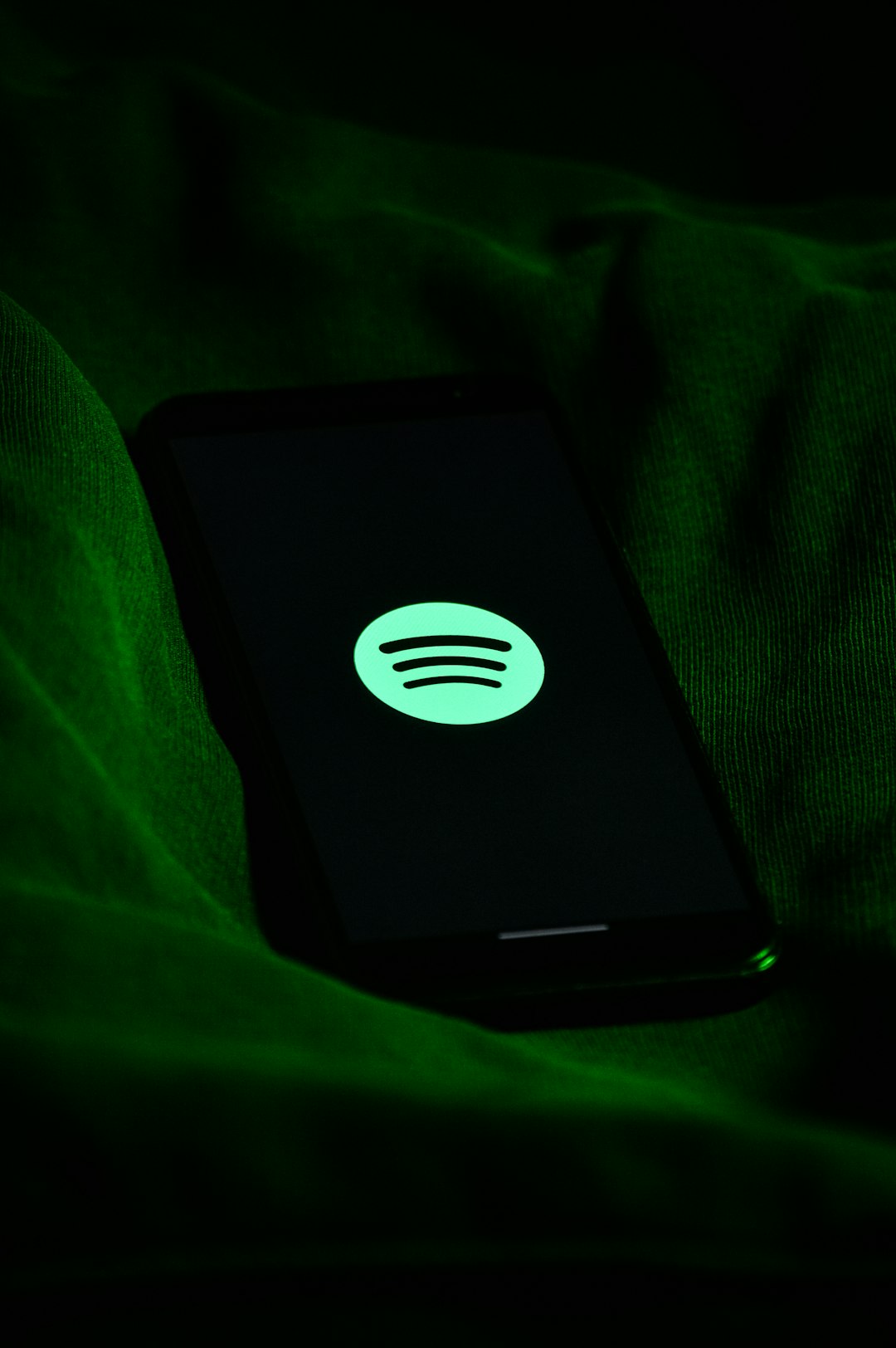
Advanced Tips and Considerations
If you’re looking to make your local file experience even better, consider the following tips:
- Organize Your Files: Use proper filenames and ID3 tags so song titles and artists are displayed correctly.
- Use High-Quality Files: For the best listening experience, make sure your audio files are high bitrate MP3s or lossless where supported.
- Convert Incompatible Formats: Use software like Audacity, iTunes, or other file converters to turn FLAC, OGG, or WAV files into MP3s.
- Regular Backups: Syncing is dependent on local storage. If you delete or move the original file, you’ll lose access through Spotify.
Limitations of Spotify Local Files Feature
It’s important to understand what you cannot do with local files on Spotify:
- You cannot upload songs directly to Spotify’s cloud—everything remains local and synced across devices where Spotify is installed.
- Offline syncing only works across devices logged into the same account.
- You cannot stream your local library if the files or the desktop app are unavailable.
Alternative Methods to Consider
If syncing local files to Spotify proves to be inconvenient, consider these alternative strategies:
- Use Other Services: Platforms like YouTube Music or iTunes Match allow direct uploading of personal music libraries to the cloud.
- Use Music Players Separately: Keep a separate dedicated app like VLC or Foobar2000 specifically for your offline or local files.
- Store Files in a Cloud Drive: Services like Google Drive or Dropbox allow cross-platform access to local files, though automated playback is not as seamless.
In Summary
Spotify gives users a practical, if somewhat limited, method to add and play personal music files. Whether you’re archiving old collections or listening to rare tracks, the ability to integrate local files ensures that Spotify remains a powerful and flexible music player.
Follow these steps carefully:
- Enable Local Files in the desktop app.
- Add the appropriate folders that contain your music.
- Create a playlist and add the desired songs.
- Sync that playlist to your mobile device by downloading it under the same Wi-Fi connection.
With a bit of preparation and attention to format compatibility, you’ll be on your way to enjoying both streaming and offline music seamlessly with Spotify.