You’ve got files in AWS, and you want them to be somewhere else in AWS. Maybe they’re in a different region. Maybe they’re in a different account. Or maybe they just need to move from one service to another. Whatever the reason, this guide will help you do it easily and with a smile on your face!
Think of AWS like a giant cloud city. Your files are the citizens. Sometimes they need to travel—from neighborhood to neighborhood, or even to another country (AKA another AWS account or region). Let’s explore some of the most popular—and fun!—ways to make that happen.
🎒 What Tools Can I Use to Copy Files?
Before we dive into the how, let’s explore your options. AWS gives you a cool toolbox full of handy gadgets.
- AWS Command Line Interface (CLI) – simple and fast
- AWS SDKs – great for developers
- S3 Replication – automated and hands-free
- AWS DataSync – large-scale transfers made easy
- Third-Party Tools – like Cyberduck or rclone
Each has its own use case. Let’s look at the easiest ones to get started with.
🚀 Method 1: Use the AWS CLI
This is the fastest way to get files moved. It’s like using a magic wand (if the wand needed to be installed first).
Install the AWS CLI if you haven’t already:
pip install awscliThen configure it with your AWS credentials:
aws configureYou’ll be prompted for your:
- Access Key
- Secret Key
- Region
- Output format (default is fine)
Now let’s say you want to copy a file from one S3 bucket to another:
aws s3 cp s3://source-bucket/myfile.txt s3://destination-bucket/Want to copy a whole folder? No problem:
aws s3 cp s3://source-bucket/folder/ s3://destination-bucket/folder/ --recursiveBonus: You can even copy between regions. Just make sure the destination bucket exists!
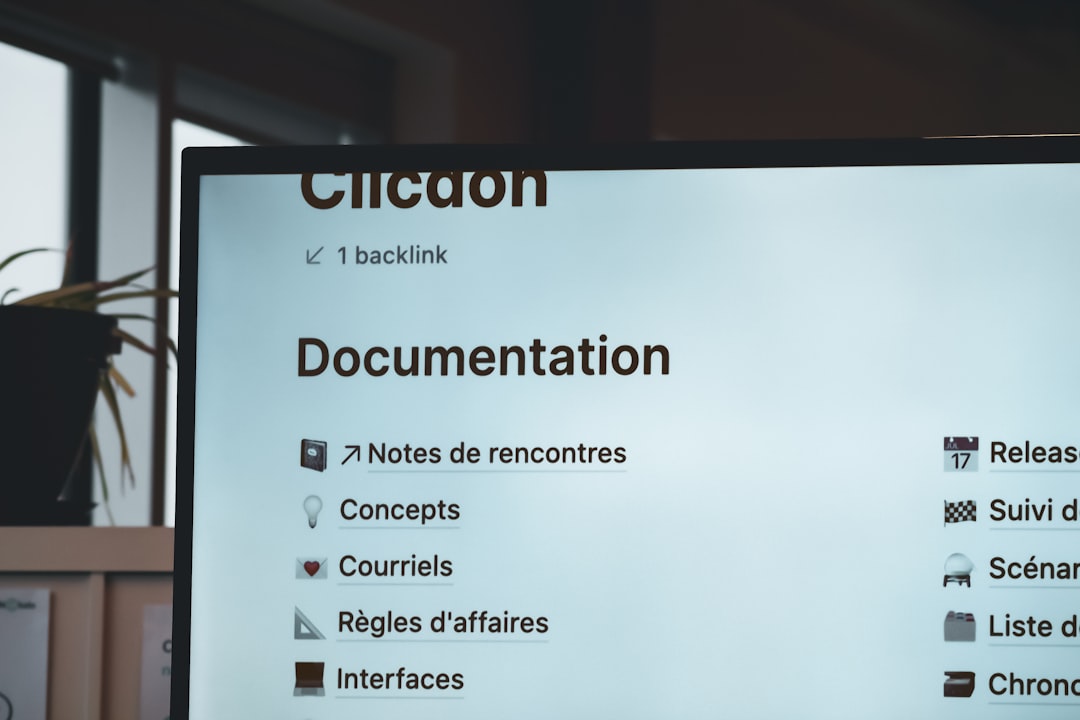
🔁 Method 2: S3 Replication
If you’re thinking long-term and want files to automatically copy from one bucket to another, use S3 Replication. It’s great for backing up or syncing environments.
Steps:
- Enable versioning on both source and destination buckets
- Go to the AWS Console → S3 → Select your source bucket
- Click Management tab → Replication → Add rule
- Choose what to replicate (all files or prefix)
- Select destination bucket and IAM role
The replication will now happen automatically. You can relax with a cup of coffee ☕.
📦 Method 3: AWS DataSync
DataSync is perfect for BIG transfers. We’re talking terabytes. Maybe even petabytes (that’s a real thing!).
It copies files fast and securely—even over the internet, or Direct Connect.
Use Cases:
- Migrating data centers to AWS
- Backing up servers to the cloud
- Transferring lots of Amazon EFS or FSx data
How it works:
- Create a DataSync agent (a small VM or service)
- Connect your source and destination locations (like EFS to S3)
- Start a task – and bam! Your data is on the move
Cool part? You can schedule these transfers. Set it and forget it.
Image not found in postmeta
🧰 Other Handy Options
Maybe CLI and Replication aren’t your style. That’s okay! Here are a couple of other tools you can use:
1. Use SDKs
If you’re a developer, use SDKs to copy files programmatically using languages like Python (Boto3), JavaScript, or Java.
import boto3
s3 = boto3.resource('s3')
copy_source = {
'Bucket': 'source-bucket',
'Key': 'myfile.txt'
}
bucket = s3.Bucket('destination-bucket')
bucket.copy(copy_source, 'myfile.txt')Short and sweet, right?
2. Use the Console
Yes, the AWS Management Console lets you download files from one bucket and upload them to another. It’s manual, but it’s so easy even your cat could learn it (if she had fingers).
3. Use Third-Party Tools
Drag-and-drop lovers, rejoice! Use tools like:
- Cyberduck – for a GUI-based experience
- rclone – command-line badassery
They connect directly to AWS services and help move files around quickly.
⚠️ Common Mistakes (and How to Avoid ‘Em)
No adventure is without danger. But we’ve got your back! Here are some common hiccups you might face:
- Permissions Issues: Make sure buckets and IAM roles allow copy actions
- Bucket Doesn’t Exist: Pre-create destination buckets before copying
- Missing Versioning: Required for Replication!
- Forget –recursive: You must add this when copying folders via CLI
Tip: Check CloudTrail logs if something breaks. They’re like breadcrumbs for troubleshooting.
🥳 Real-Life Use Case
Let’s say you run a dev environment in Account A and a production one in Account B. Your pipeline outputs reports to an S3 bucket in dev. But guess what? Prod needs those reports too!
Solution: Set up cross-account roles, use the AWS CLI from a trusted instance, and run this sweet command:
aws s3 sync s3://dev-bucket/reports/ s3://prod-bucket/reports/ --source-region us-west-1 --region us-east-1Your reports are now chilling exactly where you want them.
🔒 Don’t Forget Security!
Always apply the principle of least privilege. Just give copy-related permissions. No more, no less.
IAM Policy Sample:
{
"Effect": "Allow",
"Action": [
"s3:GetObject",
"s3:PutObject"
],
"Resource": [
"arn:aws:s3:::source-bucket/*",
"arn:aws:s3:::destination-bucket/*"
]
}You’re now secure and stylish.
🎓 Wrapping Up – You’re a File-Moving Wizard!
Copying files between AWS environments doesn’t have to be boring. Or painful. Or confusing.
With tools like the CLI, DataSync, S3 Replication, and even funky third-party apps, you’ve got everything you need to make those files fly across the AWS skies.
Image not found in postmeta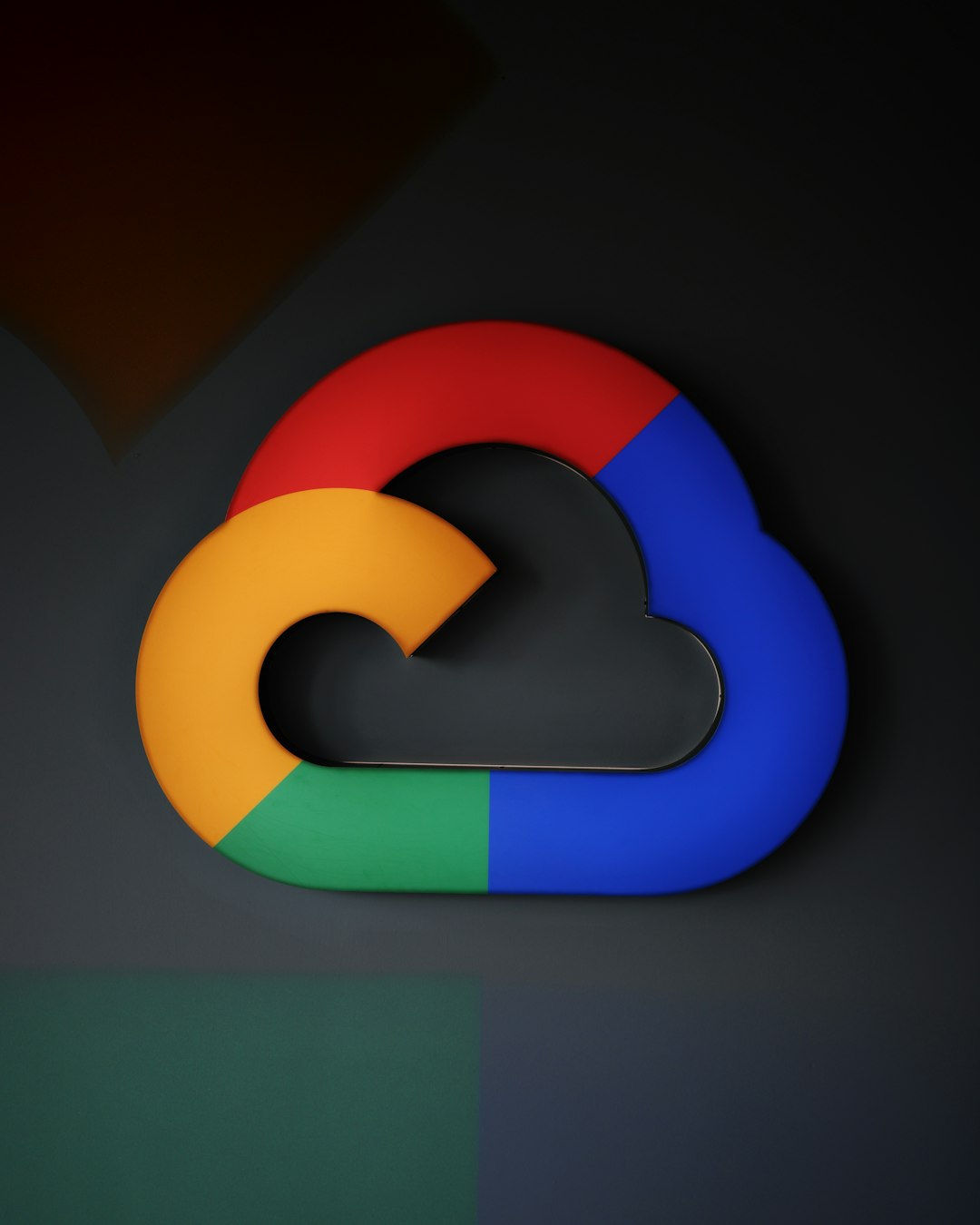
Now go forth, brave cloud explorer. Move those files like a boss!

