If you’ve been exploring the vast and customizable world of Home Assistant, you’ve likely come across an array of useful resources hosted on GitHub. From custom components and automations to themes and integrations, GitHub is often the first stop for Home Assistant users seeking to enhance their setup. However, many users aren’t quite sure how to efficiently copy and implement these files into their Home Assistant environment.
This guide will walk you through the process of copying files from GitHub to Home Assistant in a clear, step-by-step manner. Whether you’re a beginner or someone looking to sharpen your Home Assistant know-how, this article aims to be informative and practical—with a touch of fun. Let’s get started!
Why Use GitHub with Home Assistant?
GitHub is a repository hosting service used by developers around the world to share and collaborate on code. It’s especially useful in the Home Assistant ecosystem because many custom integrations, Lovelace dashboards, themes, and automation packages are shared there. These open-source contributions help users extend the functionality of their smart homes far beyond what’s available out of the box.
By integrating GitHub resources, you can:
- Enhance Home Assistant with new integrations
- Apply community-made themes and dashboards
- Use proven automation scripts
- Fix bugs or add features to existing components
But to take advantage of all this, you’ll first need to know how to bring those GitHub files into your Home Assistant system. Here’s how to do it.
Step 1: Find the Right Repository on GitHub
The first step is to locate the files or project you want to use. This often begins by searching GitHub directly or finding links to repositories on forums like the Home Assistant Community, Reddit, or YouTube tutorials.
Repositories on GitHub are structured with folders and files. You’ll usually find information in a README.md file that tells you more about the project, including how to install it.

Read these instructions carefully to determine what files need to be copied and where they should be placed inside your Home Assistant configuration directory.
Step 2: Download the Repository
There are two common ways to download a GitHub repository:
Option A: Use the Download ZIP Button
This is the most beginner-friendly method. On the main page of the repository, you’ll see a green Code button. Click it, and you’ll see the “Download ZIP” option. Click it, and your browser will download a ZIP file containing the entire repository.
Option B: Clone the Repository (Advanced)
If you’re familiar with Git and have it installed, you can open a terminal and use the following command:
git clone https://github.com/username/repository-name.gitThis allows you to keep the repository synced with future updates, which can be useful for long-term maintenance.
Step 3: Extract and Copy Relevant Files
Once your ZIP file is downloaded, unzip it using your operating system’s built-in tools or a program like 7-Zip. You’ll now have access to all the files in that repository.
Not all files in a repository are needed for Home Assistant. Pay close attention to directory structure and instructions. You may only need to copy a folder like custom_components or themes.
Common Folder Locations Include:
-
/config/custom_components/– Custom integrations -
/config/themes/– Custom themes for Lovelace -
/config/packages/– Bundled automations and configurations
Use a file editor or FTP client like FileZilla to move the required files into your Home Assistant configuration directory.
Step 4: Accessing Home Assistant File System
Depending on how your Home Assistant is installed (e.g., on a Raspberry Pi, Docker, or virtual machine), there are a few ways to access the file system:
Option A: Using File Editor in Home Assistant
This is the simplest route. You can install the File Editor add-on from the Add-on Store. Once installed, it allows you to browse and edit files directly from the Home Assistant web interface.
Option B: SSH or Samba
For more control, install the Samba Share or SSH & Web Terminal add-on. These give you access to the full file system:
- Samba Share: Lets you access Home Assistant’s directories from another computer on the same network.
- SSH: Enables terminal-based commands to browse, move, and edit files.
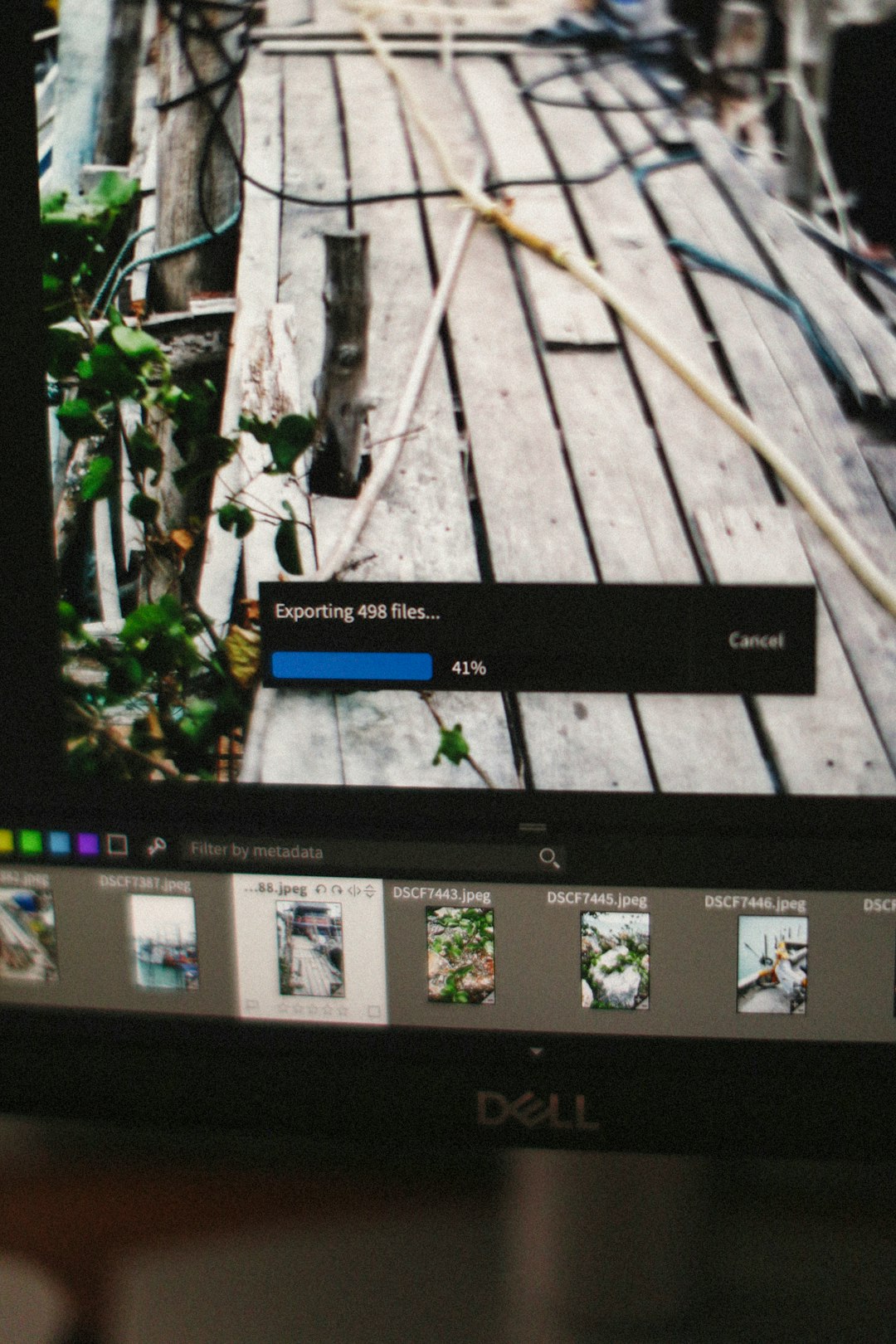
Step 5: Modify Configuration Files
After copying the necessary files, you’ll often need to modify the configuration.yaml file in Home Assistant. For instance, if you’ve added a new integration or automation, you might need to include a line like:
custom_component_name:or include a reference to a package:
homeassistant:
packages: !include_dir_named packagesAlways make sure to double-check syntax. Even a small error in spacing can prevent Home Assistant from loading properly.
Step 6: Restart Home Assistant
Once everything is in place and configured, go back to the Home Assistant UI and navigate to:
Settings > System > RestartAlternatively, you can restart Home Assistant via command line or the Developer Tools section, depending on your preference. Once restarted, you should find your new components, themes, or automations up and running!
Tips for Maintaining GitHub Files in Home Assistant
As you start using more assets from GitHub, managing updates becomes crucial. Here are a few tips to keep your setup secure and updated:
- Follow the developer on GitHub for notifications on updates.
- Re-download or pull the latest changes from the repository periodically.
- Check
.yamlfiles for breaking changes between versions. - Use version tags or branches if available for stable releases.
If you’re using Git to clone repositories, it’s even easier to apply updates by simply running:
git pullThis command fetches the latest version from GitHub while keeping your local files synced.
Optional: Use HACS for Easier Management
If you want an easier way to manage custom components and integrations from GitHub, install the Home Assistant Community Store (HACS). It acts like a plugin manager, connecting directly with GitHub repositories and allowing users to install and update custom content right from the Home Assistant UI.
To install HACS:
- Go to the HACS GitHub repository.
- Follow the installation instructions (typically adding files to
custom_components). - Restart Home Assistant and configure HACS.
After setup, you’ll be able to browse and install GitHub projects without manually copying anything.
Final Thoughts
Once you get the hang of it, copying files from GitHub to Home Assistant becomes an empowering skill. Not only does it expand your Home Assistant’s capabilities, but it also makes you part of a global community of enthusiasts and tinkerers.
Using GitHub might seem intimidating at first, but as you’ve seen, the process is quite straightforward. From downloading and copying files to editing configurations and restarting your Home Assistant instance—each step is an opportunity to unlock new features and customizations.
So the next time you see an amazing project shared on GitHub, don’t hesitate. Dive in, copy those files, and make your Home Assistant smarter than ever!

