Ever thought about making amazing AI videos using Lora models but don’t have a GPU? You’re in luck! You can now create stylish, animated videos without needing fancy hardware. In fact, you can do it in less than 15 minutes—yes, even on your old laptop!
In this article, you’ll learn how to:
- Use free, cloud-based tools.
- Pick the right Lora model for your project.
- Create high-quality AI videos with speed and style.
Let’s get started!
Step 1: Understand What Lora Is
Lora (Low-Rank Adaptation) models are super-efficient AI models. They are trained to add custom styles or features to base models—like Stable Diffusion—but they’re lightweight and fast.
These little geniuses allow you to add anything—like anime styles, fantasy armor, or watercolor effects—to your AI generations.
But the best part? Lora models don’t need tons of memory. Perfect for non-GPU users!
Step 2: Use Google Colab
Google Colab is your best friend here. It gives you access to cloud-based GPUs—for free!
Here’s what you need to do:
- Go to colab.research.google.com.
- Search for “Lora Stable Diffusion notebook”.
- Pick a user-friendly notebook like “Kohya_ss” or “Automatic1111”.
Pro Tip: Use a pre-built notebook with GUI. That way, you don’t have to write code.

Step 3: Choose Your Base Model
Before you dive in, choose a base model like Stable Diffusion 1.5 or 2.1. These are your canvases.
Where to get them:
Download the model and upload it to your Colab session.
Be sure to choose a base model that supports Lora plug-ins.
Step 4: Pick a Lora Model
Now for the fun part—choosing your Lora!
You can find thousands of Loras that change styles, characters, or themes.
Some popular options:
- Anime Girl Lora – for cute animation styles.
- Cyberpunk City Lora – for neon, sci-fi vibes.
- Fantasy Armor Lora – for epic character designs.
Once you’ve downloaded your Lora, upload it to the Lora folder in the Colab notebook.
Step 5: Set Parameters Smartly
This is where you give your AI some instructions. Here’s what you adjust:
- Prompt: Your description of the image or video.
- Resolution: Start with 512×512 or 768×768 for fast results.
- Steps: Set it to 20–30 for quick and quality output.
- Lora Strength: Usually between 0.6 and 0.8. Higher means more style.
Example Prompt: “A futuristic robot dancing in a cyberpunk street, glowing lights, dynamic camera shake –style cyberpunk_lora”
Step 6: Create a Video! 🎬
Now let’s turn your AI images into a cool AI video.
Use these tools to make it happen:
- Deforum – A powerful animation tool that runs in Colab.
- RunwayML – Drag-and-drop interface, no code!
- Clipchamp – Easy video editor that works in your browser.
With Deforum and RunwayML, you can import your Lora images and animate them to dance, move, zoom, and twist.
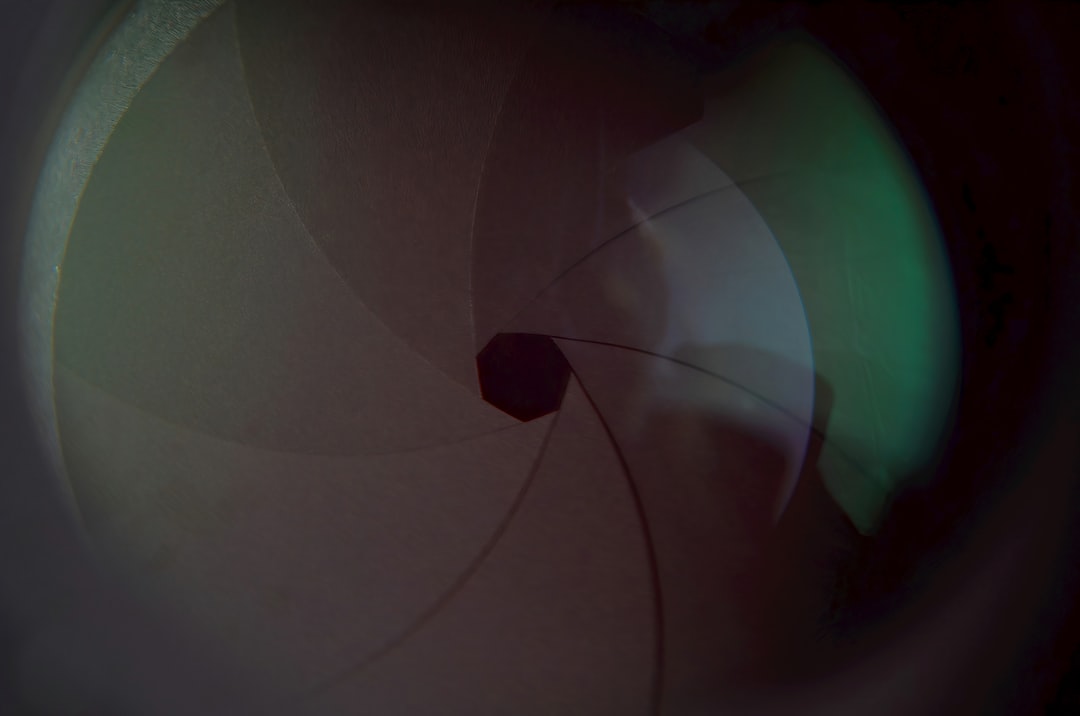
Step 7: Add Music & Effects
What’s a video without sound?
Use free music libraries like Free Music Archive or Pixabay Music.
Drop the track into Clipchamp or CapCut and sync it with your animation.
You can also add:
- Camera zooms
- Sound effects
- Text overlays
Your 15-minute video project is almost ready!
Step 8: Export and Share
Render your final video in 1080p or 4K (if possible).
Then upload it to:
Be sure to credit the Lora model creators! It’s good manners—and often required by their license.
Bonus Tip: Use AI Voiceovers
If you want narration in your video, use a TTS (text-to-speech) tool!
- ElevenLabs – Realistic voice cloning
- Tome – For storytelling and pitch videos
Just paste your script, choose a voice—and boom! Your video now has personality.
Conclusion
Creating Lora AI videos without a GPU is totally possible—and fun!
All you need is:
- A good Colab notebook
- Creative prompts
- Funny or artistic flare
In just 15 minutes, you can go from idea to animated video!
Image not found in postmetaSo don’t wait. Jump in, pick a Lora, and start telling your story with AI today!

