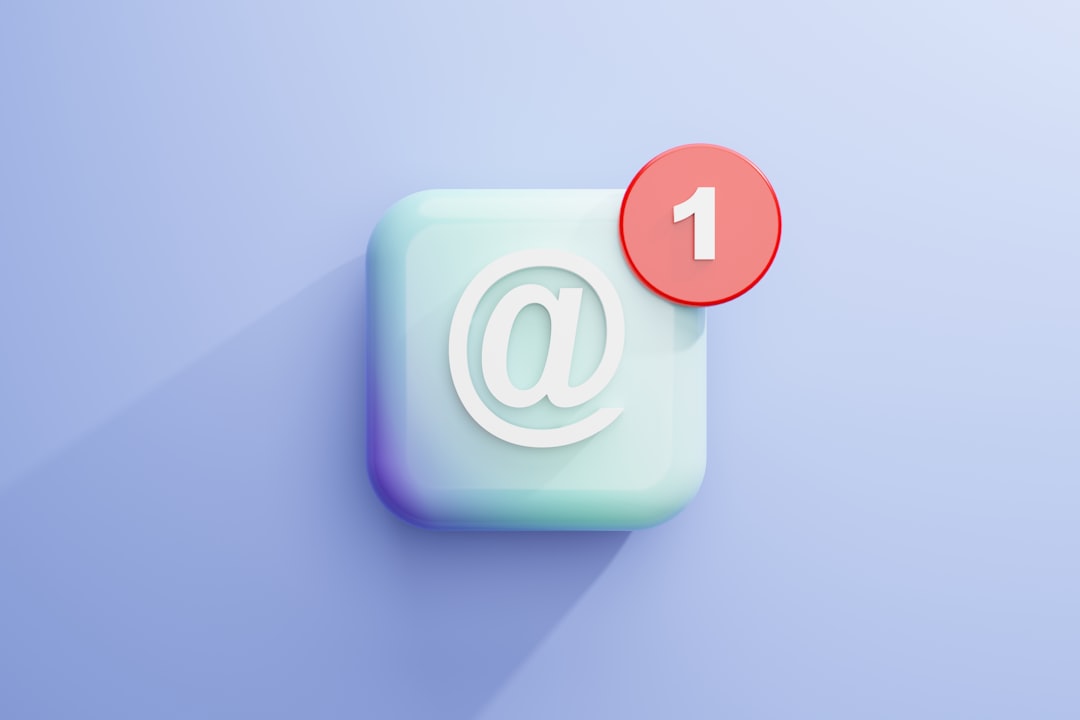Email is one of the most essential communication tools in the professional world. But what if you’ve written the perfect email at 11 PM and don’t want it to land in someone’s inbox in the middle of the night? Or perhaps you’re managing campaigns across multiple time zones and need to strategize when emails are sent. Microsoft Outlook provides a valuable feature that allows you to delay or schedule the sending of your messages, and in this guide, we’ll explore how to master this functionality.
Why Delay or Schedule Emails?
Scheduling or delaying an email can add a layer of professionalism to your communications. Here are some common scenarios where scheduling emails can be beneficial:
- Strategic Timing: Send communications at the optimal time for readability and response.
- Work-Life Balance: Write emails after hours without disrupting recipients at inappropriate times.
- Time Zone Coordination: Align communication with international teams or clients.
- Preparation: Get ahead by drafting responses or announcements in advance.
Whether you are using Microsoft Outlook on a desktop or via the web, the flexibility to delay or schedule an email is just a few clicks away.
How to Delay or Schedule Email Delivery in Outlook (Desktop)
The desktop version of Microsoft Outlook provides a rich feature set, including the ability to delay the sending of a specific message or automatically schedule all outgoing messages.
Delaying a Single Email
Here’s how you can delay the delivery of a single email:
- Open Outlook and click on New Email.
- Compose your message as usual – fill in the recipient, subject, and email body.
- Click on the Options tab in the message window.
- Select Delay Delivery from the ribbon toolbar.
- Under Delivery options, check the box that reads “Do not deliver before”.
- Pick the desired date and time you want the email to be sent.
- Close the dialog box and click Send. Your email will stay in the Outbox until the chosen time.

Ensure your Outlook remains open and connected to the internet; otherwise, it won’t send the message at the scheduled time.
Scheduling All Outgoing Emails
If you frequently want to delay emails, you can set a rule to delay all messages by a certain number of minutes. This can be helpful in case you ever hit send prematurely and want a cushion for editing.
Here’s how to set this rule:
- Click on the File tab, then select Manage Rules & Alerts.
- In the Email Rules tab, click New Rule.
- Select Apply rule on messages I send under Start from a blank rule and click Next.
- You can skip setting conditions and click Next. Confirm this change if prompted.
- Now, choose defer delivery by a number of minutes and set your desired time delay (e.g., 5 minutes).
- Click Finish and then Apply.
This rule will keep all your emails in the Outbox for the specified time before sending.
Scheduling Emails in Outlook Web App (OWA)
Scheduling emails isn’t limited to the desktop version. Microsoft Outlook’s web application also allows for easy email scheduling, making it efficient for users on the go or those without access to the desktop app.
Steps to Schedule an Email in Outlook Web
- Go to Outlook Web and sign in to your account.
- Click on New Message.
- Compose your email with the necessary details.
- Click the dropdown arrow next to the Send button.
- Select Send later.
- A calendar popup will appear. Choose your desired date and time to send the message.
- Click Send. Your email is now scheduled!
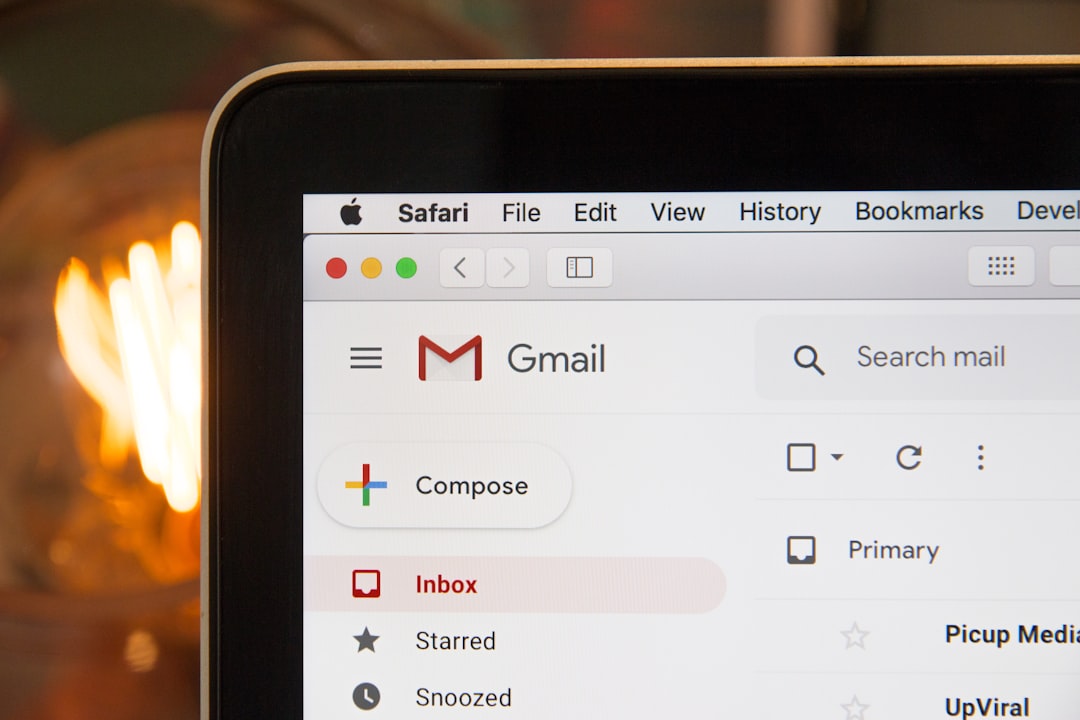
All scheduled messages on Outlook Web can be managed by navigating to the Drafts or Scheduled folder. If necessary, you can edit or delete the scheduled email before its delivery time.
Tips and Best Practices
To make the most of Outlook’s scheduling capabilities, keep in mind the following tips:
- Keep Outlook Running: When using the desktop app, Outlook must remain active for the delayed send to process.
- Proofread Your Message: Since you’ll have limited editing capability after hitting send, take a moment to ensure everything looks correct.
- Select the Right Time: Consider the recipient’s time zone and daily routine when scheduling your email.
- Follow Up Smartly: Use scheduling for follow-up emails or reminders to check in at optimal times.
- Track Scheduled Messages: Stay aware of your outgoing messages so you can make last-minute adjustments if your work priorities change.
Common Issues and How to Fix Them
While scheduling and delaying are straightforward, you may occasionally encounter problems. Here are some common issues and solutions:
- Email Not Sending on Time: Check that Outlook is open and connected to the internet. If using Outlook Web, scheduled tasks will work even when closed since they’re processed on the server.
- Multiple Accounts: Ensure you’re configuring delay settings for the appropriate email account within Outlook.
- Rule Conflicts: Overlapping or conflicting rules, such as encryption or priority settings, may interfere with delayed sends.
If issues persist, try restarting Outlook or reviewing any installed plug-ins that may affect send behavior.
Use Cases for Professionals
Different professionals can benefit in unique ways from Outlook’s scheduling feature:
- Marketers: Coordinate campaigns to reach recipients during peak engagement times.
- Team Leaders: Respect team boundaries by avoiding late-night or weekend digital interruptions.
- Sales Professionals: Ensure timely follow-ups or invoice reminders without manual effort.
- Administrative Staff: Pre-write and sequence meeting reminders or summaries efficiently.
Alternatives and Advanced Automation
Sometimes, advanced Outlook users want even more control. Pair Outlook with Microsoft Power Automate to build custom workflows—for example, automatically scheduling emails based on calendar events or external triggers.
Additionally, many third-party Outlook add-ins exist that improve email scheduling, tracking, and follow-up automation.
However, for most users, the built-in scheduling tools are more than adequate for everyday needs.
Conclusion
Learning how to schedule or delay sending emails in Microsoft Outlook is a powerful way to manage communication more strategically. Whether you’re ensuring a message arrives at the right time or preventing hasty replies, this small feature can make a big difference in how effectively you use email.
With both desktop and web options available, Outlook makes this feature accessible and user-friendly for all levels of users. Start using email scheduling today and take more control over your professional communications—with ease and precision.