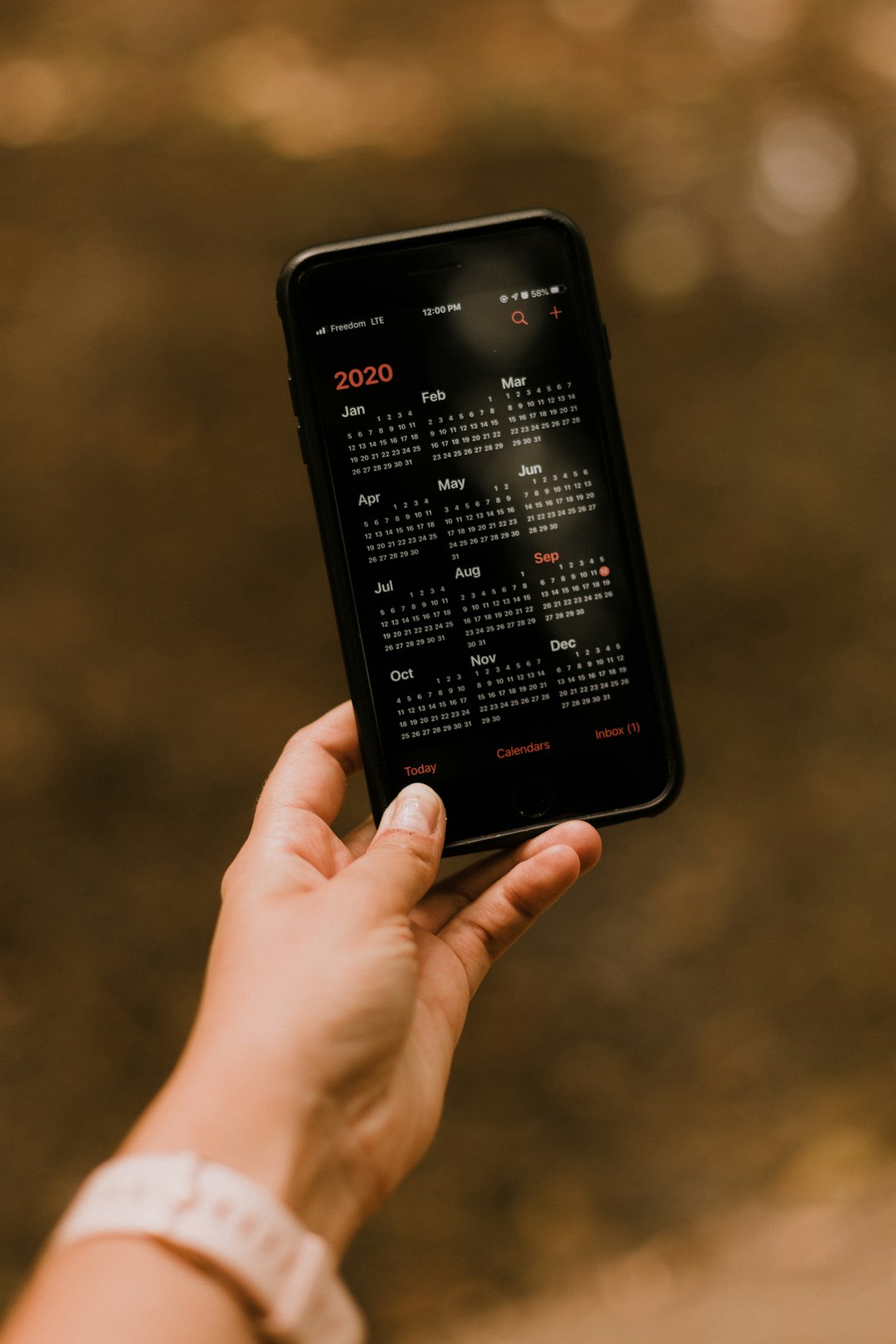If you’re looking for a messaging app that offers speed, security, and a variety of rich features, Telegram Messenger is an excellent choice. Launched in 2013, Telegram has gained millions of users worldwide and is known for its cloud-based system that enables users to access their chats from multiple devices. Whether you’re an Android user, iPhone enthusiast, or someone who prefers desktop communication, downloading Telegram Messenger is easy and straightforward.
Why Choose Telegram?
Telegram has carved a niche for itself among other messaging apps by emphasizing privacy and performance. Some of the key highlights include:
- End-to-End Encryption: Secret chats use state-of-the-art encryption protocols.
- Cloud Storage: All your messages, media, and files are stored securely in the Telegram cloud.
- Fast & Reliable: Telegram delivers messages faster than any other app in its class.
- Cross-Platform Sync: Use Telegram simultaneously on smartphones, tablets, and computers.
How to Download Telegram Messenger
Here’s a step-by-step guide to help you download Telegram on your preferred device.
1. For Android Devices
If you’re using an Android phone or tablet, follow these steps:
- Open the Google Play Store on your device.
- In the search bar, type “Telegram Messenger”.
- Choose the official Telegram app developed by “Telegram FZ-LLC”.
- Tap on the Install button.
The app will be downloaded and installed automatically within a few moments. Once installed, you can open the app and begin the setup process.

2. For iPhone or iPad (iOS Devices)
iOS users can get Telegram via the App Store by following these steps:
- Launch the App Store on your iPhone or iPad.
- Tap the Search icon at the bottom of the screen and enter “Telegram”.
- Look for the app published by “Telegram FZ-LLC”.
- Press the Download icon (cloud with an arrow) or Get.
- Authenticate the download if prompted using your Apple ID or Face/Touch ID.
After installation, open the app and register using your phone number.
3. For Windows and macOS Desktop Users
Telegram is also available as a desktop application for both Windows and macOS platforms. To download:
- Visit the official Telegram website: https://desktop.telegram.org/
- Choose the version for your system – Windows, macOS, or Linux.
- Click on the download button and follow the installation instructions.
The desktop version offers nearly all the features available on mobile, including cloud sync, audio messages, and group chat participation.
4. Using Telegram Web
If you don’t want to install anything, Telegram also offers a browser-based version:
- Go to https://web.telegram.org/.
- Select your country and input your phone number.
- Enter the verification code sent to your Telegram app or via SMS.
Telegram Web is especially useful for quick access when you’re at a shared computer or using a work system without administrator privileges.
Image not found in postmeta
Final Setup and First Use
After downloading and launching Telegram, you’ll be asked to create an account using your mobile number. Once verified, enter your name and optional profile photo. That’s it — you’re ready to start chatting!
You can now:
- Start one-on-one chats or create group conversations
- Join public or private channels for news, hobbies, and more
- Send files of any type up to 2 GB in size
- Use bots for productivity, games, or automation
Conclusion
Downloading Telegram Messenger is a quick process that opens doors to a feature-packed and secure messaging experience. Whether you’re looking to communicate with friends, engage in group chats, or stay updated through channels, Telegram makes it incredibly easy to stay connected. The best part? It’s completely free to use and doesn’t bombard you with ads.
So go ahead, download Telegram today and explore the future of messaging!