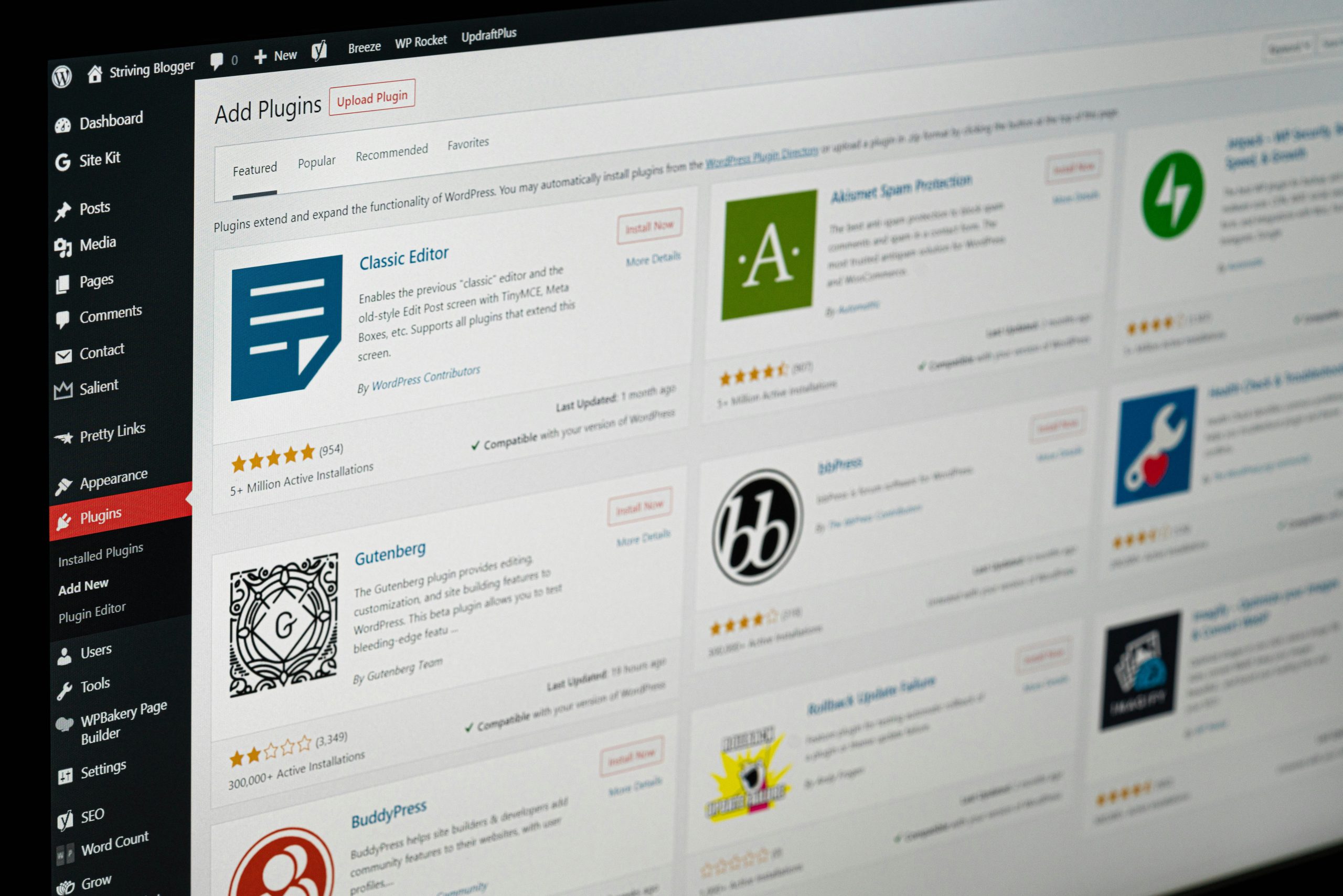Duplicating and importing pages into WordPress can save users significant time when managing or redesigning their websites. Whether creating templates, migrating content, or simply backing up pages, mastering this process can greatly enhance efficiency. Thankfully, WordPress offers several methods to duplicate and import pages effortlessly.
Why Would Someone Need to Duplicate or Import a Page?
There are multiple scenarios where duplicating or importing pages can be beneficial:
- Website Redesign: Having a copy of an existing page ensures that any changes can be tested before going live.
- Content Migration: Moving content from one WordPress site to another is much easier with an import function.
- Template Creation: If a website has multiple pages with similar layouts, duplicating a page template can save time.
- Backup Purposes: Keeping a saved version of pages can help recover content in case of mistakes or accidental deletions.
How to Duplicate a Page in WordPress
Duplicating a page in WordPress can be done using different methods, depending on the user’s preference and technical expertise.
Using a Plugin
The easiest method to duplicate a page is by using a plugin. Various plugins can perform this task, but a popular choice is the Duplicate Post plugin by Yoast.
- Install the Plugin: Go to Plugins > Add New and search for Duplicate Post.
- Activate the Plugin: Once installed, activate the plugin from the Plugins menu.
- Duplicate a Page: Navigate to Pages > All Pages, hover over the page to be duplicated, and click Clone or New Draft.
This method is simple and works well for most WordPress users.
Manually Duplicating a Page
For users who do not want to use plugins, pages can also be duplicated manually.
- Open the Existing Page: Navigate to Pages > All Pages and open the desired page in editing mode.
- Copy the Content: Switch to the Text editor mode and copy all the HTML content.
- Create a New Page: Go to Pages > Add New and paste the copied content into the new page’s editor.
- Adjust Settings: Ensure permalink, featured image, and other metadata are updated to match the new page’s requirements.
This method is more time-consuming but provides full control over content duplication.
How to Import a Page into WordPress
Importing pages can be crucial when migrating content from another website or restoring an old page.
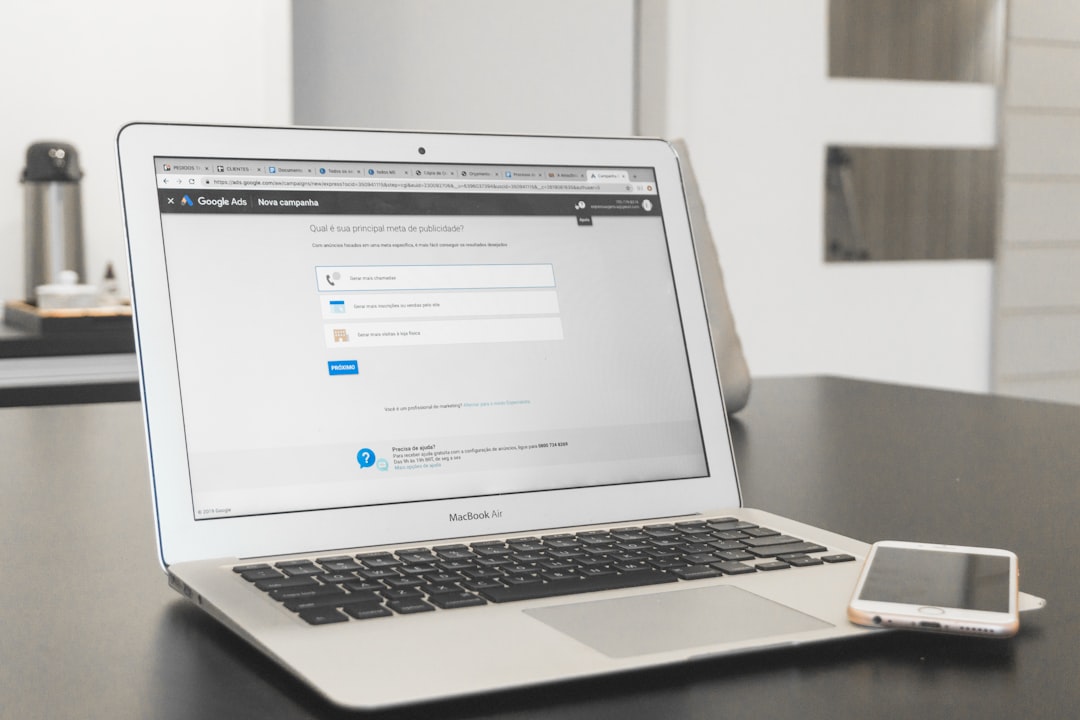
Using the Built-in WordPress Importer
WordPress has a built-in Import tool that allows users to upload content from an exported file.
- Export the Page: On the source WordPress site, go to Tools > Export, select “Pages“, and download the XML file.
- Install the Importer: On the target WordPress site, navigate to Tools > Import, install the WordPress importer if it’s not already installed.
- Upload the File: Click Run Importer, select the previously exported XML file, and upload.
- Assign Authors: Choose whether to keep the original author or reassign ownership to an existing user.
- Complete the Import: Click Submit, and the page will be imported successfully.
Using a Page Builder
For websites using page builders like Elementor or WPBakery, the import feature is built into these tools.

- Export the Template: Most page builders allow exporting pages as templates.
- Download the JSON File: Save the template file onto a computer.
- Import onto the New Site: Use the page builder’s Import function to upload and apply the template on a new or existing page.
Common Issues When Duplicating and Importing Pages
Sometimes, users may face issues when duplicating or importing pages. Here are some common problems and their solutions:
- Formatting Issues: Check if the copied page uses a different styling plugin or page builder that is missing in the new location.
- Broken Links and Images: Ensure imported pages are correctly pointing to the right URL structure.
- Import File Too Large: Increase the upload file size limit in PHP settings or use a file-splitting tool.
- Plugin Conflicts: Deactivate unnecessary plugins before importing to reduce compatibility issues.
FAQs
1. Can I duplicate a page without a plugin?
Yes, pages can be manually copied by pasting and reformatting their content into a new page.
2. Will duplicating a page affect SEO?
No, unless the duplicated page is published with identical content. Avoid duplicate content issues by modifying or adding canonical tags where necessary.
3. How do I import pages between WordPress sites?
The built-in WordPress Import/Export tool can handle this, or a site migration plugin can be used.
4. Can I duplicate pages in bulk?
Yes, some plugins allow bulk duplication of multiple pages at once.
5. What should I do if an imported page does not display correctly?
Check for missing dependencies, such as plugins or styles, that the original page relied on.
Mastering the duplication and import features in WordPress can save developers and content creators valuable time. By using the right tools and techniques, users can efficiently manage their website’s content without unnecessary complications.