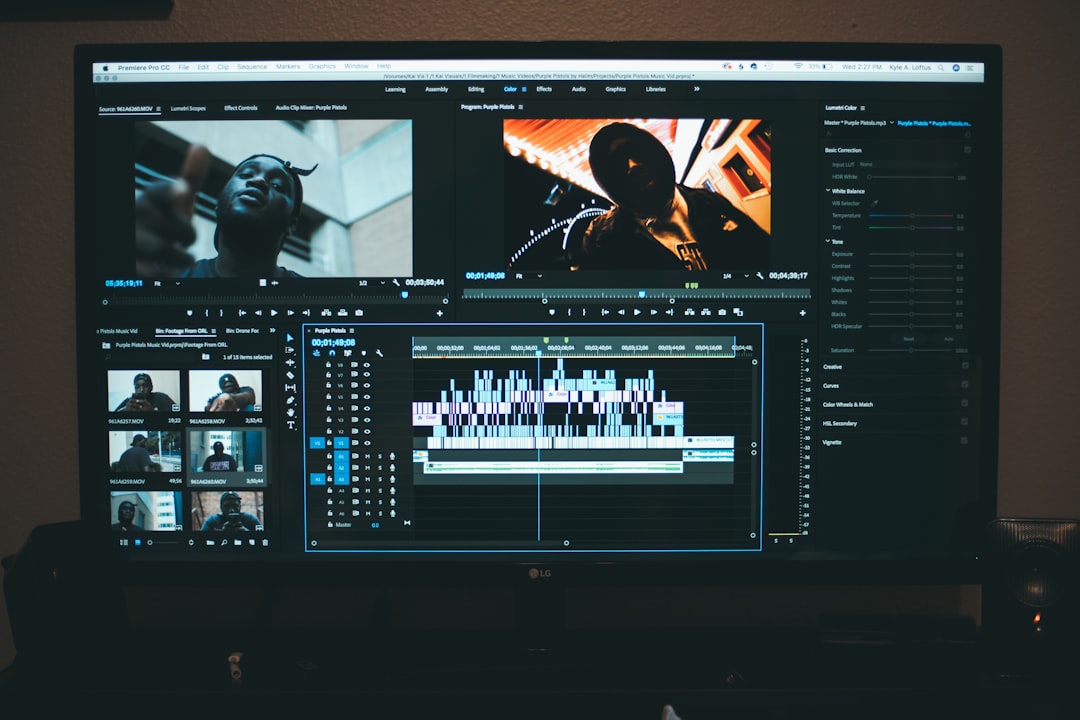Creating a compelling PowerPoint presentation often involves more than static slides—it may include audio narration, transitions, animations, and sometimes even embedded videos. In recent years, PowerPoint has made it easier to record presentations with built-in video and voiceovers. But what happens when edits are needed after the recording is completed? Whether it’s correcting an error, trimming down the runtime, or improving the overall look and feel, knowing how to edit a PowerPoint video recording is a must for professionals, educators, and students alike.
Below, we explore two effective methods to edit your PowerPoint video recordings—one using PowerPoint itself and the other using external video editing software. Each method offers unique advantages depending on your project’s complexity and your editing needs.
Method 1: Edit Within PowerPoint
One of the most convenient ways to make basic edits to a recorded PowerPoint video is by using PowerPoint itself. This method is perfect for minor corrections like trimming or re-recording specific slides.
Steps:
- Open Your Presentation: Launch PowerPoint and open the presentation that contains the video recording.
- Go to the Slide Show Tab: Click on the Slide Show tab at the top of the window and choose Record Slide Show. If you’ve already recorded a slideshow, this option allows you to re-record specific slides without affecting others.
- Trim the Video: To trim your recorded narration or webcam video, go to the individual slide, click the video icon, then use the Playback tab where you’ll find trimming options under Edit Video.
- Save or Export: Once changes are made, navigate to File > Export and choose Create a Video to generate a new video with your edits included.
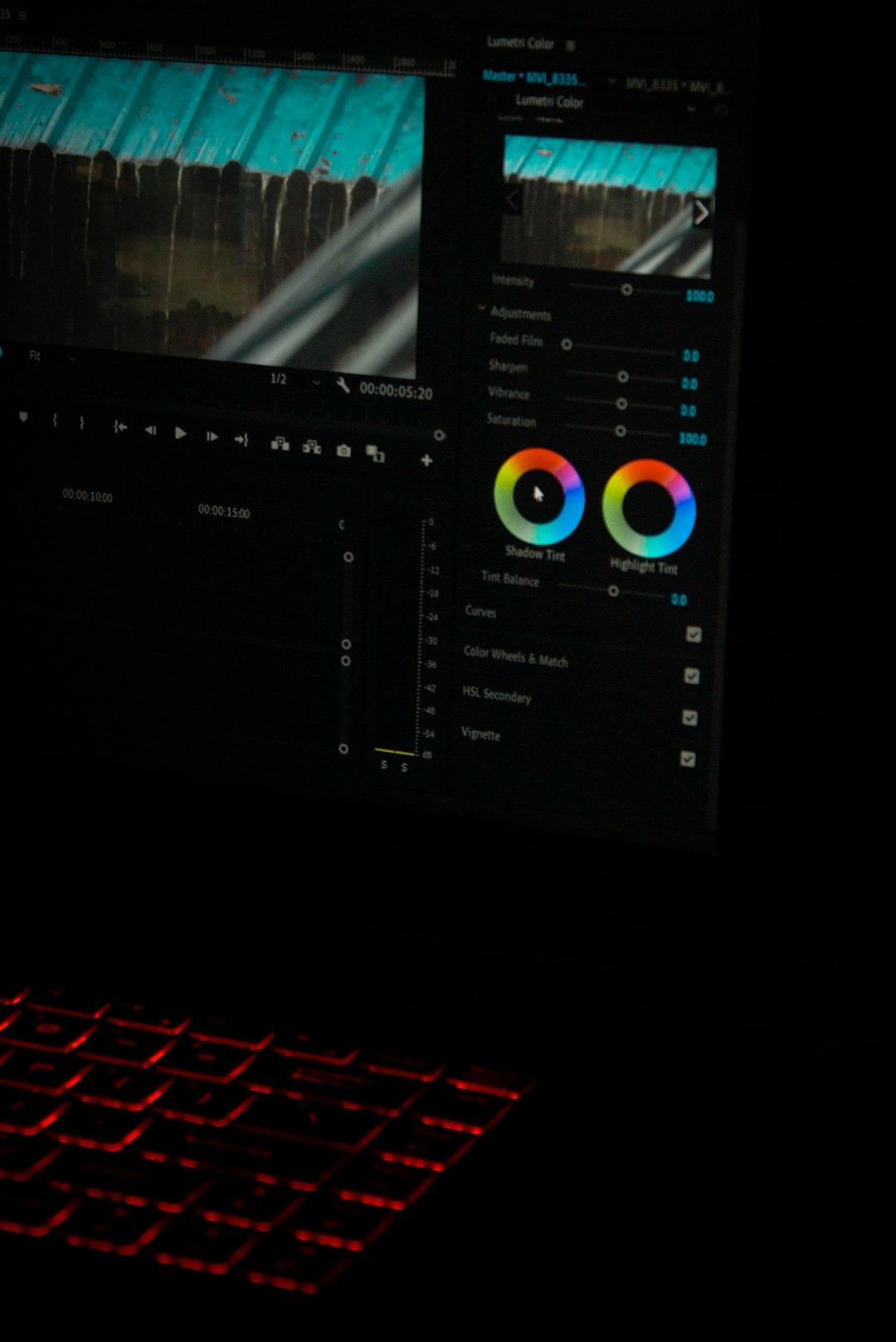
This method is ideal for users looking for a quick and easy way to polish their presentations without needing extra software. However, for more complex edits—like cutting out sections, inserting transitions, or adding background music—you’ll need more advanced tools.
Method 2: Edit with External Video Editing Software
PowerPoint allows you to export your slide deck as a video file, which means you can import this file into any video editing program. This method gives you far more flexibility and creative options.
Steps:
- Export from PowerPoint: Go to File > Export and select Create a Video. Choose the resolution and playback settings suitable for your project, then click Create Video.
- Choose a Video Editor: Use software like Adobe Premiere Pro, iMovie, DaVinci Resolve, or even free tools like Shotcut or OpenShot.
- Open and Import: Launch your chosen editor and import your exported PowerPoint video file.
- Edit Your Video: Insert text overlays, background music, cut unwanted sections, or add transitions between topics. Take advantage of timeline-based editing for precise adjustments.
- Export the Final Video: After editing, render and export your final video in the desired format and resolution.

This method is particularly effective for those building professional or publicly-viewable content where polish and production values are important. External video editors provide granular control but do require a bit more learning and time investment than PowerPoint’s built-in tools.
Tips for Better Editing
- Plan Ahead: Outline your slides and script to avoid excessive need for post-recording edits.
- Keep Each Slide Focused: Re-recording single slides in PowerPoint is easier than redoing multiple slides at once.
- Use Consistent Formatting: Whether editing in PowerPoint or a video editor, maintain design consistency across all slides and scenes.
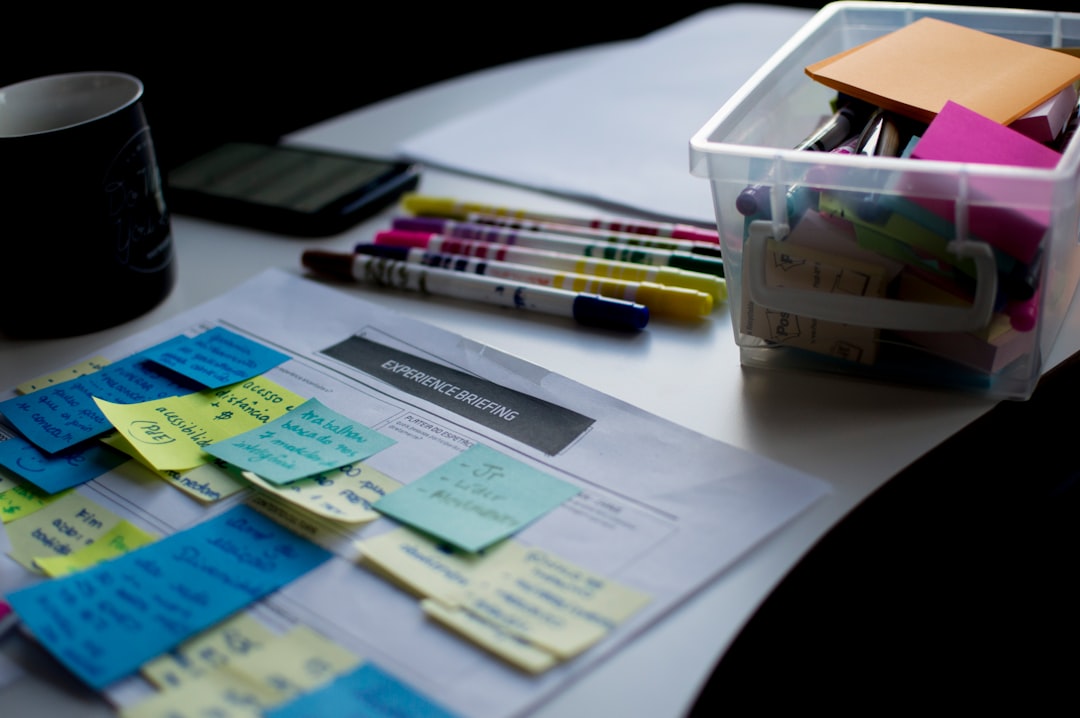
FAQs
-
Can I edit just one slide’s narration in PowerPoint?
Yes, you can re-record narration for individual slides without affecting the rest of the presentation. -
Does PowerPoint allow trimming webcam recordings?
Yes, you can trim embedded videos by selecting the video, going to the Playback tab, and using the Trim Video tool. -
What file format should I export my video as?
It’s best to use MP4, as it is widely supported and offers good quality-to-file size ratio. -
What are some recommended free video editors?
Shotcut, DaVinci Resolve (free version), and OpenShot are excellent choices for editing PowerPoint video exports. -
Can I add subtitles to my PowerPoint video?
Not directly in PowerPoint, but you can use video editing software to overlay subtitles or even use auto-caption tools before publishing.
By understanding these two methods and their respective strengths, users can easily transform a basic PowerPoint recording into a polished, professional video presentation.