The Divi theme by Elegant Themes is one of the most powerful and user-friendly WordPress themes available today. Whether you’re designing for a client or managing multiple websites of your own, knowing how to properly export and import the Divi theme or its child theme is essential. This process allows you to seamlessly move designs and configurations between WordPress installations with minimal effort and zero risk of data loss.
Understanding Divi and Child Themes
Before jumping into the export/import process, it’s important to understand the difference between a theme and a child theme:
- Divi Theme: This is the core framework that provides all the styling and functionality for your WordPress site.
- Child Theme: A child theme inherits the functions and styling of the parent. Using a child theme is best practice when customizing Divi because your changes remain intact even after the parent theme receives an update.
How to Export the Divi Theme and Settings
Although the Divi theme code itself can’t be exported through WordPress admin (you install it via the .zip file), you can export its settings and layouts. Here’s a step-by-step guide:
- Log in to your WordPress dashboard.
- Navigate to Divi > Theme Options.
- Click the portability icon (up and down arrows symbol) in the upper right.
- In the modal window, click Export.
- Give your file a name and click Download Export File.
This will download a .json file containing all your Divi theme settings, which can be reused on another site.
Export Divi Library Items and Layouts
If you want to export your saved layouts or modules:
- Go to Divi > Divi Library.
- Select the items you want to export or click Select All.
- Click the portability icon and follow the prompts.
How to Import the Divi Theme and Settings
To import the saved settings or layout onto another WordPress site using Divi:
- Install and activate the Divi Theme first, if not already installed.
- Navigate again to Divi > Theme Options.
- Click the portability icon, choose Import, and upload the .json file.
- Click Import Divi Theme Options.
This will replicate all your original Divi settings onto the new site.
To import layouts or library elements:
- Go to Divi Library.
- Click the portability icon, select the .json file previously exported.
- Click Import Divi Builder Layouts.
Exporting and Importing a Divi Child Theme
If you’ve made customizations using a child theme, you’ll need to manually move it between sites. Here’s how:
Exporting the Child Theme
- Use an FTP client or your hosting file manager to access your WordPress files.
- Navigate to
/wp-content/themes/and locate your child theme folder. - Download the entire folder to your computer. It contains
style.css,functions.php, and any custom templates or files you’ve added.
Importing the Child Theme
- Use FTP or file manager to upload the child theme folder to
/wp-content/themes/on the new site. - Log into your new WordPress dashboard and go to Appearance > Themes.
- Activate the imported child theme. Ensure the Divi parent theme is already installed or the child theme won’t function correctly.
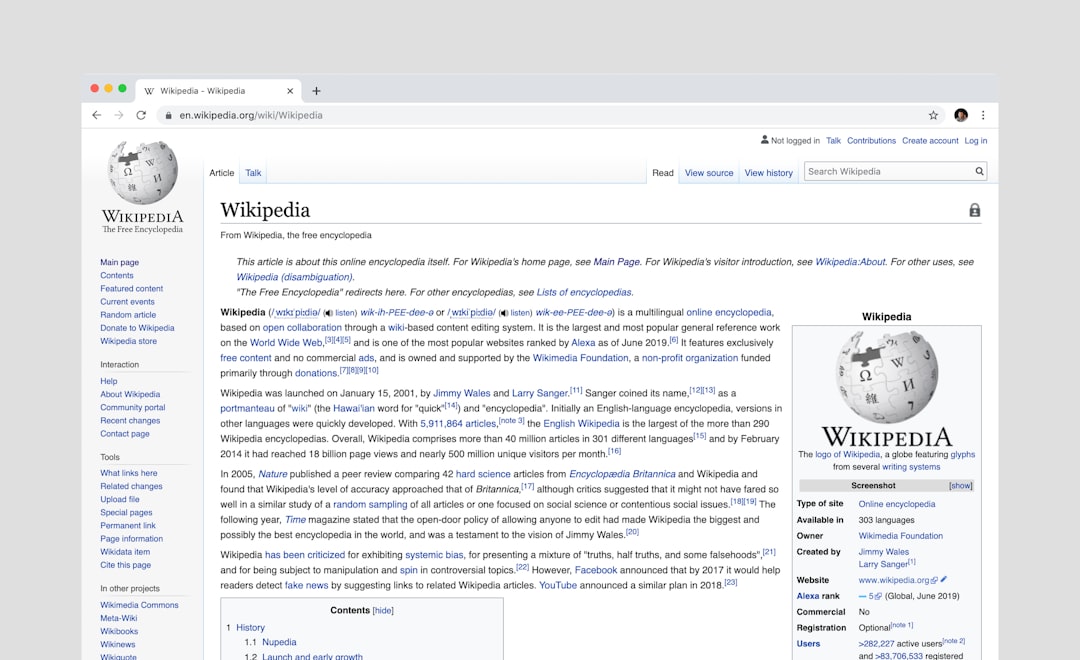
It’s also a good idea to keep a backup of your child theme—the code and any custom CSS, JavaScript, or PHP you might have included. This allows easy recovery or migration in case of emergencies.
Important Considerations
- Backup First: Always back up your database and site files before importing or exporting themes and settings.
- Version Compatibility: Ensure that both WordPress and Divi are up to date and compatible on the source and destination sites.
- Test After Import: After importing settings or layouts, test your pages thoroughly to ensure everything functions as expected.
Conclusion
Exporting and importing the Divi theme and child themes enables designers and developers to maintain consistency across projects, save time, and reduce errors. Whether you’re transferring layouts, settings, or full themes, following these steps ensures a seamless and professional workflow.
Whether you are managing a portfolio of websites or simply cloning your site for staging purposes, understanding how to properly use Divi’s export and import features is a valuable skill that assures stability, efficiency, and design continuity.

