Error Code 80090016 is a common error encountered by Windows 10 and Windows 11 users, particularly when using Microsoft Office applications like Outlook or Teams. This error generally relates to a problem with the machine’s TPM (Trusted Platform Module) or user authentication setup, and can prevent users from signing in to apps or accessing certain services. Understanding the causes behind this error, and more importantly, how to fix it, is critical to restoring a seamless user experience.
What Causes Error Code 80090016?
Error 80090016 typically appears due to a corrupted or inaccessible cryptographic key used in authentication. The key is stored in the TPM, and when it becomes corrupted, missing, or mismatched, Microsoft applications like Outlook can no longer verify user credentials. Common triggers include:
- Changes to system hardware, such as replacing the motherboard
- Windows updates or patches affecting TPM functionality
- Conflicts with saved credentials or Windows Hello settings
- Corrupted Outlook or Teams profile data
The message users often see is: “Your computer’s Trusted Platform Module has malfunctioned. If this error persists, contact your system administrator with the error code 80090016.”
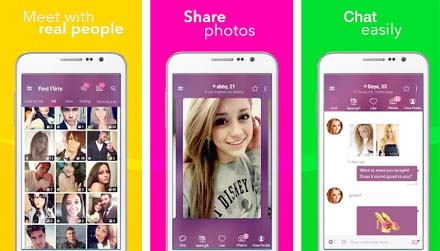
Steps to Fix Error Code 80090016 on Windows 10/11
There are multiple methods to fix this issue depending on the source of the problem. Follow these step-by-step troubleshooting techniques to resolve the error.
1. Delete Microsoft Office Account Credentials
The first and simplest approach is clearing saved account credentials:
- Open Credential Manager (search it in the Start menu).
- Click on Windows Credentials.
- Look for any credentials related to MicrosoftOffice, Outlook, or Teams.
- Select and remove each entry.
- Restart your system and try signing into the application again.
2. Reset Windows Hello or PIN
Sometimes the issue lies with Windows Hello for Business, especially if using a PIN for authentication:
- Navigate to Settings > Accounts > Sign-in options.
- Under PIN (Windows Hello), choose Remove.
- Restart your computer.
- Set a new PIN and relaunch the application.
This step generates a new cryptographic key and may fix any TPM-related mismatches.
3. Clear App Data for Outlook or Teams
If the problem continues, try clearing local data for Office apps—especially Outlook or Teams:
- Close all Office applications.
- Press Windows + R, type
%appdata%and press Enter. - Navigate to the
\Microsoft\Teamsor\Microsoft\Outlookfolder. - Delete folders such as Cache, tmp, or any lingering session files.
- Restart the system and relaunch the app.
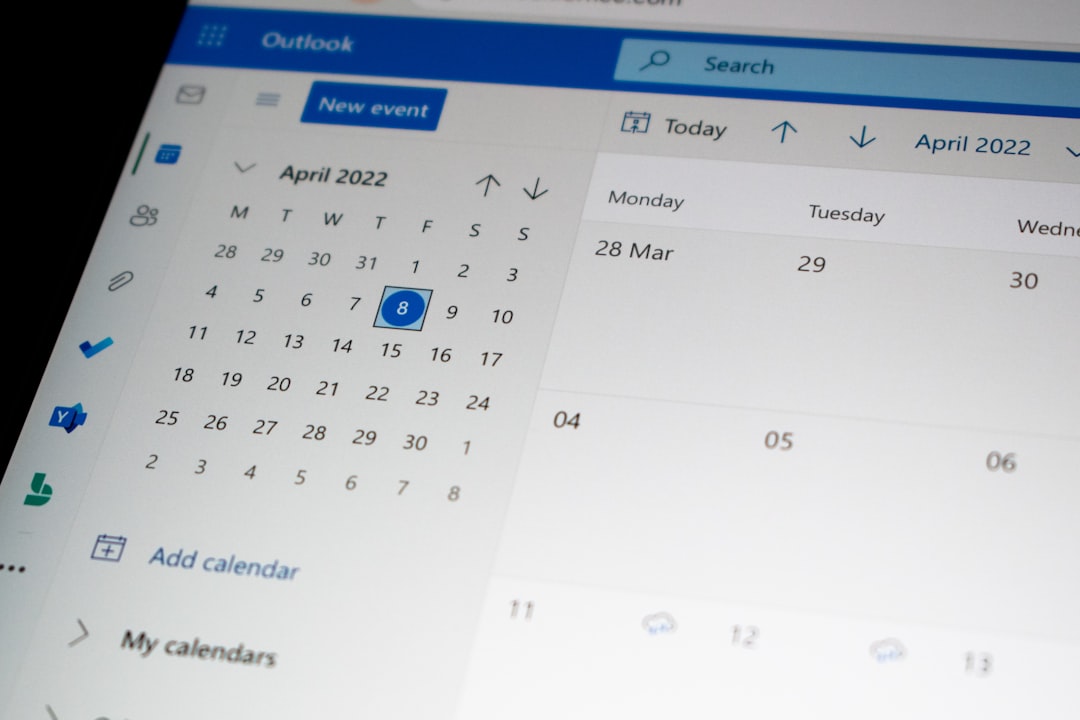
4. Recreate the User Profile
If clearing credentials and app data doesn’t help, the user profile might be corrupted. Creating a new profile can resolve persistent sign-in issues.
- Go to Settings > Accounts > Family & other users.
- Click on Add someone else to this PC.
- Follow the wizard to create a new local or Microsoft account.
- Sign in using the new profile and test the related Office applications.
5. Reset or Clear TPM
As Error 80090016 directly relates to the TPM, resetting it may solve the root issue:
- Press Windows + R, type
tpm.msc, and hit Enter. - In the TPM Management window, select Clear TPM under the Actions pane.
- The system will prompt for a restart—follow the instructions on-screen.
- After rebooting, TPM will regenerate its keys.
Note: Make sure to back up important data. Clearing TPM may cause loss of access to encrypted files or security features tied to TPM keys.
6. Disable ADAL (Modern Authentication)
Some users reported success after disabling modern authentication using the Registry Editor:
- Press Windows + R, type
regedit, and press Enter. - Navigate to:
HKEY_CURRENT_USER\Software\Microsoft\Office\16.0\Common\Identity - Right-click the right pane and select New > DWORD (32-bit) Value.
- Name it EnableADAL and set its value to 0.
- Restart your computer and launch Outlook/Teams again.
Warning: Edits to the registry can affect system stability. Proceed with caution and back up the registry before making changes.
7. Reinstall Microsoft Office Applications
If nothing else works, a full reinstall may be necessary:
- Go to Settings > Apps and locate your Office suite in the list.
- Click Uninstall and follow the steps.
- After uninstalling, reboot your system.
- Download and reinstall Office from your Microsoft account or installation media.
This method ensures all residual data, including corrupt or mismatched keys, is wiped and replaced with clean installation parameters.
Best Practices to Prevent Error Code 80090016
Once the problem is resolved, there are a few things users can do to prevent it in the future:
- Always complete major Windows updates when prompted.
- Avoid force-changing hardware components like the TPM chip or motherboard without proper configuration.
- Regularly sync user accounts and backup credentials using Microsoft tools.
- Periodically clear out deprecated credentials in Credential Manager.
Frequently Asked Questions (FAQ)
-
Q: Can this error prevent me from accessing my Outlook emails?
A: Yes, Error 80090016 often prevents Outlook from authenticating you, which can block access to emails and calendars. -
Q: Is it safe to clear the TPM?
A: Clearing the TPM deletes sensitive data like encryption keys. Ensure you have everything backed up and understand the impact, especially on BitLocker or Windows Hello. -
Q: Will switching user profiles delete my files?
A: No, your files are stored in the original user’s folder, but applications and settings will need to be reconfigured in the new profile. -
Q: Does this error indicate a problem with my Microsoft account?
A: Not necessarily. The issue usually lies within the local system or profile’s interaction with authentication services. -
Q: Is Error Code 80090016 common in enterprise settings?
A: Yes, organizations using Azure AD and Microsoft 365 with single-sign-on typically deal with this error more frequently due to tighter security integrations.
By following the methods listed above, users can typically resolve Error Code 80090016 and resume regular access to their Office suite on Windows 10 or 11 with minimal hassle. Keeping systems updated and managing credentials smartly goes a long way in preventing this frustrating error from recurring.

