Encountering an error while installing a theme can be frustrating, especially when the message is as cryptic as “Buffer Out of Range.” Themes are integral to the appearance and functionality of a website or application, and an installation error can bring development to a halt. The “Error While Installing This Theme: Buffer Out of Range” warning typically points to an issue with resource allocation or corrupted data inputs during the installation process. Understanding the root causes and how to troubleshoot them is essential for developers, designers, and content managers alike.
What Does “Buffer Out of Range” Mean?
The error “Buffer Out of Range” refers to an attempt by a program to access memory outside the allocated buffer boundaries. Buffers temporarily hold data during transfer between locations. When the data being loaded exceeds the allowable size, the system throws a range error, which can destabilize or disrupt operations such as theme installation.
In theme-related scenarios, this may occur during:
- Parsing large or malformed configuration files like JSON or XML.
- Loading oversized images or media assets embedded within the theme.
- Handling complex scripts or code blocks with invalid index manipulation.
Common Causes of the Error
Before diving into the fixes, it’s important to understand what might trigger this error during theme installation. Here are some of the most common causes:
- Corrupted Theme Files: Damaged theme packages often contain misplaced code blocks or invalid indexing.
- Memory or Buffer Limitations: Web platforms or development environments have buffer size limits, especially shared hosting plans.
- Software Version Incompatibility: Using a theme built for a different framework version might lead to parsing issues.
- Faulty or Outdated Plugins: Extension conflicts can load unexpected resources into memory, disturbing the buffer balance.

Step-by-Step Guide to Fix “Buffer Out of Range” Error
1. Verify Theme Source
Always download themes from trusted sources. Corrupted or tampered theme files from unofficial repositories are a common culprit. Check if the theme works on a fresh environment to determine if the issue lies with the theme or your system.
2. Unzip and Examine Theme Files
Before uploading or installing the theme, unzip the file and examine its structure:
- Open config or setup files and inspect for unusually large or malformed entries.
- Look for encoding issues, missing dependencies, or unsupported data types.
- Use a code editor like VSCode or Sublime Text that highlights syntax errors.
3. Increase Memory and Buffer Limits
Modern hosting environments or local development servers usually allow modification of server limits. Here’s how you can increase memory and buffer thresholds:
-
PHP: Modify
php.inito include:
memory_limit = 256M
upload_max_filesize = 64M -
Node.js: Use the flag:
--max-old-space-size=4096 -
Apache/Nginx: Increase buffer size in configuration files like
httpd.confornginx.conf.
After making these changes, restart your server for settings to take effect.
4. Update CMS or Framework
If the installation error started after a software update, it’s possible the theme isn’t compatible with the new version. Conversely, outdated software may lack the capacity to process newer theme structures:
- Update your content management system (CMS) like WordPress, Joomla, or Drupal.
- Ensure that supporting libraries (e.g., jQuery, Bootstrap) are compatible with the theme files.
5. Install Manually
If the automated installation fails, try a manual route:
- Unzip the theme file locally.
- Upload it via FTP/SFTP to the appropriate directory (e.g.,
wp-content/themesfor WordPress). - Activate it from the admin panel or terminal depending on the platform.
6. Roll Back Conflicting Plugins or Extensions
Often, the buffer error is caused by a plugin loading unintended assets. Temporarily disable all plugins and attempt the theme installation again. Reactivate one plugin at a time to isolate any conflicts.
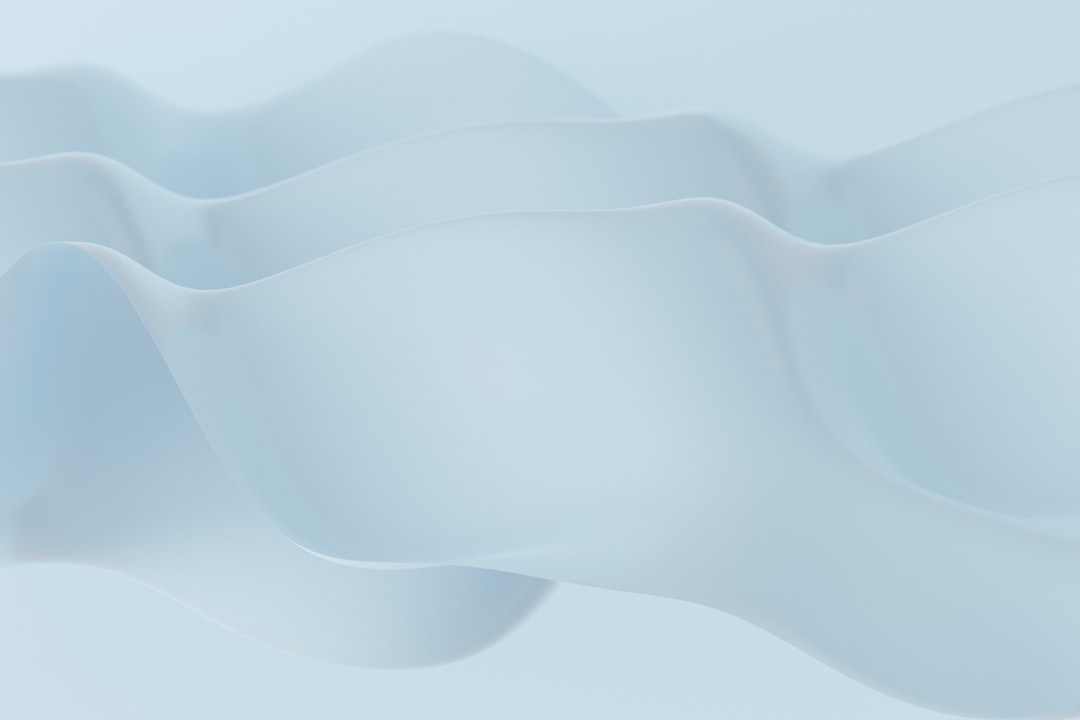
7. Check Server Logs and Console Errors
Most hosting environments provide access to logs that can give insight beyond what’s shown in your UI:
- Check
error.logor application-specific logs. - Use browser developer tools to inspect JavaScript or REST API errors during installation.
If the message mentions terms like “buffer”, “range”, or “index”, it’s likely a malformed section of code is causing the crash.
8. Use an Alternative Theme Package
If the error persists after trying all of the above, it might be best to use a different theme or a previous stable version. Many developers keep version histories of their themes; try reverting to an earlier release known to be stable.
Preventing Future “Buffer Out of Range” Errors
To avoid encountering similar errors in the future, consider implementing the following practices:
- Validate theme files using online linting or schema tools to ensure proper structure.
- Limit embedded assets such as videos or uncompressed images in your themes.
- Keep software updated including all involved frameworks and dependencies.
- Backup current themes and configurations before attempting new installations.
Frequently Asked Questions (FAQ)
- What does “Buffer Out of Range” specifically refer to?
- This error refers to an attempt to access more data in a buffer than it was allocated for, which typically happens due to broken code, oversized content, or configuration issues.
- Is this error dangerous to my existing site or system?
- While not inherently dangerous, unresolved buffer range errors can crash application instances, slow down performance, or result in unstable installations.
- Can I fix this without altering server settings?
- In some cases, yes. Verifying theme integrity, updating incompatible plugins, or manually installing the theme can help without the need to change server configurations.
- Does the error come from my CMS or the theme?
- It could be either. Testing the theme on a blank environment or using a different theme on your current CMS can help you pinpoint the source of the issue.
- What logs can help me identify a buffer error?
- Server error logs, JavaScript console logs, and debug outputs from your CMS can be instrumental in diagnosing the exact cause.
Dealing with “Buffer Out of Range” errors can initially seem daunting, but with systematic troubleshooting and careful examination of files and configurations, the issue is usually resolvable. The key is a thorough understanding of how your theme and system interact so you can maintain a stable, efficient, and visually appealing website environment.

