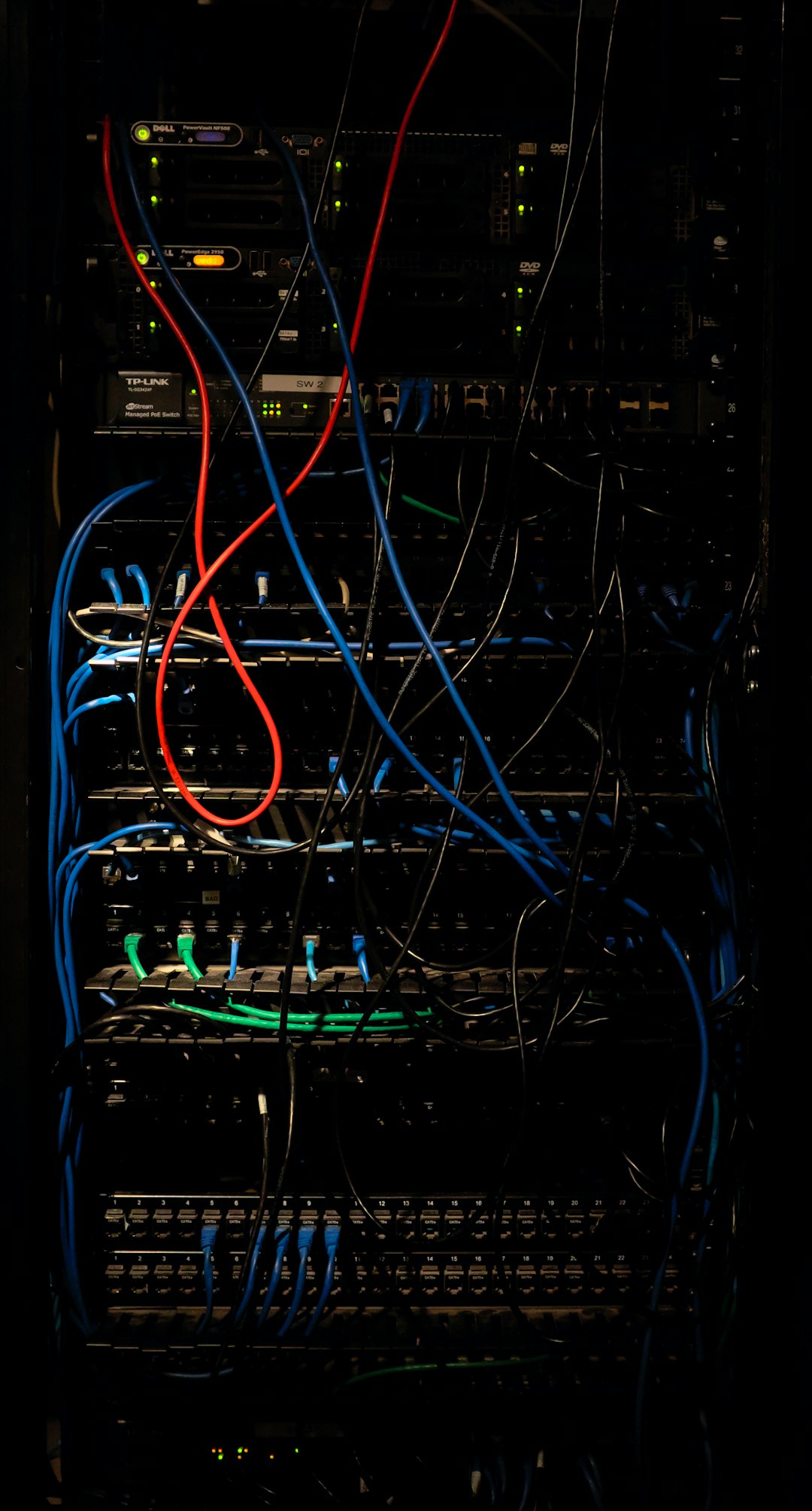If you frequently work with Oracle SQL and encounter the frustrating message “IO Error: The Network Adapter Could Not Establish Connection”, you’re not alone. This is a common connectivity issue that’s often triggered by misconfigurations or network problems. Fortunately, with a step-by-step approach, it can be resolved effectively. In this article, you’ll learn reliable troubleshooting techniques to diagnose and fix the root cause of this error.
Understanding the Error
The “IO Error: The Network Adapter Could Not Establish Connection” originates when your Oracle SQL client or development tool, such as SQL Developer or JDBC, is unable to contact the Oracle database server. It is usually a sign that the connection request could not reach its target.

This might be due to several reasons, such as:
- Incorrect database hostname or IP address
- Wrong port number
- Database listener not running
- Firewall blocking the port
- Service not started on the server
Steps to Resolve the Error
1. Verify Connection Details
Start by double-checking the details you are using to connect to the Oracle database:
- Hostname or IP address – Ensure the client can resolve and reach this address.
- Port number – By default, Oracle listens on port 1521. If it’s customized, confirm the correct port.
- Service name or SID – Match this with the configuration in the tnsnames.ora or JDBC string.
Open a terminal or command prompt and try to ping the server:
ping your.server.comIf the response times out, proceed to network troubleshooting.
2. Test Port Accessibility
Use the tool telnet or nc to validate if the port is open:
telnet your.server.com 1521If this fails, the port might be blocked by a firewall, or the service isn’t running.
3. Ensure Oracle Listener is Active
Log into the database server and ensure that the Oracle Listener is up and operational. Use the following command:
lsnrctl statusIf the listener is not running, start it with:
lsnrctl startMake sure that the listener is configured correctly in listener.ora file and that it includes the correct hostname and port.
4. Check Oracle Service Status
It’s essential to ensure the Oracle database service is up and running. On the server, use tools like:
ps -ef | grep pmonIf no service is found, start the database using SQL*Plus:
sqlplus / as sysdba
startup5. Examine Firewall and Network Policies
Firewalls often block incoming and outgoing network requests, including port 1521 used by Oracle. Ensure your firewall rules (on the client and server) allow this connection.

Additionally, verify that there’s no VPN or proxy interfering with the connectivity. Sometimes, enterprise networks use strict routing policies that can unintentionally block traffic.
6. Review tnsnames.ora and sqlnet.ora Files
The tnsnames.ora file contains connection definitions. An incorrect entry here can result in connection failures. Make sure it includes the correct service name, host, and port.
Similarly, sqlnet.ora may restrict or allow specific protocols. Confirm it’s set up correctly. A minimal example should look like this:
SQLNET.AUTHENTICATION_SERVICES = (NONE)7. Use IP Address Instead of Hostname
If DNS resolution is an issue, try replacing the hostname with the direct IP address of the server in your connection string. This small adjustment can sometimes bypass server name resolution problems.
Conclusion
The IO Error stemming from the network adapter failing to establish a connection is irritating but rarely unfixable. By methodically verifying configuration settings, listener status, firewall permissions, and service availability, you can restore smooth and stable connectivity to your Oracle database.
It’s always advisable to keep documentation for your environment, including working configurations of listener and tnsnames files. With careful attention and systematic troubleshooting, you can quickly pinpoint and resolve the issue before it derails your workflow.