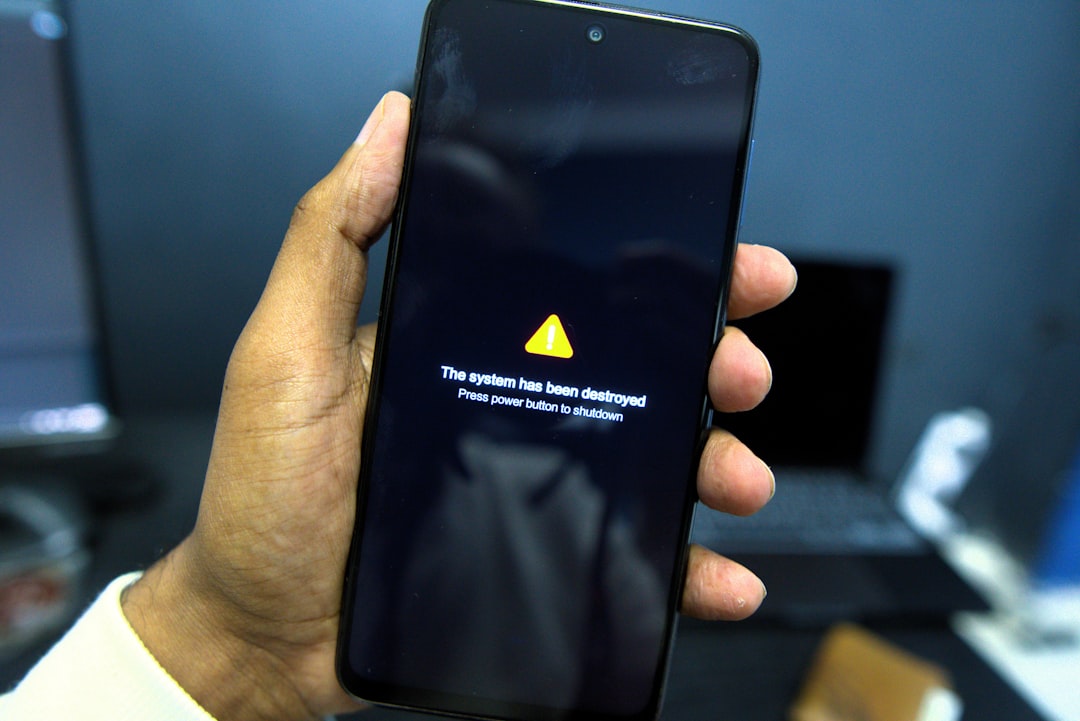Encountering the “iTunes could not connect to this iPhone. The value is missing.” error can be both confusing and frustrating—especially when you’re trying to back up, update, or restore your device. This problem typically arises due to communication issues between the iPhone and iTunes, often caused by outdated software, corrupted files, or misconfigured systems. Fortunately, there are tried-and-true methods to resolve it effectively.
What Causes the “Value Is Missing” Error?
This error usually emerges when iTunes encounters a miscommunication with the iPhone. Below are a few potential reasons:
- Corrupt installation of iTunes or macOS system files
- Outdated or unsupported iTunes version
- Incompatible USB driver or faulty USB port
- System file conflicts after a failed iOS or iTunes update
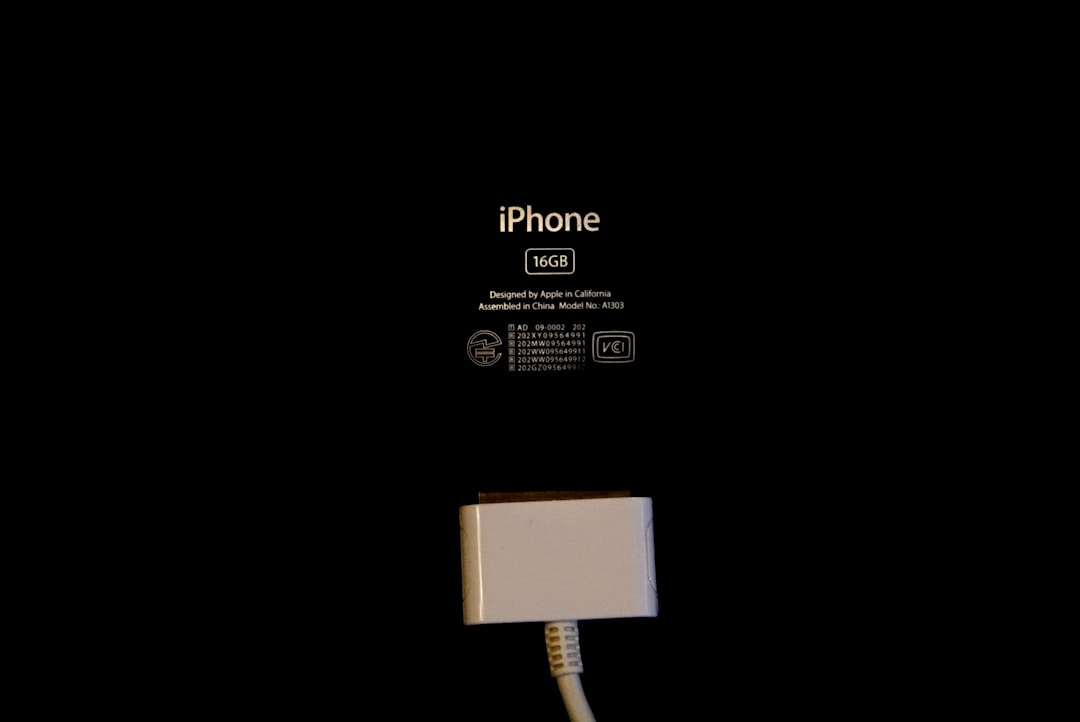
How to Fix the Error Step-by-Step
1. Update iTunes to the Latest Version
In many cases, a simple iTunes update can resolve communication issues.
- Open iTunes and go to Help > Check for Updates.
- If using a Mac, go to System Preferences > Software Update.
- Install the newest version, restart your computer, then reconnect your iPhone.
2. Change the USB Port or Cable
Hardware can be at fault. Try switching to a different USB port or use an original Apple-certified lightning cable to eliminate faulty hardware as the issue.
3. Reinstall Apple Mobile Device USB Driver (Windows users)
Outdated or malfunctioning drivers can prevent iTunes from recognizing your iPhone.
- Disconnect your iPhone and close iTunes.
- Open the Device Manager (Right-click on Start > Device Manager).
- Expand “Universal Serial Bus controllers”.
- Right-click on Apple Mobile Device USB Driver and choose Uninstall.
- Reconnect your iPhone. Windows will attempt to reinstall the driver.
4. Reboot and Reset Your iPhone
A full reboot might help if a temporary device-side glitch is causing the problem.
- Press and hold the Power and Volume Down buttons (varies by model) until the Apple logo appears.
- After rebooting, try connecting it to iTunes again.
5. Use a Different Computer
If the issue persists, try connecting your iPhone to a different computer that has iTunes installed. This test helps to determine whether the problem lies with your iPhone or the original computer.

6. Reinstall iTunes Completely
When iTunes installations become corrupted, the only real fix might be a clean reinstall.
- On Windows:
- Uninstall iTunes, Bonjour, Apple Software Update, Apple Application Support, and Apple Mobile Device Support.
- Restart your PC.
- Download and install the latest iTunes version from the official Apple website.
- On macOS:
- Ensure your macOS is up to date. macOS updates include iTunes updates.
7. Use Recovery Mode or DFU Mode
If none of the above steps work, placing your iPhone in Recovery or DFU (Device Firmware Upgrade) mode and restoring it via iTunes may be your last resort. Be warned: this method will erase all data.
- Connect your iPhone to your computer.
- Use button combinations specific to your iPhone model to enter Recovery/DFU mode.
- iTunes will detect the device in recovery mode and prompt for a restore.
Important Data Protection Tips
Before performing any significant changes—especially restoring or reinstalling iTunes—it’s essential to consider data safety.
- Ensure you have an iCloud or local backup.
- If your iPhone still works partially, transfer important photos, contacts, and app data manually.
- Always update software using official Apple sources to avoid data corruption or malware.
Final Thoughts
The “Value is Missing” error is certainly troublesome, but in most cases, it can be resolved by methodically checking your software, hardware, and drivers. Start with the simplest fixes like restarting your devices and updating software. If they’re ineffective, work your way up to more complex solutions such as reinstalling iTunes or using DFU mode.
Maintaining up-to-date systems and using official cables and software are your best defenses against such connectivity errors in the future. With attention to detail and patience, you can fully restore iTunes-iPhone synchronization.