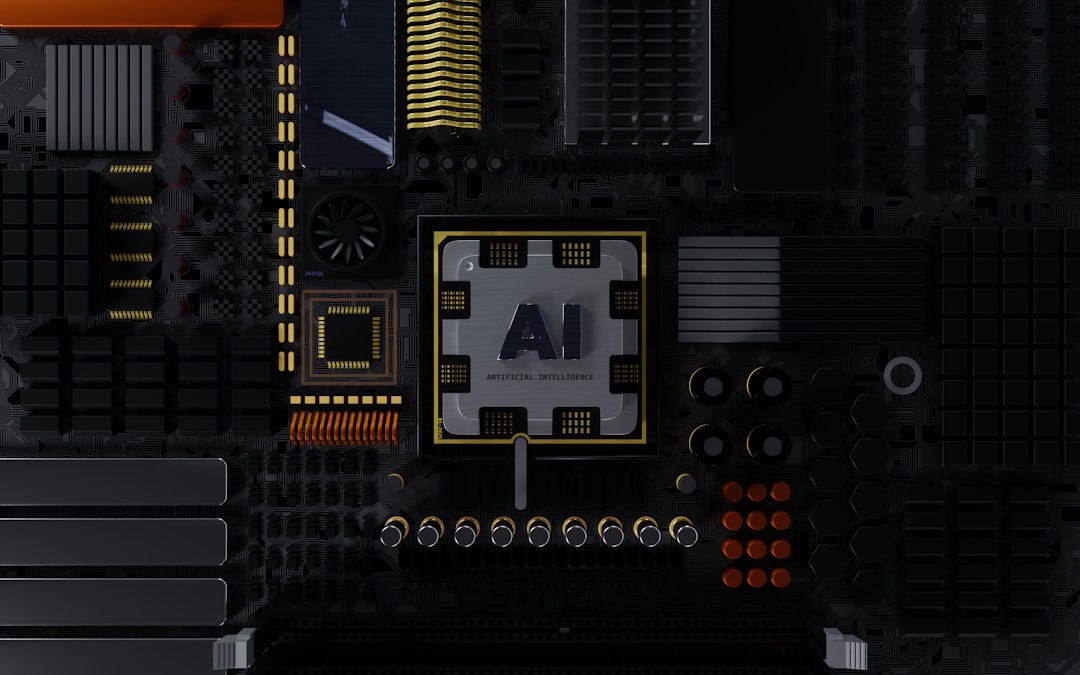Fans of the immensely popular sandbox game Minecraft occasionally face an annoying roadblock in the form of the error: org.lwjgl.LWJGLException Pixel Format Not Accelerated. This issue has confused many players over the years, especially those trying to play the game on older or newly configured systems. While it may seem like a complex technical problem, it generally boils down to a compatibility issue between your graphics card and the game’s rendering engine.
Fortunately, you can fix it with just a few steps. This guide walks you through the most reliable solutions, allowing you to get back to mining, crafting, and building in no time.
What Does This Error Mean?
The error is associated with LWJGL (Lightweight Java Game Library), which Minecraft uses for rendering graphics. If your system shows this message, it essentially means that Minecraft is unable to initialize its graphics settings because your graphics card does not support the necessary pixel format or because the drivers are not correctly installed.

Specifically, “pixel format not accelerated” usually implies that your system is falling back on software rendering instead of using the GPU‘s hardware acceleration capabilities. Let’s look at what we can do to fix this.
Step-by-Step Solutions
1. Update Your Graphics Card Drivers
This is by far the most common and effective solution.
- Identify your GPU: This will usually be an Intel, AMD, or NVIDIA graphics card.
- Go to the official website of your GPU’s manufacturer.
- Download and install the latest version of the driver compatible with your operating system.
Tip: You can also use Windows Device Manager to find your current driver version and check for updates.
2. Ensure Your System Meets Minecraft Requirements
If you’re trying to run Minecraft on an older or underpowered machine, it might not meet the minimum graphic or processing requirements needed to support OpenGL (which Minecraft uses).
- Ensure you have at least 2 GB of RAM (4 GB recommended).
- Your GPU must support OpenGL 2.0 or higher.
- Use the 64-bit version of Java if your system supports it.
3. Install Java 64-bit
If you’re using a 64-bit operating system, ensuring you install the 64-bit version of Java is crucial because it allows Minecraft to use more memory and better utilize modern hardware capabilities.
Head to the official Java website, download the 64-bit installer, and follow the prompts. After installation, reboot your computer and launch Minecraft again.
4. Roll Back Driver Updates
In some rare cases, a newly installed graphics driver may actually be the root of the problem. If you updated your driver recently and started seeing the error afterward, try rolling back to an older version that previously worked.
You can do this via:
- Windows Device Manager → Display Adapters → Right-click your GPU → Properties → Driver tab → Roll Back Driver.
5. Use Compatibility Mode
Try running Minecraft in a Windows compatibility mode. This is helpful, especially for users running Windows 10 or 11 on older PCs originally designed for Windows 7 or Vista.
Right-click the Minecraft launcher → Click on Properties → Go to the Compatibility tab and check Run this program in compatibility mode for: and select an older version of Windows.

6. Try Using an Alternative Launcher
Some Minecraft launchers use different ways of handling graphics settings and Java integration. Using launchers like MultiMC or TLauncher can sometimes bypass rendering issues entirely.
Final Thoughts
Although the org.lwjgl.LWJGLException Pixel Format Not Accelerated error can be frustrating, it’s typically a fixable issue related to your system’s graphics configuration. By updating your drivers, using the correct version of Java, and checking hardware compatibility, you can often resolve the problem quickly and get back to enjoying Minecraft.
Don’t be discouraged by a cryptic error message—remember, like any good builder, solving it is just another block in your creative journey!