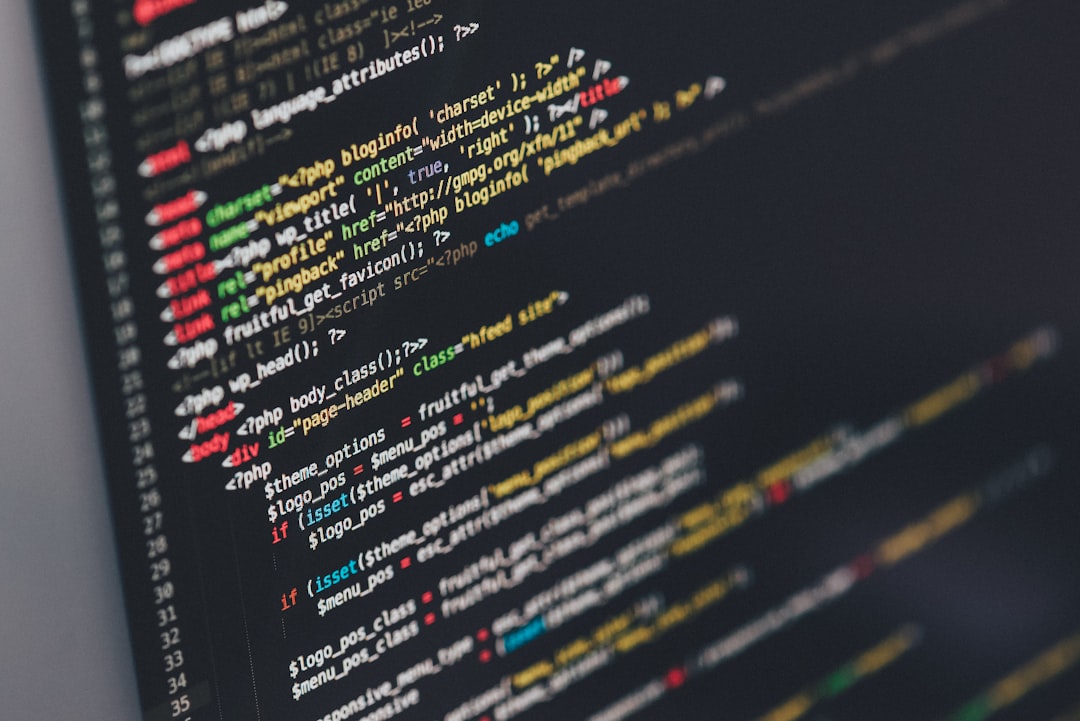If you’re encountering the res://ieframe.dll/ACR_ERROR_HRM error while using Internet Explorer, you’re not alone. This issue can be confusing and disruptive, especially when it prevents access to secure HTTPS websites. The error typically points to problems with a webpage redirection or misconfiguration in the browser settings. Fortunately, it can be resolved with a few straightforward steps.
What Causes the ACR_ERROR_HRM Error?
The res://ieframe.dll/ACR_ERROR_HRM error is usually the result of:
- Security certificate issues on the destination website
- Incorrect proxy server settings
- Outdated or corrupted browser files
- Conflicts with Internet Explorer add-ons or plugins
The ieframe.dll file is a core component in Internet Explorer, mainly responsible for loading various elements of webpages. An issue with how that component loads secure content could trigger this error.
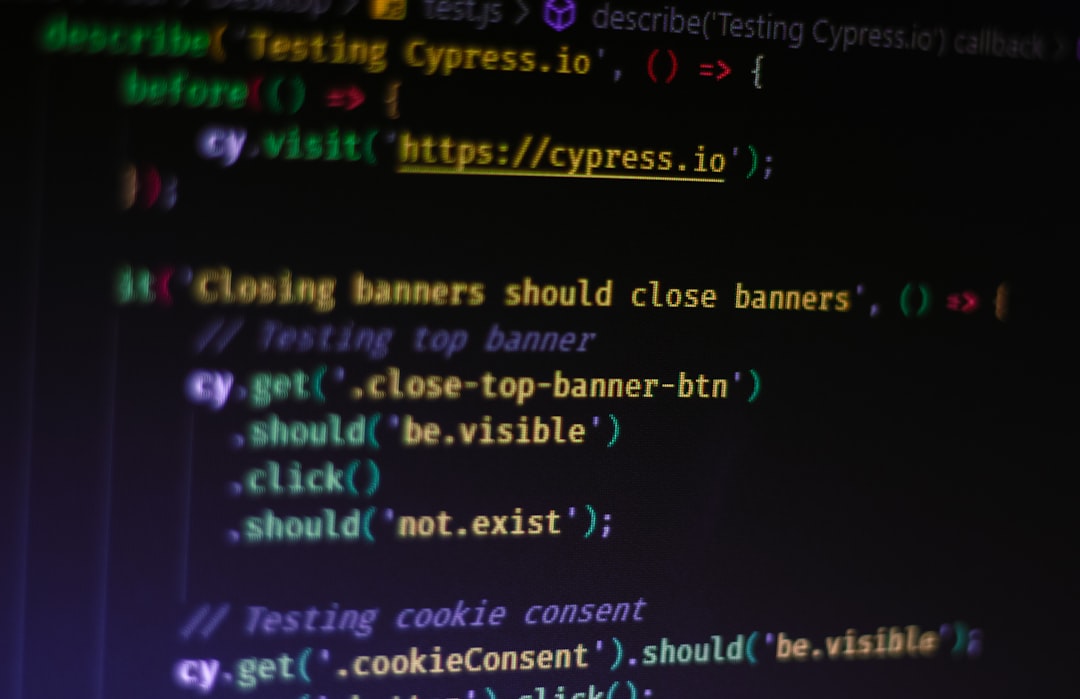
Step-by-Step Guide to Fix the Issue
1. Reset Internet Explorer Settings
This will revert all browser settings back to their default state and often helps in clearing conflicts that cause the error.
- Open Internet Explorer.
- Click on the gear icon (Settings) in the top-right corner.
- Select Internet options.
- Click the Advanced tab.
- Under Reset Internet Explorer settings, click Reset.
- Restart the browser and check if the error still appears.
2. Disable Proxy Settings
Incorrect or misused proxy settings may interfere with secure connections, resulting in errors like ACR_ERROR_HRM.
- Go to Control Panel → Internet Options → Connections tab.
- Click on LAN Settings.
- Uncheck the option that says Use a proxy server for your LAN.
- Make sure Automatically detect settings is checked.
- Click OK and restart your browser.
3. Clear SSL State and Cache
Cached SSL certificates or corrupted files can cause the ieframe error. Clearing them can offer a quick fix.
- Open Internet Explorer and navigate to Internet Options.
- Under the Content tab, click on Clear SSL state.
- Under the General tab, also click Delete under Browsing History.
4. Update Internet Explorer
Using an older or unsupported version of Internet Explorer can result in unexpected behavior and compatibility issues.
- Press Windows + R, type
control update, and hit Enter. - Check for Windows Updates and install any pending updates, especially those related to Internet Explorer and security.
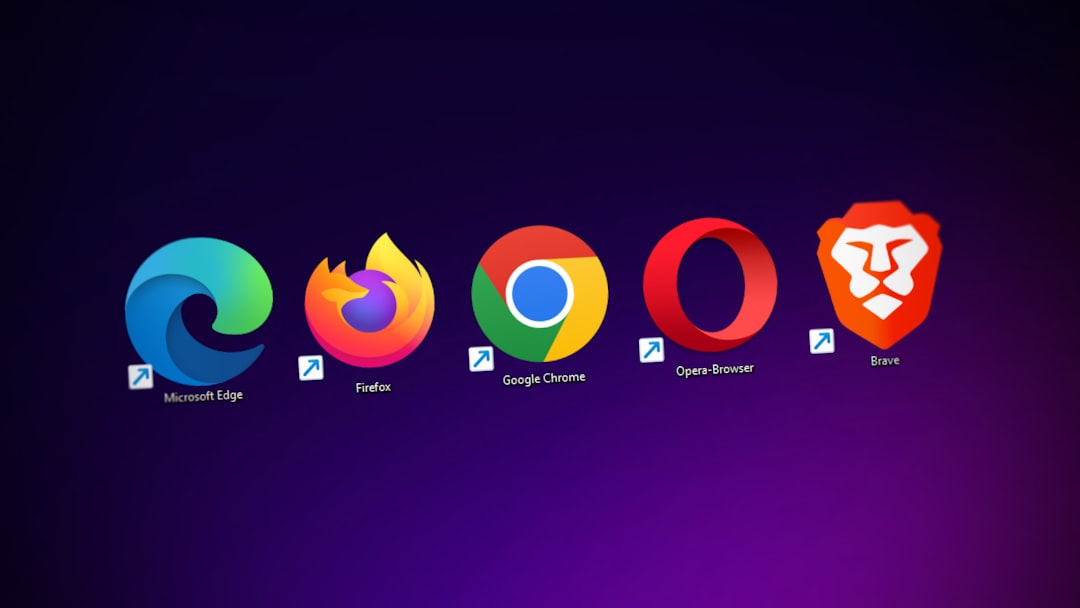
5. Check Add-ons and Extensions
Sometimes third-party add-ons interfere with how web pages are rendered. Disabling them can help identify if one’s to blame.
- Open Internet Explorer and go to Tools → Manage add-ons.
- Disable each extension one by one while testing if the error persists.
- If the error goes away after disabling a specific add-on, consider removing it permanently.
When to Consider Alternative Solutions
If none of the above steps eliminate the error, you might consider:
- Switching to a more modern and secure browser like Microsoft Edge, Chrome, or Firefox.
- Scanning your system for malware, which could be tampering with browser behavior.
- Consulting with your system administrator if the issue is occurring within a corporate or enterprise network.
Final Thoughts
While Internet Explorer is still in use in many legacy systems, it’s important to understand that it no longer receives regular security and compatibility updates. Fixing the res://ieframe.dll/ACR_ERROR_HRM error is possible through adjustments to settings, temporary file removals, and updates. However, transitioning to a modern browser is highly advisable to ensure a safer and more seamless browsing experience moving forward.
Always back up critical system settings and files before making significant changes to your browser or operating system.