Snapchat is undoubtedly one of the most popular social media platforms, especially among younger audiences. With its real-time photo sharing and lively interactions, users expect a seamless experience. However, one frustrating issue that many users experience is the persistent “Tap to Load” problem. This glitch prevents snaps or chats from loading automatically, forcing users to manually tap every time they receive a message or photo.
If you’re dealing with the Snapchat “Tap to Load” issue, you’re not alone. Fortunately, there are reliable and effective ways to fix it. This guide will walk you through the most trusted methods to resolve this problem and restore normal functionality to your Snapchat app.
1. Check Your Internet Connection
This may sound basic, but the most common cause for the “Tap to Load” issue is a weak or unstable internet connection. Snapchat requires a consistent and strong data or Wi-Fi connection to download snaps:
- Ensure you are connected to a stable Wi-Fi network or have strong mobile data reception.
- Toggle Airplane Mode on and off to reset your connection.
- Try switching between Wi-Fi and mobile data to see if one performs better.

2. Disable Data Saver Modes
Snapchat won’t load snaps in the background if Data Saver is enabled. There are two places to check:
Within Snapchat:
- Open Snapchat and go to your profile.
- Tap the Settings gear icon in the top right corner.
- Scroll down to Data Saver and make sure it’s turned off.
Device Data Saver:
- On Android: Go to Settings > Network & Internet > Data Saver and disable it.
- On iPhone: Check Low Data Mode under Settings > Cellular > Cellular Data Options and turn it off.
3. Clear Snapchat Cache
Sometimes, corrupted cache files can interfere with how content is loaded. Clearing the cache can refresh the app without deleting your memories:
- Open Snapchat and tap your profile icon.
- Go to Settings > Account Actions.
- Tap on Clear Cache and confirm.
4. Update or Reinstall Snapchat
Outdated apps can often be the root cause of many bugs, including the “Tap to Load” issue. Follow these steps:
- Go to the App Store or Google Play Store and check for updates.
- If an update doesn’t fix the issue, uninstall Snapchat and reinstall it.
Important: Before uninstalling, make sure your relevant data (like Snap Memories) is backed up within your Snapchat account.
5. Sync System Date and Time
Incorrect date or time settings on your device can hinder Snapchat’s ability to load content. Here’s how to update them:
- Go to Settings > Date & Time.
- Enable Automatic Date and Time.
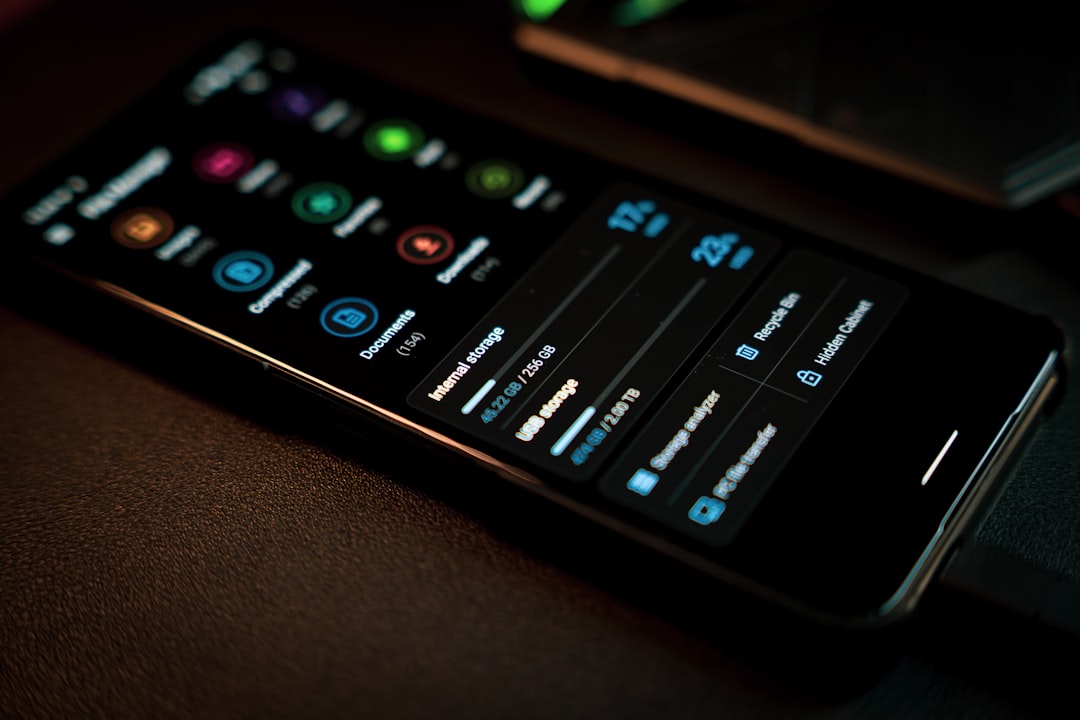
6. Disable Battery Saver Mode
Battery Saver Mode optimizes energy usage by limiting background activity. This can prevent Snapchat from auto-loading snaps. To disable:
- On Android: Settings > Battery > Battery Saver, then toggle off.
- On iPhone: Settings > Battery > Low Power Mode, then toggle off.
7. Check Snapchat Permissions
If Snapchat doesn’t have the necessary permissions, it won’t function as expected. Make sure it’s allowed to run in the background:
- Navigate to your phone’s App Settings.
- Select Snapchat and go to Permissions.
- Ensure Snapchat has access to Storage, Network, and Background Data.
Still Facing Issues?
If none of the above fixes resolve the problem, consider reaching out to Snapchat support through the app:
- Open Snapchat and tap your profile icon.
- Go to Settings, then tap Support or Report a Problem.
- Follow the prompts to submit a support request.
Conclusion
The “Tap to Load” issue on Snapchat is frustrating but often fixable with a few adjustments. Whether the culprit is a network error, app glitch, or device setting, the solutions above should help you restore seamless snap viewing. Stay updated with the latest app versions and settings to prevent this issue in the future.
Always make sure to give Snapchat the necessary permissions and avoid modes that restrict background data. With these proactive steps, you can enjoy a smoother and more reliable Snapchat experience.

