Notion is like a digital playground for organizing your life. You can create pages, write notes, manage to-do lists, and most of all—use databases. But what happens when you want these databases to talk to each other? That’s where linking databases comes in. It’s easier than you think, and today, we’ll walk through it step-by-step.
What Does Linking Databases Mean?
Before anything else, let’s clear up what “linking” means here. In Notion, linking databases isn’t about connecting one to another like a chain (we’re not building a spaceship!). It’s more about:
- Syncing data across different pages
- Pulling views of one database into another location
- Using relations to connect entries from two databases
Still sounds a little magical? Don’t worry. Let’s break it down piece-by-piece.
Step 1: Create Your Main Databases
You should have at least two databases before you try linking them. For example, imagine:
- Database A: Projects
- Database B: Tasks
We want to connect each task to a project. That way, when you look at a project, you can also see all the tasks related to it.

Step 2: Add a Relation Property
Go into one of your databases. Let’s say the Tasks database.
- Click on + Add a Property at the top.
- Choose Relation as the type.
- It will ask you which database to connect to. Pick Projects.
- Name the property something like Related Project.
Voila! Your Tasks now have access to the Projects database. You can click inside a task and pick a related project from a dropdown.
Step 3: Link Things Together
Now that you’ve set up the relation, it’s time to use it. Go to one of your task entries and click on the new Related Project field. Choose the project it belongs to. Done!
Bonus: Add a “Backlink”
You can also enable a “backlink” so each Project shows its related Tasks.
- Open the Projects database.
- You’ll see Notion has added a new property like Tasks.
- This lets you view all connected tasks from that Project page.
Step 4: Create Linked Views
Want to show the Tasks database inside the Projects page without doing anything fancy? Here’s how!
- Go to the page where you want the view (like the Projects page).
- Type /linked and choose Create linked database.
- Pick the Tasks database.
- Filter the view so it only shows tasks related to the current project.
Now every Project page can show its own task list, auto-updating!
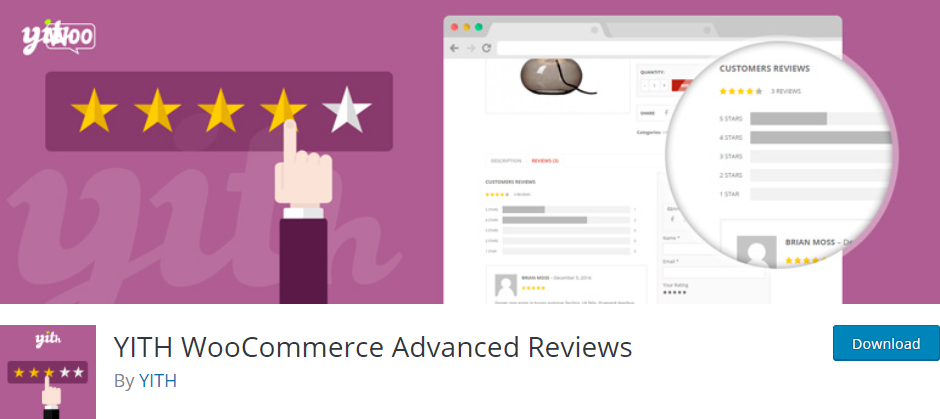
Tips to Keep Things Tidy
Linking is awesome, but chaos is not. Here’s how to stay organized:
- Name your properties clearly. Don’t use “Relation 1”. Use “Client”, “Assigned Project”, etc.
- Use filters and grouping to create dynamic dashboards.
- Hide irrelevant properties from views to avoid clutter.
Why This is Powerful
When your databases are linked, crazy cool stuff starts to happen:
- You can build dashboards that show tasks, deadlines, and projects—all in one view.
- You can slice and dice info through filters and views.
- Updating in one place reflects everywhere. No more double data entry!
It’s like giving your Notion workspace a superhero cape. 🦸

Now Go Link Away!
Linking databases in Notion isn’t hard. It’s kind of like making friendships between pages. Once connected, your data becomes smarter, cleaner, and more efficient.
And the best part? You don’t have to be a tech wizard to make it work.
So go ahead—try it out. Build your dream Notion setup, and let those databases talk!
Happy Notion-ing! 🚀

