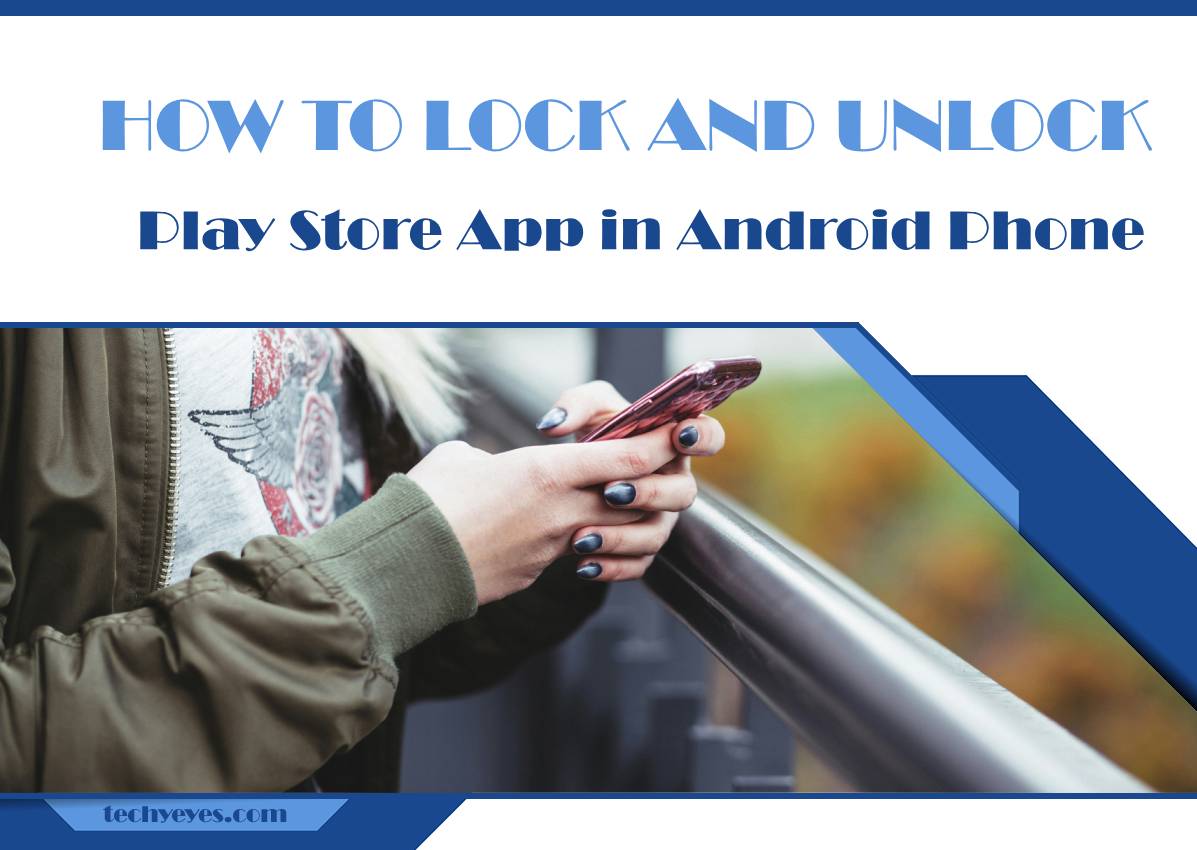The Google Play Store is the gateway to millions of apps, games, and media content for Android users. However, whether it’s for privacy reasons, parental control, or simply to avoid accidental downloads or purchases, you may want to lock and secure access to the Play Store on your Android device. Fortunately, Android offers a range of solutions to lock and unlock the Play Store, ensuring that only authorized users can access it. In this article, we will guide you through different methods to lock and unlock the Play Store on an Android phone.

Why Lock the Google Play Store?
Before diving into the steps, it’s important to understand why you might want to lock the Play Store:
1. Prevent Unauthorized Downloads: Locking the Play Store ensures that apps or in-app purchases aren’t made by others, especially children, without your consent.
2. Protect Privacy: If you share your phone with others, locking the Play Store can protect your installed apps and personal preferences from being viewed or altered.
3. Control App Installation: For parents or guardians, locking the Play Store is an effective way to control what apps children can download on their devices.
Method 1: Lock the Play Store Using Built-in Android Features
While Android doesn’t offer a direct feature to lock individual apps like the Play Store, you can use certain built-in functionalities to control access, particularly through the Google Family Link app or by using fingerprint or PIN protection for purchases.
Step-by-Step Guide Using Google Family Link:
1. Download Google Family Link:
– Go to the Play Store and download the Google Family Link app on both your phone and the device you want to lock.
– Set up a child’s Google account if necessary, and link the two devices.
2. Control Play Store Access:
– Open Family Link on your phone.
– Select your child’s profile and go to the “Manage Settings” section.
– Under “Google Play,” enable restrictions on app downloads, purchases, and content based on your preference.
By using Family Link, you can effectively limit access to the Play Store and ensure that no unauthorized changes are made.
Method 2: Use Third-Party App Lockers
If you want a more direct way to lock the Play Store, you can use third-party apps designed to lock individual apps on your phone. Some of the most popular app-locking solutions available on the Play Store include AppLock, Norton App Lock, and Smart AppLock.
Step-by-Step Guide Using AppLock:
1. Download and Install AppLock:
– Open the Play Store and search for AppLock (or another app-locking tool).
– Install the app on your Android device.
2. Set a Password or Pattern:
– Open the app and set up a password, PIN, or pattern lock for securing your apps.
3. Lock the Play Store:
– In AppLock, scroll through your list of installed apps.
– Find the Google Play Store, tap on it, and enable the lock.
– You’ll be prompted to enter the password or use biometric authentication (if supported) whenever someone tries to access the Play Store.

Method 3: Lock the Play Store Using Screen Pinning
For users who occasionally hand their phone to someone else, Android’s Screen Pinning feature can restrict access to a single app, preventing users from navigating to the Play Store or other apps.
How to Enable Screen Pinning:
1. Enable Screen Pinning:
– Go to your phone’s settings and find the Security or Lock Screen section.
– Look for the Screen Pinning option and enable it.
2. Pin the Desired App:
– Open the app you want to pin.
– Tap the recent apps button and select the pin icon to pin the app to the screen.
– This restricts the user to that specific app, preventing them from accessing the Play Store without unpinning the app.
How to Unlock the Play Store
To unlock the Play Store, simply disable or remove the app-locking mechanism you’ve set up. For Family Link, modify the parental controls to restore access. For third-party apps like AppLock, enter your password or PIN to remove the lock.
Locking the Play Store on an Android phone can help you maintain control over app downloads, prevent unauthorized purchases, and protect your privacy. Whether using Google’s built-in Family Link, third-party app lockers, or screen pinning, you can easily safeguard access to the Play Store.