Playing games on your PC with Xbox Game Bar is awesome! It adds cool tools right on top of your game. One great feature is “Compact Mode” for pinned apps. This lets you keep key tools open without taking up your whole screen. Want to pin your favorite apps and stay focused on the game? Let’s walk through it together!
TL;DR (Too Long; Didn’t Read)
You can pin apps to the Xbox Game Bar so they stay on-screen while you’re playing. These apps appear in Compact Mode, which is a smaller, less distracting window. You just open the app from the Game Bar overlay, then click the pin icon. It’s a great way to monitor performance, chat with friends, or watch a web video while gaming!
What is Xbox Game Bar?
Xbox Game Bar is a built-in game overlay for Windows 10 and 11. You press Win + G to open it anytime while gaming. It lets you:
- Record gameplay
- Chat with Xbox friends
- Control music
- Monitor performance (CPU, GPU, FPS)
- Use widgets and apps while in-game
One of its coolest tricks? Pinning apps in Compact Mode!
What is Compact Mode?
Compact Mode is like a mini version of an app. When you pin a Game Bar widget, it shrinks and stays on top of your game. It’s not distracting but super useful.
Let’s say you’re checking your PC’s performance—pin that widget, and boom, FPS will always stay visible. Or maybe you want Spotify controls while in a game? You can totally do that too.
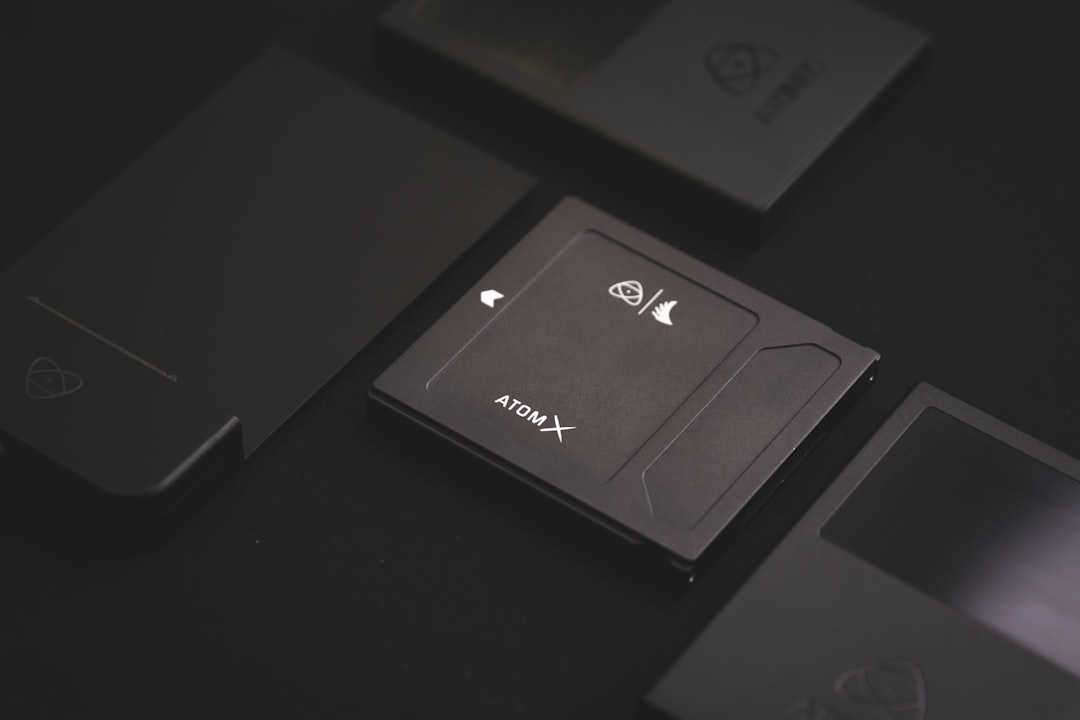
Step-by-Step: How to Pin Apps to Game Bar in Compact Mode
1. Open the Xbox Game Bar
While in a game (or even on the desktop), press Windows + G on your keyboard. This opens the Xbox Game Bar overlay. An arrangement of panels and widgets will appear on-screen.
2. Enable the Widget You Want
Select the widget you want to use. Some popular ones include:
- Performance (shows CPU, GPU, FPS)
- Spotify (music control)
- Xbox Social (chat with friends)
- Gallery (see your game clips and screenshots)
- Looking for Group (find teammates for online games!)
If the widget isn’t visible, click the Widget Menu (looks like three lines or squares). From the list, select and open the one you want.
3. Pin the Widget
Once the widget is open, look for the pin icon in the top right corner of that panel. Click it, and tada! It’s now pinned.
When you close the Game Bar (press Win + G again), the widget stays on top of your game—but in a smaller view. That’s Compact Mode!
4. Reposition the Widget
You can drag the pinned widget to wherever you like on the screen. Put it in a spot that doesn’t block your game. Want your chat on the left side and performance stats on the right? Totally doable!
5. Unpin When You’re Done
If you no longer want it visible, press Win + G to bring up the Game Bar. Then click the pin icon again to unpin the widget. It disappears until next time!
Adding More Widgets
The default widgets are cool, but you can add even more! Microsoft supports third-party widgets in the Game Bar. Here’s how you can get them:
- Open the Game Bar (Windows + G)
- Click the Widget Store icon (it looks like a shopping bag)
- Browse available widgets like YouTube, Gamecaster, or browser widgets
- Click Install for any widget you like
Once installed, it shows up in your Widget Menu like all the built-in ones. Open it, pin it, and boom—you’ve made your own control center!
Why Use Compact Mode?
It’s fun to have everything you need right at your fingertips. Here are a few reasons gamers love it:
- Stay in the game: No alt-tabbing to check Discord or your GPU temperature
- See multitools on-screen: Play music, monitor performance, or chat live
- Customizable layout: Move and arrange widgets however you like
- Minimal space: Compact Mode keeps it small and neat

Troubleshooting Tips
If something’s not working right, don’t worry! Try these quick fixes:
- Game Bar isn’t showing? Press Windows + I to open Settings. Go to Gaming > Xbox Game Bar and make sure it’s turned on.
- Pin icon not showing? Not all apps support pinning. Make sure you’re trying to pin a widget, not a full app.
- Widgets don’t stay pinned after restart? You’ll need to pin them again each session. Game Bar doesn’t save your layout—yet!
Fun Tips for Power Users
Want to make your Game Bar setup even cooler? Check this out:
- Arrange widgets in the corners to keep your main view clear
- Use a browser widget to watch YouTube or Twitch while playing
- Combine Spotify + Performance to create the ultimate chill gaming overlay
- Map Game Bar to a spare key (like a key on a gaming mouse) for instant access!
There’s so much you can do when your tools move with you in-game.
Final Thoughts
Xbox Game Bar’s Compact Mode is the perfect way to make your gaming smarter, cooler, and just more fun. Whether you’re tracking framerates, chatting with buddies, or managing your music, Compact Mode keeps everything small, neat, and always in view. And best of all—it’s simple to use!
Just remember:
- Press Win + G to open Game Bar
- Open the widget you want
- Click the pin to keep it on-screen in Compact Mode
Customize your setup, explore new widgets, and stay in the game. Happy gaming!

