If you’re a Zoho CRM user, chances are you’re familiar with the process of manually deleting duplicate records. It’s often time-consuming and tedious to go through all your contacts or leads and remove each duplicate record one-by-one. Fortunately, there is an easier way to delete duplicates in Zoho CRM quickly and easily. In this article, we’ll explain the steps to take in order to eliminate duplicate data from your system.
What is Zoho CRM?
Zoho CRM is a cloud-based customer relationship management software that helps businesses manage their sales, marketing and customer support activities. It provides a comprehensive set of tools to help companies optimize their sales processes, track leads and opportunities, and automate routine tasks. With Zoho CRM, businesses can create custom workflows to streamline their operations and improve productivity.
One of the most important features of Zoho CRM is its ability to eliminate duplicate records. Duplicate records are created when two or more entries in your database share the same information. This can cause confusion and inefficiencies in your sales process, but with Zoho CRM’s de-duplication tool you can easily identify and merge duplicate records into a single entry. This saves time and improves accuracy by ensuring that all data is consistent across your organization.
To delete duplicates in Zoho CRM, you need to first identify them using the de-duplication tool. Once identified, you can choose which record to keep as the master record while merging duplicate entries into it. This ensures that all related information such as contacts, notes and tasks are consolidated into a single record for easy access by your team members. By using this feature regularly, you can maintain clean data in your system for better reporting and decision-making purposes.

Step 1: Identifying Duplicates
The first step in deleting duplicates in Zoho CRM is to identify them. This can be done by running a search for all records and sorting them by the relevant fields such as name, email address or phone number. Once you have sorted the records, you can quickly identify duplicates by looking at the matching fields side-by-side.
Another way to identify duplicates is by using Zoho’s duplicate detection feature. This tool automatically finds and flags potential duplicates based on specific criteria that you set. You can then review the flagged records and decide whether to merge or delete them.
It’s important to note that not all duplicates are created equal, and some may require closer inspection before taking action. For example, if two records have the same name but different email addresses, they may not necessarily be duplicates. In these cases, it’s best to investigate further before deleting any data.
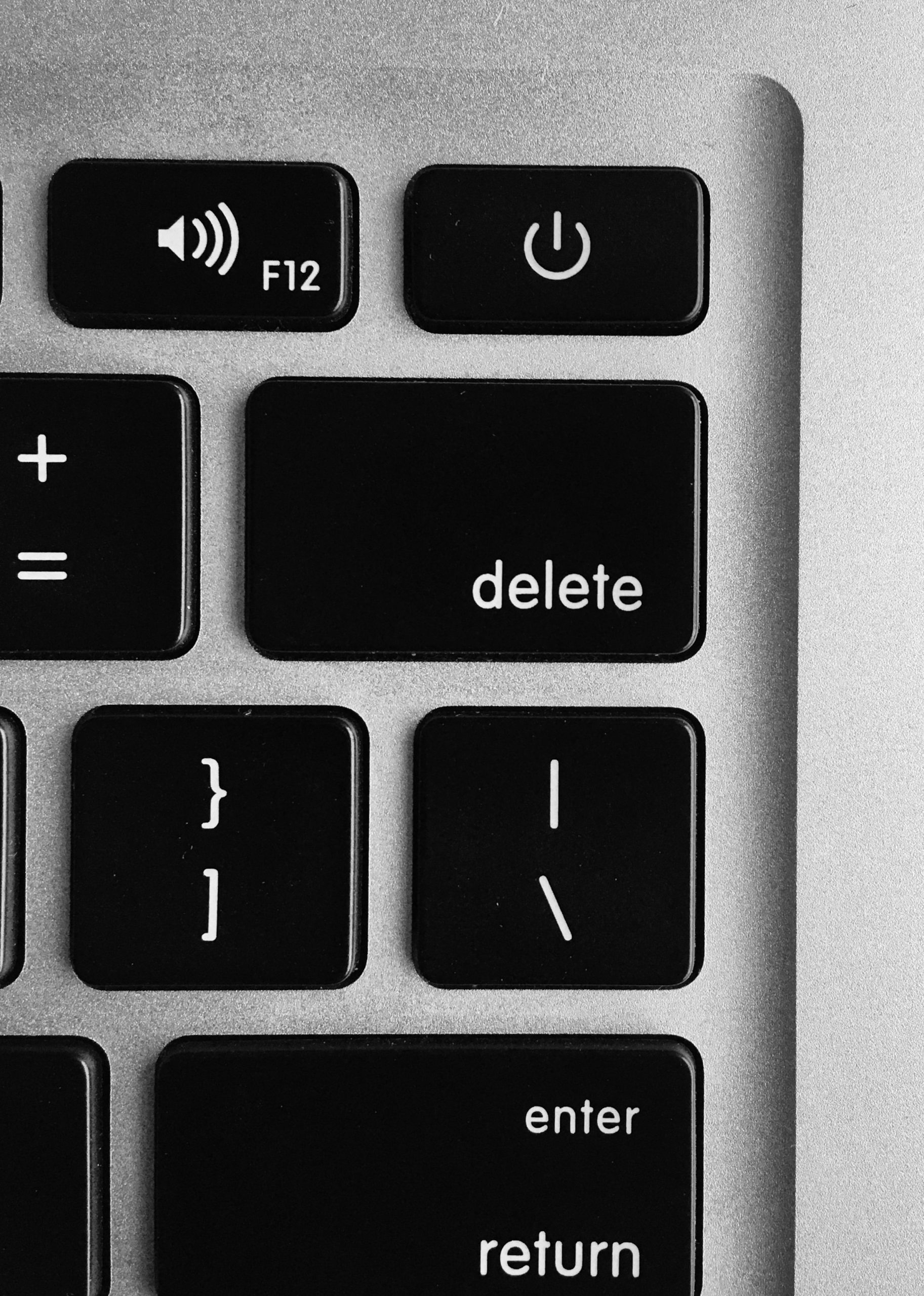
Step 2: Deleting Duplicates Manually
Deleting duplicates manually is a tedious and time-consuming task, but it can be necessary to maintain the accuracy of your data. In Zoho CRM, there are a few steps you can take to make the process as efficient as possible. First, use the search function to filter your records by specific criteria such as name or email address. This will help you identify potential duplicates more easily.
Once you have identified potential duplicates, open each record and compare them side-by-side to determine if they are indeed duplicate entries. If they are duplicates, delete one of them by clicking on the delete button within the record. Be sure to keep track of which entry you deleted in case it was the wrong one.
It is important to note that deleting duplicates manually should only be done after attempting automated solutions such as Zoho’s built-in duplicate checker or third-party tools like Zapier or Dedupely. However, manual deletion may be necessary in some cases, especially for records with nuanced differences that would not trigger an automated solution’s detection algorithm.

Step 3: Automating the Process
Automating the process of deleting duplicates in Zoho CRM allows for a more efficient and streamlined approach. One way to do this is by creating a custom function that automatically identifies and removes duplicate records based on specific criteria. This can be done using Zoho’s Deluge scripting language, which allows for customization of the CRM system.
Another option for automating the process is by using pre-built apps or integrations that are designed specifically for removing duplicates in Zoho CRM. These apps often have advanced features such as machine learning algorithms and fuzzy matching capabilities, which can help to identify and remove even more complex duplicates.
In addition to saving time and effort, automating the process of deleting duplicates can also improve data accuracy and consistency within the CRM system. By regularly running automated processes to remove duplicates, businesses can ensure that their sales teams are working with accurate information and avoid potential errors or inconsistencies in customer data.

Step 4: Setting up Merging Rules
Setting up merging rules is an essential aspect of deleting duplicates in Zoho CRM. It involves defining the criteria for matching records and determining which record should be kept when duplicates are found. This step is critical in ensuring that only relevant information is retained, and confusion is minimized. To create merging rules, you need to navigate to the “Duplicate Merge” section under “Setup,” then select the module you want to merge.
Once you have selected the module, click on “Create New Rule” and set your conditions for matching records. You can choose to match based on specific fields such as email address or phone number, or use a combination of several fields to increase accuracy. Additionally, you can set a preference for which record should be kept by selecting either the oldest or newest record or a custom field value.
By setting up merging rules correctly, you can save time and effort while maintaining data accuracy in your Zoho CRM system. With this step taken care of, duplicate records will be automatically merged according to your defined criteria whenever they are detected within the system.

Step 5: Utilizing Third Party Apps
One effective way to delete duplicates in Zoho CRM is by utilizing third-party apps. There are numerous apps available that can help you find and remove duplicate entries in your system. One such app is Duplicate Check, which can quickly scan your entire database for duplicates and merge or delete them with just a few clicks.
Another helpful app is Zapier, which allows you to automate the process of finding and removing duplicates. With this app, you can set up a trigger that automatically detects new entries in your CRM and compares them with existing ones. If any duplicates are found, Zapier can alert you or take action to merge or delete them.
Overall, using third-party apps can save you time and effort when it comes to cleaning up duplicate entries in Zoho CRM. These tools make it easy to find and eliminate redundancies so that your data remains accurate and organized.
Conclusion: Achieving Efficiency
In conclusion, achieving efficiency in Zoho CRM requires a thorough understanding of the tools and features available within the platform. Deleting duplicates is just one example of how small tweaks can lead to significant improvements in productivity. By following our quick and easy guide, you can avoid frustration, save time, and streamline your workflow.
Additionally, it’s essential to regularly monitor your CRM for duplicate entries as new data is added. This practice helps maintain data accuracy and ensures that you have clean data to work with. Remember that even small inefficiencies can add up over time, so taking proactive steps to optimize your processes will pay off in the long run.
Finally, don’t forget to leverage automation whenever possible. Zoho CRM offers many automation options that can help reduce manual tasks and improve efficiency further. By implementing these best practices consistently, you’ll be well on your way to achieving optimal efficiency within Zoho CRM.

