Keeping your internal servers secure is crucial. Even if they’re not exposed to the internet, they can still be vulnerable. One powerful way to protect them is by using SSL certificates. Yep, the same tech that keeps websites secure can also guard your internal networks.
What is SSL?
SSL stands for Secure Sockets Layer. In simple terms, it’s a special digital pass that proves your server is legit. It also encrypts traffic so no one can eavesdrop.
Let’s say you’re accessing an internal tool through your browser. Without SSL, someone could sneak in and grab the data. With SSL, it’s like your data is locked in a secure box that only you and the server can open.
Why Use SSL for Internal Servers?
SSL is not just for public websites. Internal systems benefit too. Here’s why:
- Encryption: Keeps sensitive info safe on your internal network.
- Authentication: Confirms that the server you’re talking to is the real deal.
- Trust: Stops fake servers from pretending to be your internal tools.
- Compliance: Many companies require it for audits or certifications.
Common Use Cases
- Internal dashboards
- Intranet sites
- API endpoints
- Development environments
Still using HTTP internally? Time to level up with SSL and go HTTPS.
Types of SSL Certificates
You’ve got options when picking an SSL cert. Here are the main ones:
-
Self-Signed Certificates:
Great for testing. Free and easy. But your browser will throw warnings. -
Internal CA Certificates:
These are signed by your own Certificate Authority (CA). Good control. Works inside your org. -
Public CA Certificates:
Signed by trusted global entities. Best for internet-facing apps. Overkill for pure internal use.
For internal servers, most people go with self-signed or internal CA certificates.
Let’s Set It Up
Setting up SSL may sound scary, but don’t panic. Here’s a quick guide:
Step 1: Generate a Private Key and Certificate Signing Request (CSR)
Use OpenSSL for this. Open a terminal and run:
openssl req -newkey rsa:2048 -nodes -keyout myserver.key -out myserver.csr
This creates your private key and the CSR file you’ll use to get your certificate.
Step 2: Get Your Certificate
You have three options:
-
Self-sign it:
openssl x509 -req -days 365 -in myserver.csr -signkey myserver.key -out myserver.crt - Use your internal CA: If you’ve got one, send the CSR to it.
- Buy one: Send the CSR to a public CA. Less likely for fully internal stuff though.
Step 3: Install the Certificate
This part depends on what server software you’re using. Here are common examples:
-
Apache: Set
SSLCertificateFileandSSLCertificateKeyFilein your config. -
Nginx: Use
ssl_certificateandssl_certificate_key. - Node.js: Use the HTTPS module with your cert and key files.
Step 4: Trust the Certificate
If it’s self-signed or from an internal CA, you’ll need to add it to your system’s trusted root certificates. This removes annoying browser warnings.
Instructions for:
- Windows: Use MMC, import into Trusted Root Certification Authorities.
- macOS: Use Keychain Access, add it and mark as trusted.
-
Linux: Place the cert in
/usr/local/share/ca-certificatesand runupdate-ca-certificates.
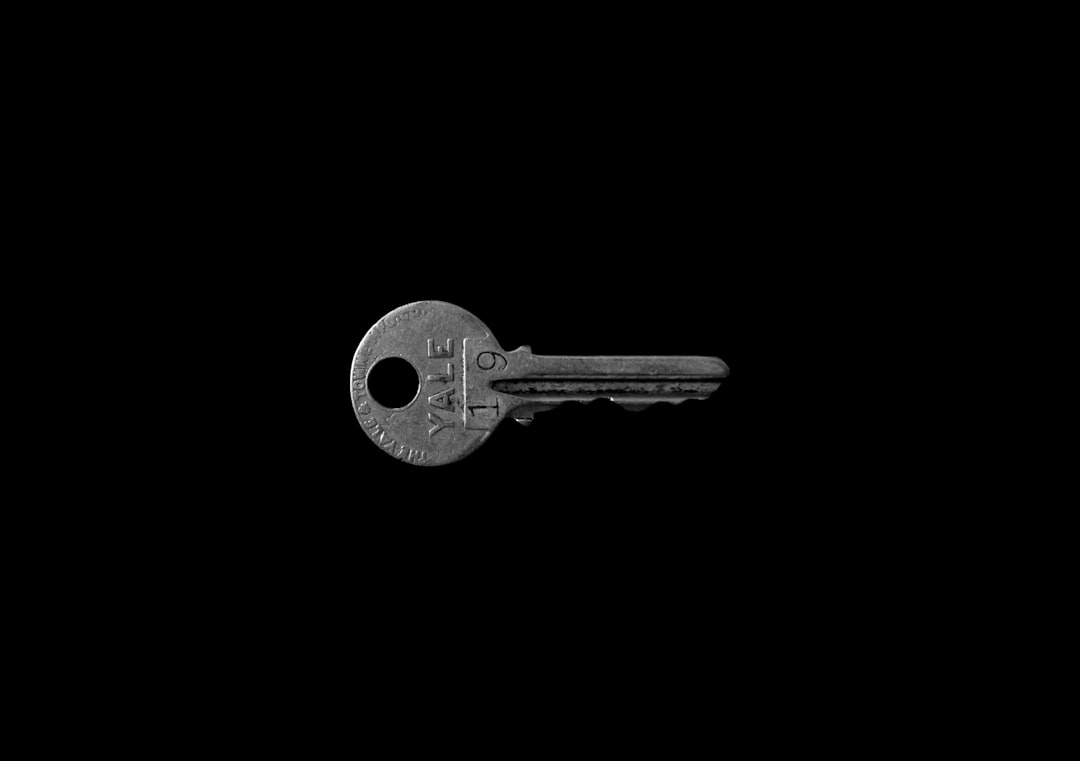
Best Practices
Here’s how to keep things smooth and safe long-term:
- Use strong encryption: Stick to modern algorithms like TLS 1.2 or TLS 1.3.
- Rotate certificates: Don’t let them expire. Set calendar reminders.
- Restrict access: Keep private keys secure. Only let admins handle them.
- Automate certificate renewal: Tools like certbot make your life easier.
Bonus: Create Your Own Internal CA
If you have many internal servers, a self-signed cert for each is a pain. Here’s the better way: create your own Certificate Authority!
You’ll be the boss of your own certs. Here’s how:
- Generate a CA private key:
- Create the root certificate:
- Sign your server’s CSR using this CA:
- Install the CA cert on client machines so they trust it.
openssl genrsa -out myCA.key 2048
openssl req -x509 -new -nodes -key myCA.key -sha256 -days 1024 -out myCA.pem
openssl x509 -req -in myserver.csr -CA myCA.pem -CAkey myCA.key -CAcreateserial -out myserver.crt -days 365 -sha256
This scales better and keeps your team in control.
Watch Out for Gotchas
Even the pros mess up. Keep these in mind:
- Domain mismatch: Cert must match the exact server name or IP you’re using.
- Time issues: If the server clock is off, SSL may fail.
- Untrusted issuer: If you forget to install your CA cert on clients, they’ll see warnings.
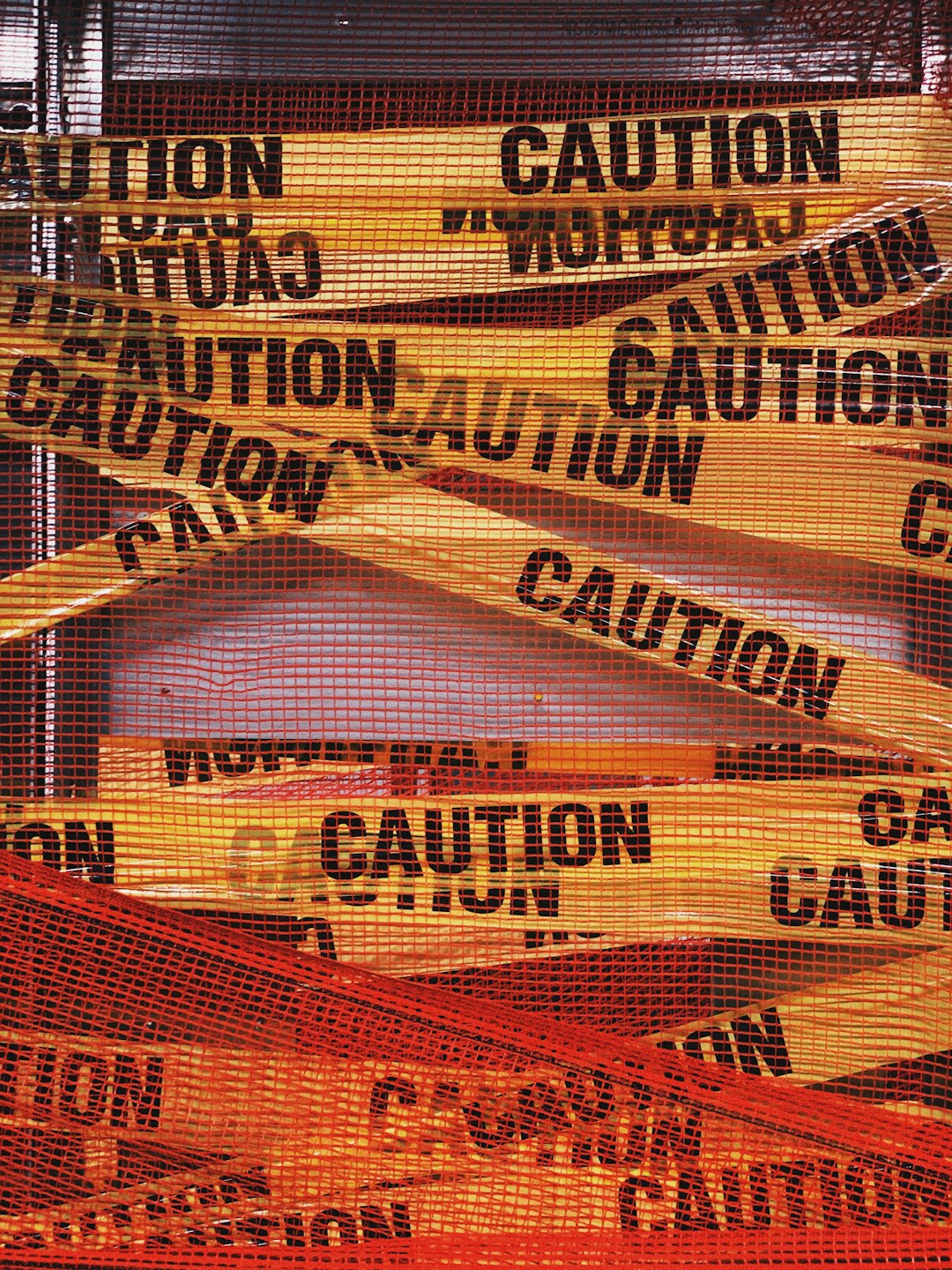
Tools You’ll Love
Here are some tools to help you:
- OpenSSL: Your all-purpose SSL toolkit.
- mkcert: Super easy way to create local trusted certs.
- Let’s Encrypt: Free certs for public use. Can work for some internal setups too.
- Certbot: Automate cert issuance and renewal.
Explore these, they’ll save you loads of time!
Final Thoughts
SSL isn’t just for internet websites. It adds a layer of trust and security to your internal network. Whether you’re protecting sensitive data or just trying to squash scary browser warnings, SSL gets the job done.
Start small. Try it on one dev server. Once you see it working, expand from there. Before you know it, your internal network will be sparkling with encrypted goodness.
Your servers deserve it. Treat them right!

