Managing finances has become increasingly more convenient with the advancement of mobile banking. One feature that stands out in enhancing this convenience is the ability to set up automatic payments. For members of Boeing Employees Credit Union (BECU), automating payments through the BECU app can save time, reduce stress, and ensure bills are paid promptly. This article explores how users can set up automatic payments in the app and start enjoying the benefits of seamless transactions.
What Are Automatic Payments?
Automatic payments are recurring transactions that allow you to pay bills, transfer money, or settle loans without requiring manual input each time. By automating these tasks, users can avoid late payment fees and ensure that their financial obligations are met on time every month.
For BECU account holders, the mobile app offers an intuitive way to set up and manage automatic payments directly from their devices, making it a hassle-free option for handling finances while on the go.
Steps to Set Up Automatic Payments in the BECU App
1. Download and Log In to the BECU App
If you haven’t already, start by downloading the BECU mobile app from the App Store (for iOS users) or Google Play Store (for Android users). Once installed, log in using your online banking credentials. If you’re a first-time user, you’ll need to register your account and create a secure login.
2. Navigate to the Payment Section
Once you’re logged in, locate the payment or “Bill Pay” section, typically found in the main menu. This is where you can add payees, schedule payments, and manage your recurring transactions.
3. Add a Payee
To set up automatic payments, the first step is to add a payee. This could be any company or individual you need to pay, such as utility companies, credit card providers, or landlords. Follow these steps:
- Select the “Add Payee” option.
- Enter the required details such as the payee’s name, account number, and address (if applicable).
- Confirm the information to complete the setup.

4. Schedule Recurring Payments
With a payee added, it’s time to schedule your recurring payments. Here’s how:
- Select the payee from your list of added recipients.
- Choose the payment frequency (e.g., monthly, bi-weekly, weekly).
- Set the payment amount and the start and end dates for the schedule.
- Review the details to confirm everything is accurate.
Once finalized, your automatic payments will be scheduled, and the app will handle the rest. It’s that simple!
5. Edit or Cancel Automatic Payments (Optional)
The BECU app gives you complete control over your automatic payments. If you ever need to edit or cancel a payment, follow these steps:
- Go to the “Scheduled Payments” section in the app.
- Select the specific payment you wish to modify or cancel.
- Update the details or remove the schedule entirely.

Benefits of Automatic Payments in the BECU App
There are numerous reasons to take advantage of automatic payments, including:
- Convenience: No need to remember due dates or manually process payments.
- Financial Organization: Control your outgoing payments with clear payment schedules.
- Stress-Free Budgeting: Enjoy peace of mind knowing that bills are covered on time.
- Time Savings: Eliminate the need for repetitive tasks with every billing cycle.
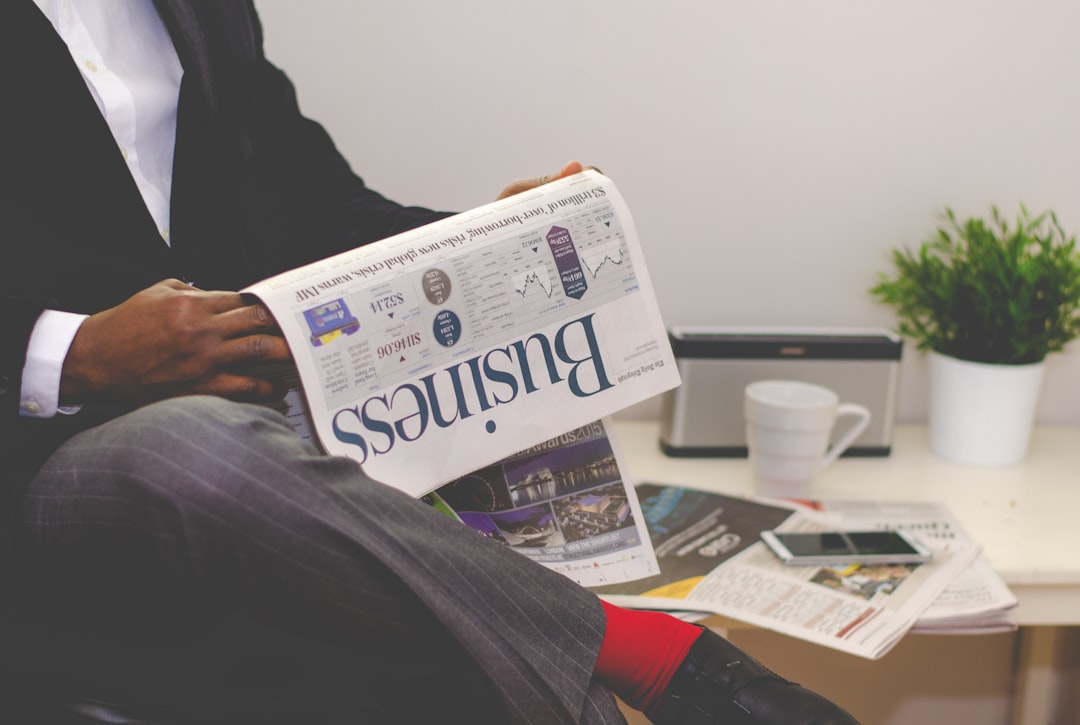
FAQs about Automatic Payments in the BECU App
-
Can I set up automatic payments for any bill?
Yes, as long as you have the necessary payee details. The BECU app supports payments to a wide range of payees, from utilities and credit cards to personal loans and more. -
Are there fees for using automatic payments in the BECU app?
No, BECU does not charge any fees for setting up or managing automatic payments through the app. However, ensure your account has sufficient funds to avoid overdraft fees. -
Can I change the payment amount for a recurring payment?
Yes, you can modify the amount of a recurring payment at any time via the “Scheduled Payments” section in the app. -
What happens if I need to cancel a payment?
You can cancel a scheduled payment before it is processed. Simply navigate to the payment in the app and select the option to cancel. -
Will I receive reminders about scheduled payments?
The BECU app often provides notifications for upcoming payments, but it’s advisable to double-check your preferences in the app’s settings to ensure reminders are enabled.
Setting up automatic payments in the BECU app is straightforward and highly beneficial for anyone looking to simplify their financial routine. By automating your payments, you can take one more step toward achieving a stress-free approach to money management.

