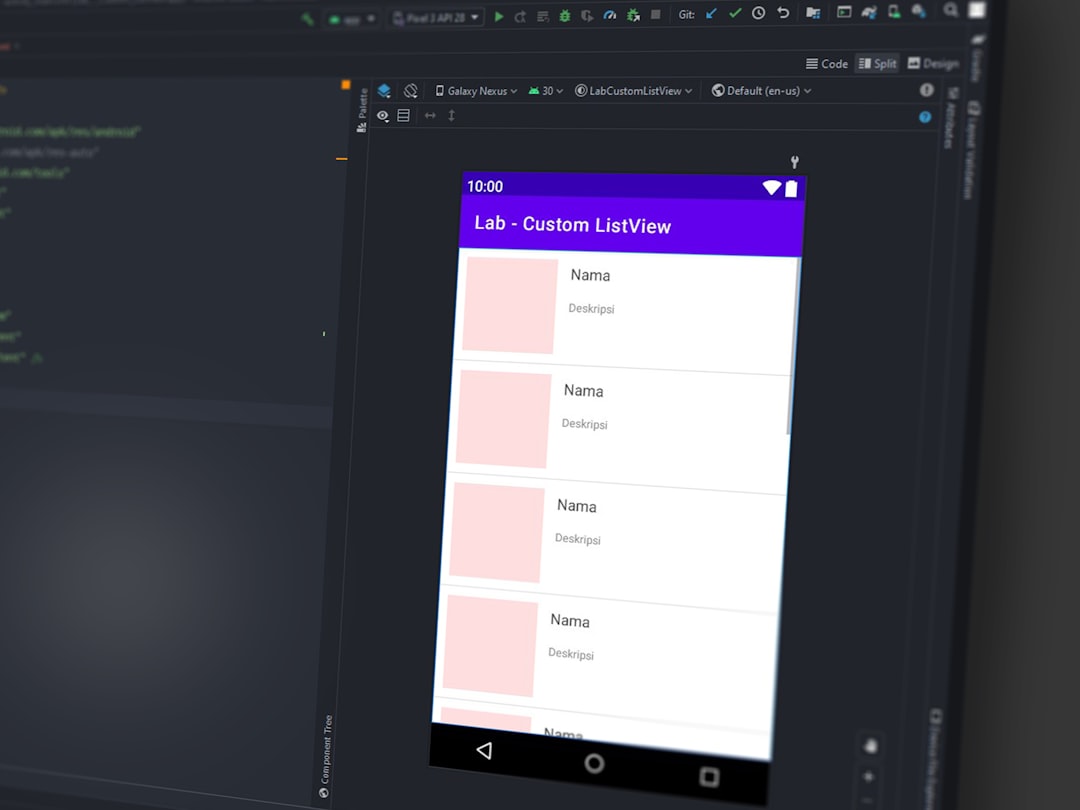When it comes to sharing files between different operating systems, specifically Android and Apple devices, users often face compatibility issues. Apple’s AirDrop works seamlessly between iOS and macOS devices but isn’t available for Android. Similarly, Android’s native sharing tools don’t integrate with iOS. This is where LANDrop, a free and open-source tool, comes into play. It makes transferring files across platforms simple and efficient without relying on the internet.
LANDrop allows users to send files directly over a local Wi-Fi network, ensuring speed, privacy, and ease of use. Whether you’re sharing photos, videos, documents, or any other file types between an Android phone and an iPhone or between a Mac and a Windows PC, LANDrop enables cross-platform file transfers seamlessly.
What is LANDrop?
LANDrop is a cross-platform file transfer application that uses local networks to share files between devices. Unlike cloud services that require internet access or Bluetooth transfers that can be slow and limited, LANDrop is fast, secure, and doesn’t consume mobile data. It is compatible with major platforms including Windows, macOS, iOS, and Android.
LANDrop’s interface is simple and user-friendly. Designed with privacy in mind, files are transferred directly between devices, peer-to-peer, without going through any servers.
Why Use LANDrop?
- Cross-platform support: Transfer files between Android, iOS, macOS, and Windows devices.
- No internet needed: Works entirely over local Wi-Fi or hotspot.
- Fast speeds: Utilizes Wi-Fi local speed, which can be much faster than Bluetooth or cloud uploads/downloads.
- Easy to use: User-friendly interface requiring minimal setup.
- Secure and private: Peer-to-peer transfers without internet exposure.
How to Set Up LANDrop on Android and Apple Devices
Before transferring files, users need to install LANDrop on both the Android and Apple devices.
1. Installation
- For Android: Visit the official LANDrop website or search the Google Play Store and install the LANDrop app.
- For iOS (iPhone or iPad): Download LANDrop from the Apple App Store.
- Optional: Install LANDrop on macOS or Windows if you also want to send files to or from a PC or Mac.
Once installed, make sure both devices are connected to the same Wi-Fi network or use a mobile hotspot from one device to share internet temporarily. This local network is essential for LANDrop to function properly.
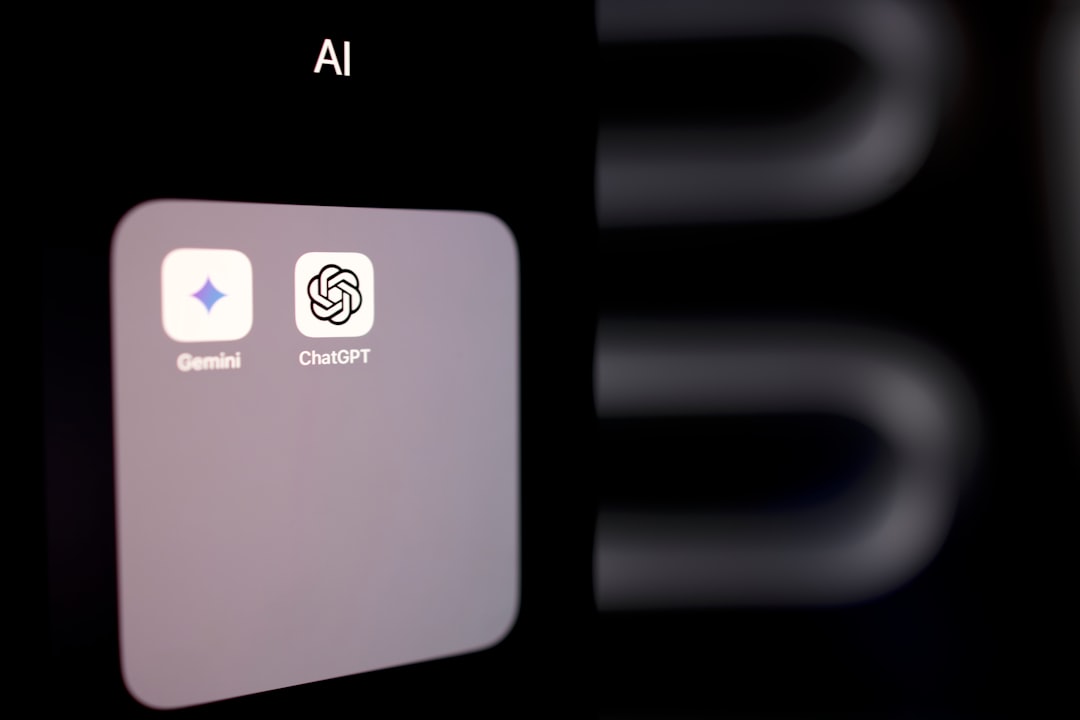
2. Basic Configuration
Open LANDrop on both the Android and Apple devices. Give the device a visible name if prompted, to help identify it during transfers. Make sure that LANDrop is running on both devices as it needs to be active for discovery and file transfer.
How to Transfer Files Between Android and Apple Devices Using LANDrop
Step-by-Step Guide:
- Launch LANDrop on both devices (Android and iOS).
- On the sender device (e.g., Android), tap the Send button.
- Select the file(s) you wish to transfer—photos, videos, documents, or any general files.
- LANDrop will scan for available devices on the network. Select your Apple device from the list.
- On the receiving Apple device, accept the transfer request when prompted.
- The file will transfer and be stored in the default download folder on the receiving device.
The same process can be reversed if you want to send files from an iPhone to an Android device.

Troubleshooting LANDrop
If LANDrop doesn’t detect the other device or files aren’t transferring, consider the following troubleshooting steps:
- Wi-Fi connection: Ensure both devices are on the same local Wi-Fi network or connected through a hotspot.
- Permissions: Make sure LANDrop has the required permissions, especially file access and local network permissions on iOS.
- App is running: The app must be open and active on both devices for transfers.
- Firewall or antivirus settings: On computers, check settings that may block LAN communications.
Tips for Efficient Transfers
- Compress files before transfer: Zipping large files can speed up the sending process.
- Batch transfer: LANDrop allows selecting multiple files at once.
- Name your devices: Assign recognizable names to quickly identify sender/receiver devices.
- Keep the app updated: Regular updates help with bug fixes and performance improvements.
Comparing LANDrop to Other File Transfer Methods
| Method | Internet Required | Cross-Platform | Speed | Security |
|---|---|---|---|---|
| LANDrop | No | Yes | High | High |
| Yes | Yes | Low | Medium | |
| Bluetooth | No | Yes | Slow | Medium |
| AirDrop | No | No (Apple-only) | High | High |
Conclusion
For users who frequently need to transfer files between Android and Apple devices, LANDrop proves to be an indispensable tool. Its simplicity, speed, and cross-platform capabilities make it an ideal choice. Whether you are a student, professional, or simply transferring personal files, LANDrop streamlines the process without hassle. Say goodbye to USB cables, cloud uploads, and complicated setups—LANDrop is a modern solution for local file sharing.
Frequently Asked Questions (FAQ)
-
Q: Is LANDrop completely free?
A: Yes, LANDrop is open-source and totally free to use for all platforms. -
Q: Does LANDrop work without Wi-Fi?
A: LANDrop needs a local network connection. If no Wi-Fi is available, one device can use mobile hotspot to create a network. -
Q: Are the files transferred securely?
A: Yes. Since LANDrop uses local peer-to-peer transfers and does not use the internet, your files don’t pass through external servers. -
Q: What types of files can I transfer?
A: You can transfer virtually any type of file including images, videos, PDFs, documents, APKs, and more. -
Q: Can I use LANDrop to send files between Android and PC?
A: Absolutely. LANDrop works across Android, iOS, Windows, and macOS. -
Q: Why can’t my devices find each other?
A: Ensure both are connected to the same Wi-Fi network and the app is open. Also, check that firewall or permissions aren’t blocking the connection.