Upgrading from the PlayStation 4 to the PlayStation 5 is an exciting leap for any gamer. Alongside enjoying faster load times, stunning visuals, and a new user interface, you’ll likely want to bring your saved achievements, games, and user profiles with you. Thankfully, Sony makes it relatively easy to transfer PS4 data to your PS5. In this guide, we’ll break down the different methods you can use so that your gaming journey continues seamlessly on your next-gen console.
Why Transfer Your Data?
Before diving into the how, it’s important to understand why transferring your PS4 data to your PS5 can greatly enhance your experience:
- Preserve Game Progress: Keep all your saved data intact and continue where you left off.
- Easy Access to Installed Games: Avoid redownloading large game files by migrating them over.
- Restore Purchased Content: Quickly regain access to purchased games and downloadable content (DLC).
Primary Methods for Data Transfer
There are three main ways to transfer your PS4 data to a PS5:
- Using a home network (LAN or Wi-Fi)
- Via a USB storage device
- Through cloud storage with PlayStation Plus
Each method has its own benefits and may be more suitable depending on your setup. Let’s explore each one in detail.
1. Transfer Over Wi-Fi or LAN Cable
This is the most straightforward method and is ideal if both consoles are present and can be connected at the same time. Here’s how to do it:
- Connect both the PS4 and PS5 to the same Wi-Fi network, or use a LAN cable for a faster connection. You can also connect both consoles to your router via Ethernet for a direct network link.
- Sign in to your PlayStation account on your PS5.
- On the PS5, go to Settings > System > System Software > Data Transfer.
- Follow the on-screen prompts to prepare the PS4 for transfer.
- Choose the data you want to move, such as saved games, user profiles, and game data.
- Start the transfer and wait until the process is completed—time varies depending on data size.
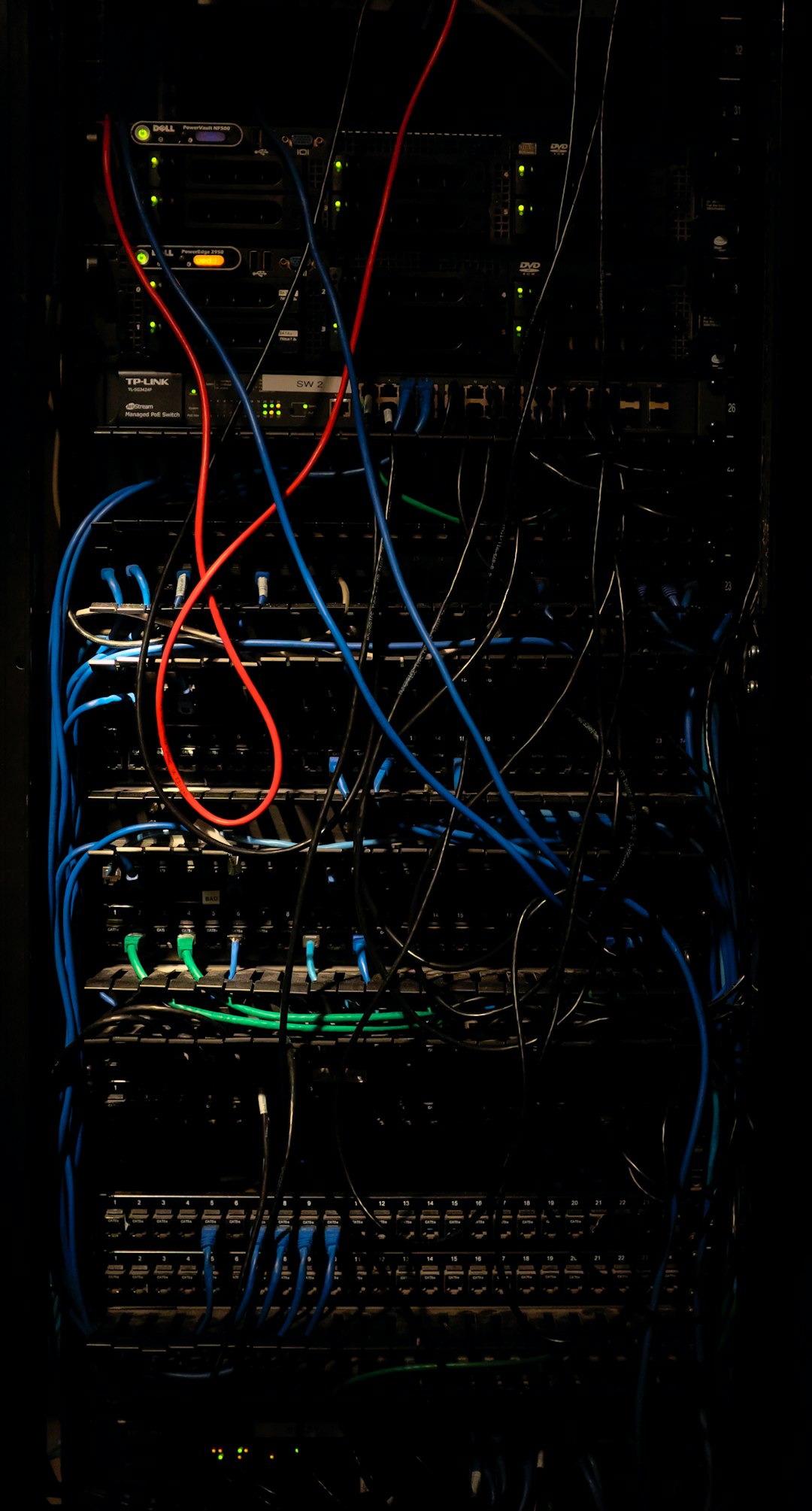
Tip: For fastest results, using a LAN connection between both systems significantly cuts down the transfer time.
2. Transfer via USB Storage Device
If your PS4 is no longer available or you prefer an offline method, using a USB drive is a solid alternative, especially for transferring game saves and smaller files like screenshots or themes.
- Plug a USB storage device into your PS4 and navigate to Settings > Application Saved Data Management > Saved Data in System Storage.
- Select Copy to USB Storage Device and choose the games’ save files you want.
- Eject the drive safely and connect it to your PS5.
- Go to Settings > Saved Data and Game/App Settings > Saved Data (PS4) > USB Drive on your PS5.
- Select the desired data and copy it onto the PS5’s storage.
This method does not move installed games; it’s focused on transferring save data and other user content.
3. Through Cloud Storage (PlayStation Plus)
If you’re a PlayStation Plus subscriber, you have access to cloud storage, adding flexibility to your data transfer options. Here’s how to make the most of it:
- On your PS4, go to Settings > Application Saved Data Management.
- Select Saved Data in System Storage > Upload to Online Storage.
- Choose the files you want to upload.
- On your PS5, go to Settings > Saved Data and Game/App Settings > Saved Data (PS4) > Cloud Storage.
- Download the saved data onto your PS5.
Note: Cloud saves do not include installed game files, so you’ll still need to redownload titles from your game library.
After the Transfer
Once the transfer is complete with any of the methods above, your PS5 should have most (if not all) of your data from the PS4, ready to go. Check installed games, saved data, profile customizations, and even system settings to ensure everything migrated properly.

You might still need to manually download digital games from your library. Simply head to the Game Library on your PS5 and select the titles you want to redownload.
Final Thoughts
Transferring your PS4 data to the PS5 isn’t just about convenience—it’s about preserving your progress, memories, and achievements. Whether you go the wired route, use cloud saves, or prefer the good old USB method, PlayStation has made it easier than ever to keep your gaming journey seamless and uninterrupted across generations.
If you haven’t yet upgraded from your PS4, now might be the perfect time. Just be sure to back up your data first, so when you do make the switch, all your favorite games and saves will be ready and waiting on your new console.

