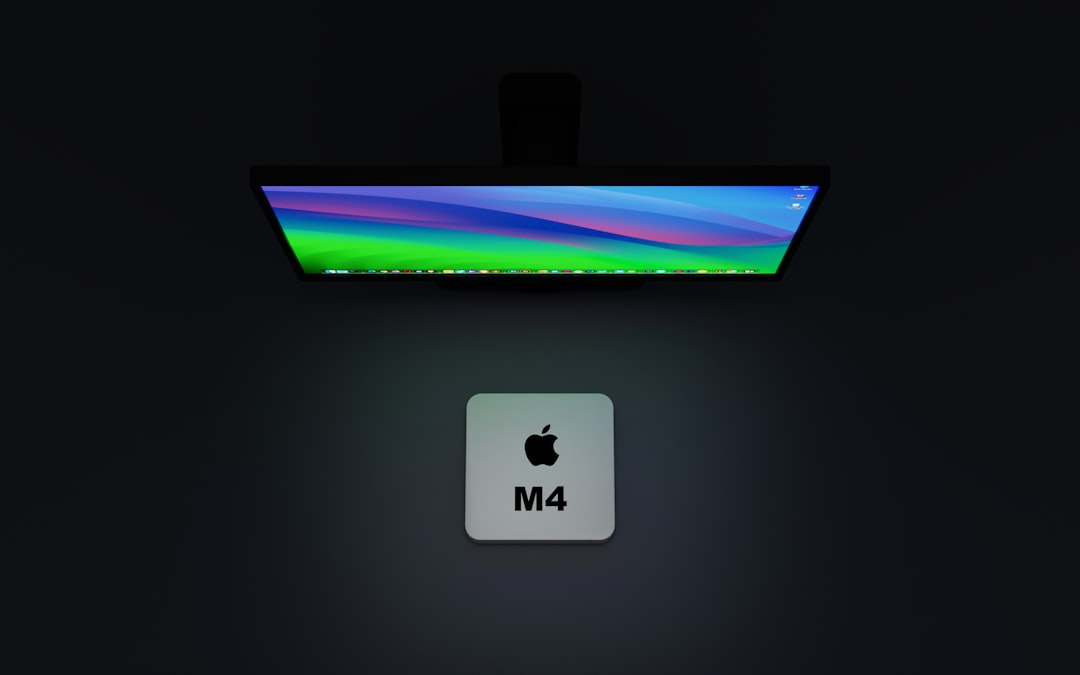Docker Desktop is a powerful application that developers use to build and manage containerized applications on macOS. While it streamlines the process of running Docker containers locally, there may come a time when one needs to uninstall Docker Desktop from their Mac system—whether to troubleshoot an issue, free up system resources, or transition to an alternative setup such as Docker CLI with VirtualBox or Podman. However, removing Docker Desktop isn’t as straightforward as uninstalling a regular application. To achieve a clean and complete removal, it’s important to follow a set of steps that ensure no residual files or configurations are left behind.
This guide will walk you through how to completely and cleanly uninstall Docker Desktop from a Mac, deleting all associated files, preference settings, and network configurations.
Uninstalling Docker Desktop: A Step-by-Step Guide
1. Quit Docker Desktop
Before proceeding with the uninstallation, make sure Docker Desktop is not running. To exit the application:
- Click the Docker whale icon in the macOS menu bar.
- Select Quit Docker Desktop from the dropdown menu.
This ensures that all Docker-related processes are terminated, allowing for a smooth and conflict-free removal.
2. Remove the Docker Desktop Application
To delete Docker Desktop from your Applications folder:
- Open the Finder.
- Navigate to Applications.
- Find Docker and drag it to the Trash, or right-click and choose Move to Trash.
You can also remove it via Terminal using:
sudo rm -rf /Applications/Docker.appThis command removes the Docker.app file which contains the desktop client and GUI interface.
3. Delete Docker Daemon and Support Files
After removing the application itself, Docker leaves behind several support files on your system. These include configuration files, cache files, and networking components. To ensure a clean uninstall, navigate to each directory and delete Docker-related items.
You can remove them via Terminal using these commands:
# Remove Docker-related files from Library
rm -rf ~/Library/Containers/com.docker.docker
rm -rf ~/.docker
rm -rf ~/Library/Application\ Support/Docker\ Desktop
rm -rf ~/Library/Group\ Containers/group.com.docker
rm -rf ~/Library/Preferences/com.docker.docker.plist
rm -rf ~/Library/Saved\ Application\ State/com.electron.docker-frontend.savedState
rm -rf /usr/local/bin/docker
This step helps remove all user-specific settings, local image cache, containers, volumes, and binaries linked to Docker Desktop.

4. Clean Up Docker Network Interfaces
Docker creates custom virtual network interfaces on your Mac, particularly when running containers. These interfaces may remain even after Docker is uninstalled.
To list and delete them:
ifconfigLook for entries such as docker0, vnic0, or any others related to Docker. To delete them, use:
sudo ifconfig [interface_name] down
sudo ifconfig [interface_name] destroyBe cautious when running these commands, and make sure you are only deleting Docker-related interfaces.
5. Remove Docker Launch Agents or Daemons
Docker may have installed launch agents or daemons that start automatically in the background. Removing these ensures that Docker won’t attempt to reinitialize on reboot.
rm -f ~/Library/LaunchAgents/com.docker.helper.plist
sudo rm -f /Library/LaunchDaemons/com.docker.vmnetd.plist
After removing these files, it’s a good idea to reboot your Mac to clear any running system processes associated with Docker.
6. Optional: Remove Docker CLI and Tools
If you use Docker from the command line, you may have installed separate Docker binaries via Homebrew or other package managers. Check for and remove these if desired:
brew uninstall docker
brew uninstall docker-compose
brew uninstall docker-machineAlso, check your PATH and shell config files (.bashrc, .zshrc) for any custom Docker-related entries that may persist.
7. Verify Removal
To ensure Docker is completely removed from your system, run:
which dockerThis command should return an empty line if docker has been fully removed. If a path is still shown, investigate and delete the remaining binary or symbolic link manually.
You can also look for any container, image, or volume references using:
docker ps -a
docker images
docker volume lsThese commands should fail or return “command not found,” confirming that Docker is no longer active on your system.
Things to Consider Before Removing Docker
Important: Removing Docker Desktop will delete all containers, images, volumes, and configurations stored locally. Ensure any data you need is backed up or exported before performing a clean uninstall. If you have been using persistent storage volumes, copy or move data from those directories to a safe location prior to deletion.
Some users find it helpful to switch to lighter Docker alternatives like Colima or Podman depending on their use case, especially on Apple Silicon (M1/M2) chips, where Docker Desktop can be resource-intensive.

FAQ: Removing Docker Desktop on Mac
-
Q: Will uninstalling Docker Desktop remove all my containers and images?
A: Yes, a clean uninstall will delete all local containers, volumes, and images. Be sure to back them up if needed. -
Q: Can I reinstall Docker Desktop later if I change my mind?
A: Absolutely. You can download the latest version from Docker’s official website and reinstall as needed. -
Q: I installed Docker via Homebrew. Should I remove it differently?
A: Yes, if you installed Docker CLI or other tools via Homebrew, use commands likebrew uninstall dockerto remove them. -
Q: Are there any hidden files I should know about?
A: Most are covered in the steps above, especially under~/Libraryand~/.docker. Usefindif you wish to search the entire disk for remaining files. -
Q: Will removing Docker affect Kubernetes setup on my Mac?
A: If you used Docker Desktop’s built-in Kubernetes support, it will be removed. You can replace it with alternatives like Minikube or k3s.
Successfully uninstalling Docker Desktop from your Mac helps regain disk space, remove unused virtual disks and containers, and keep your development environment clean. Whether you’re troubleshooting or migrating to a new toolchain, following these steps ensures nothing is left behind.