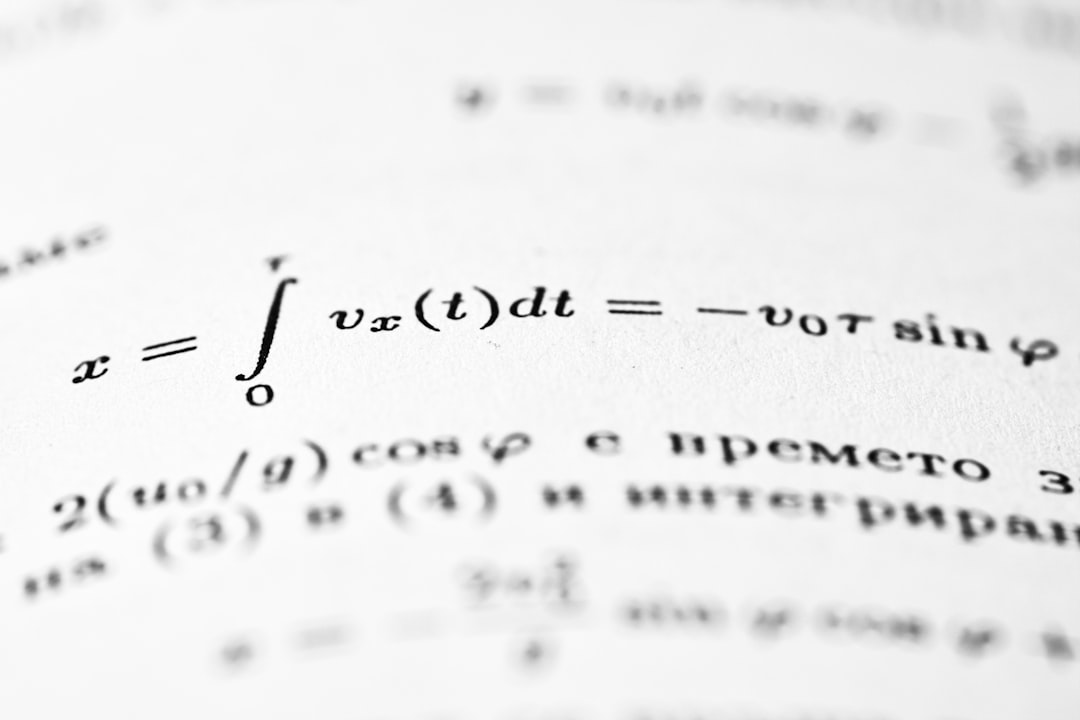Microsoft Excel is a powerful tool widely used across industries to analyze, manipulate, and visualize data. One of its most useful functions for data analysis is the FILTER function, which allows users to extract a subset of data that meets specified criteria. While using the FILTER function with a single condition is straightforward, filtering with multiple conditions requires a clear understanding of Excel’s syntax and logical functions. In this article, we will explore how to use Excel’s FILTER function with multiple conditions to efficiently sort and evaluate your data.
Understanding the Excel FILTER Function
The FILTER function in Excel returns an array of values that meet specified conditions. It is available in Excel 365 and Excel 2019 and is part of the dynamic array functions. The basic syntax is as follows:
FILTER(array, include, [if_empty])
- array – The range or array you want to filter.
- include – A boolean array that tells Excel which rows or columns to include, by returning TRUE for those that meet your condition.
- if_empty – An optional value that Excel returns if no entries meet the condition.
Single vs. Multiple Conditions
Filtering with a single condition is quite simple. For example, if you have a list of sales and you want to filter for sales greater than $1,000, you could write:
=FILTER(A2:D100, C2:C100 > 1000)
However, when you need to apply multiple conditions, such as sales greater than $1,000 AND region equals “West”, the syntax becomes more intricate. You’ll need to use logical operators like AND (*) and OR (+) within the include parameter.
Using Multiple AND Conditions
If your goal is to filter rows where all provided conditions must be true (logical AND), you multiply the conditions using an asterisk (*):
=FILTER(A2:D100, (C2:C100 > 1000) * (D2:D100 = "West"))
This formula only includes rows where column C is greater than 1000 and column D equals “West”. Both conditions must be TRUE for a row to be included.
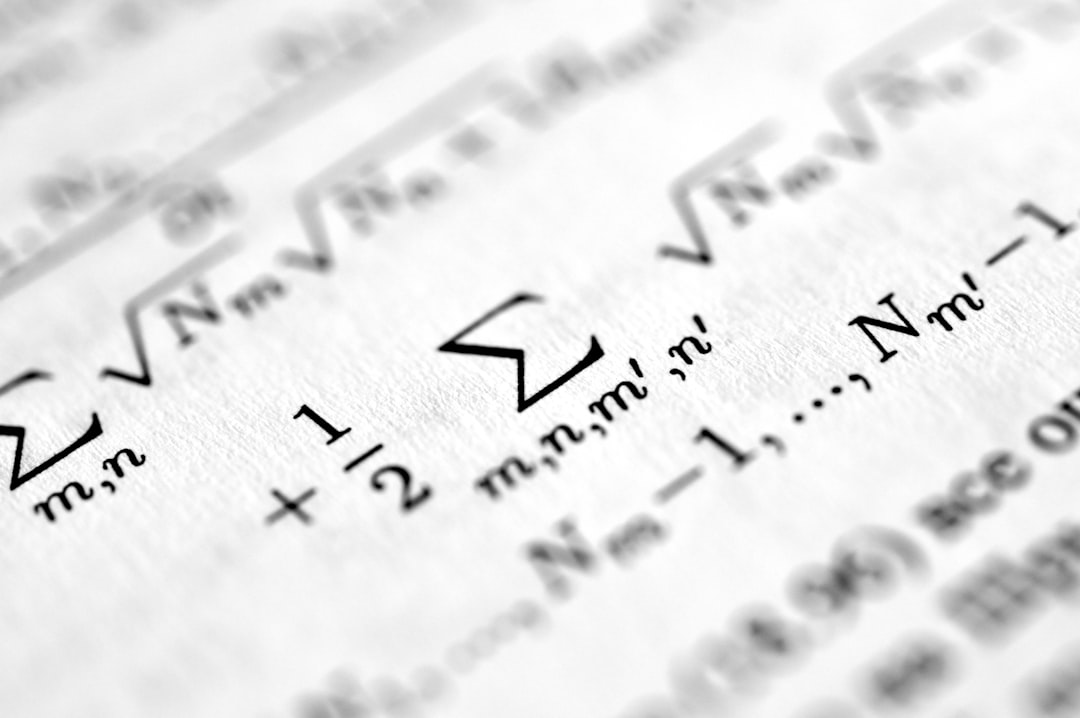
Using Multiple OR Conditions
To filter data using OR logic — where any of the conditions being true qualifies the row — you add the conditions using a plus (+) operator:
=FILTER(A2:D100, (C2:C100 > 1000) + (D2:D100 = "West"))
This will return all rows where either the sales are greater than 1000 or the region is “West”. If either condition holds, the row gets included in the output.
Nesting Complex Conditions
You may sometimes need to nest logical conditions within others to achieve more complex criteria. For example, if you want to filter all sales greater than 1,000 and (region is “West” or “East”), you can use parentheses to group the OR conditions:
=FILTER(A2:D100, (C2:C100 > 1000) * ((D2:D100 = "West") + (D2:D100 = "East")))
Here, the FILTER function will only return rows with values in column C greater than 1000, and the value in column D must be either “West” or “East”. The use of parentheses is crucial to ensure Excel interprets the logic correctly.
Tips for Handling Errors and Empty Returns
Sometimes your conditions may result in no matching data. In that case, FILTER normally returns a #CALC! error. To manage such cases, you can use the optional if_empty clause like this:
=FILTER(A2:D100, (C2:C100 > 1000) * (D2:D100 = "North"), "No matching data")
This formula will display the message “No matching data” when no rows meet the given conditions, making your spreadsheet more user-friendly.
Common Mistakes to Avoid
- Not using parentheses: Always group logical operations properly to avoid syntax errors.
- Range mismatches: Ensure that each condition applies to a range of the same shape as the array being filtered.
- Using textual operators incorrectly: For textual conditions, remember to use quotes around the text values (e.g., “West”).
Filtering With Named Ranges or Tables
Named ranges and Excel Tables can make FILTER functions easier to read and maintain. For example, if you define your dataset as a Table named SalesData, your formula becomes:
=FILTER(SalesData, (SalesData[Amount] > 1000) * (SalesData[Region] = "West"))
This not only improves readability but also updates dynamically when new data is added to the table.
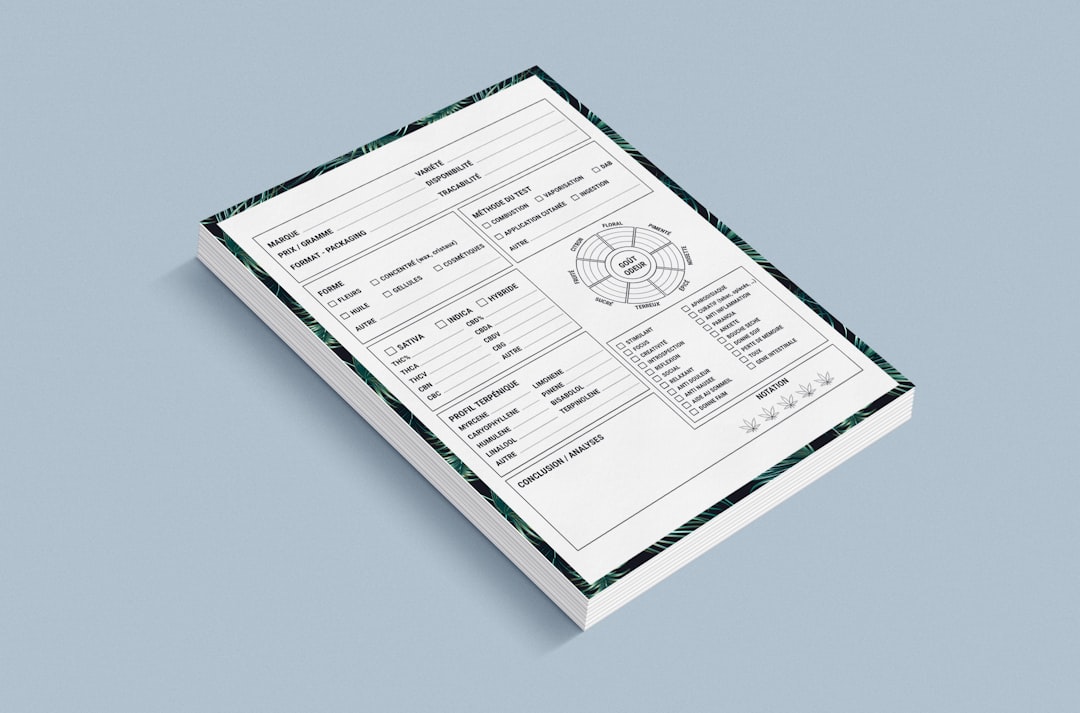
Combining FILTER with Other Functions
For more advanced applications, FILTER can be combined with other functions such as:
- SORT: To sort the filtered data:
=SORT(FILTER(A2:D100, (C2:C100 > 1000) * (D2:D100 = "West")), 3, -1)
=UNIQUE(FILTER(D2:D100, C2:C100 > 1000))
=FILTER(A2:D100, (C2:C100 > IF(E1="High", 1000, 500)) * (D2:D100 = E2))
These combinations allow you to create interactive dashboards and more responsive reports.
Practical Applications in Business Scenarios
The ability to filter with multiple conditions is invaluable in real-world scenarios. Whether you’re managing sales records, employee performance, or inventory lists, using the FILTER function can help:
- Generate segment-specific reports automatically based on dynamic criteria.
- Create customized dashboards with live data filtering.
- Streamline audits and data validations by flagging outlier or mismatched entries based on multiple fields.
For instance, a sales manager might want to pull up all transactions greater than $5,000 in either the North or South regions during Q1. With traditional Excel filters, this would be a manual, repetitive process. With the FILTER function and proper logical conditions, this becomes a simple automated task.
Conclusion
Mastering the use of Excel’s FILTER function with multiple conditions significantly enhances your data manipulation capabilities. Whether combining AND, OR, or nesting both within a formula, the flexibility offered by Excel’s dynamic arrays provides a powerful filtering mechanism. While it may seem daunting at first, understanding and using logical operators correctly makes the task manageable and highly useful for creating robust, dynamic spreadsheets.
As you become proficient with these techniques, you’ll find the FILTER function to be an indispensable part of your analytical toolkit.