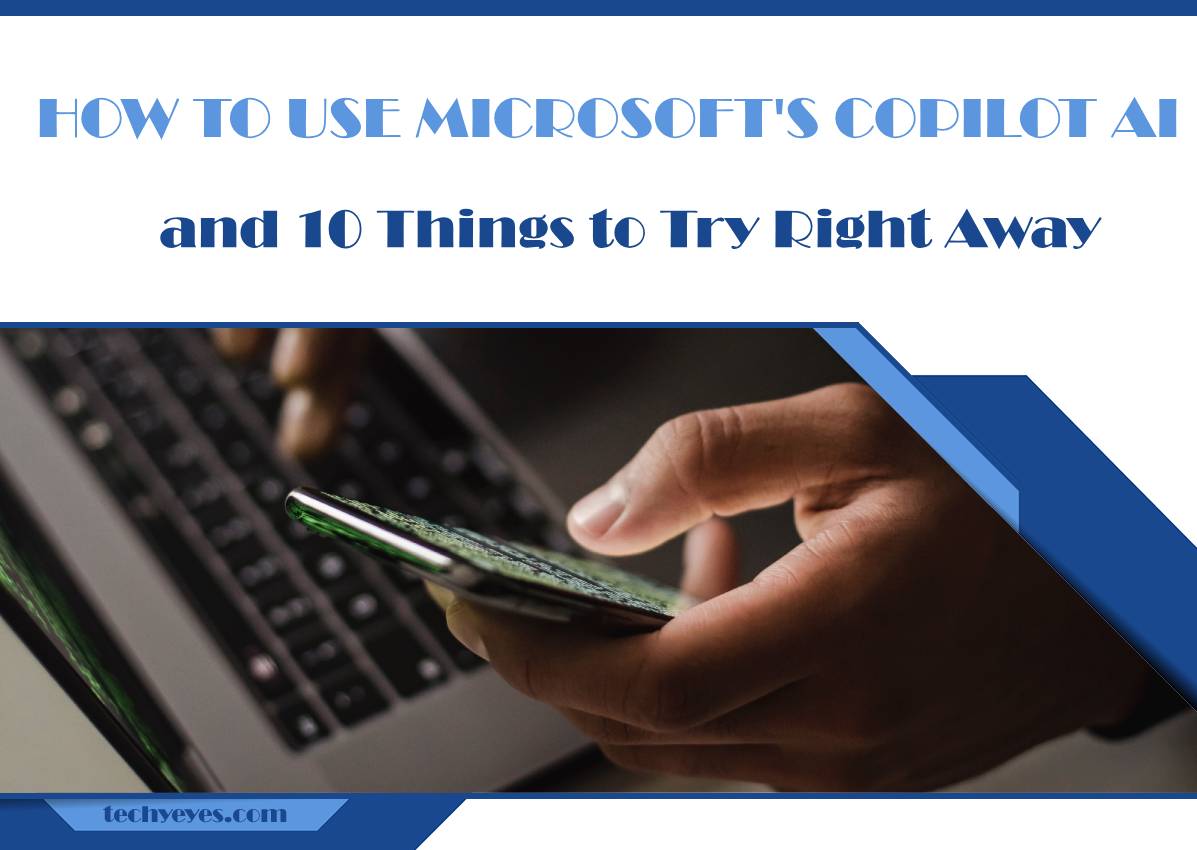Microsoft’s Copilot AI is revolutionizing the way developers write code, offering intelligent suggestions and automating repetitive tasks to streamline the coding process. Whether you’re a seasoned developer or just starting your coding journey, Copilot can enhance your productivity and help you write better code faster. In this article, we’ll explore how to use Microsoft’s Copilot AI and provide ten exciting tasks to try right away.

Understanding Microsoft’s Copilot AI
Before diving into tasks, let’s understand what Copilot is and how it works. Microsoft’s Copilot AI is built on OpenAI’s GPT-3 model and is trained on a vast dataset of code from GitHub repositories. It understands context, syntax, and semantics to generate code suggestions and complete code snippets based on the input provided by the developer.
Getting Started with Microsoft’s Copilot AI
To use Copilot, you need to have Visual Studio Code (VS Code) installed on your system. Once installed, follow these steps to set up Copilot:
1. Install the Copilot extension from the VS Code marketplace.
2. Sign in with your GitHub account to access Copilot’s full capabilities.
3. Start coding in VS Code, and Copilot will provide suggestions and completions as you type.
10 Things to Try Right Away with Microsoft’s Copilot AI
Now that you’re set up with Copilot, let’s explore ten exciting tasks to try:
1. Code Completion: Start typing a function or method, and let Copilot suggest the rest of the code based on the context. It can save you time by completing boilerplate code and common patterns.
2. Code Refactoring: Refactor existing code by highlighting a block of code and asking Copilot to suggest improvements or alternative implementations. It can help you write cleaner, more maintainable code.
3. Code Generation: Describe what you want to achieve in plain English, and let Copilot generate the code for you. For example, you can say, “Create a function that sorts an array in ascending order,” and Copilot will generate the corresponding code.
4. Code Commenting: Write descriptive comments for your code by describing its functionality, and let Copilot generate the comments for you. It can help you document your code more effectively and improve its readability.
5. Error Handling: When encountering an error or exception, describe the problem in plain English, and ask Copilot for suggestions on how to fix it. It can provide insights into potential solutions and best practices for handling errors.
6. Code Reviews: Use Copilot to assist with code reviews by providing feedback on code quality, style, and best practices. It can help identify potential issues and suggest improvements to make the code more robust and maintainable.
7. Code Testing: Write test cases for your code by describing the desired behavior, and let Copilot generate the corresponding test code. It can help you ensure that your code behaves as expected and is thoroughly tested.
8. Code Documentation: Generate documentation for your code by describing its purpose, inputs, outputs, and usage, and let Copilot create the documentation for you. It can save you time and effort in documenting your code effectively.
9. Code Exploration: Explore new libraries, frameworks, or APIs by describing the functionality you’re looking for, and let Copilot suggest relevant code examples or documentation. It can help you learn new technologies more efficiently and accelerate your development process.
10. Code Collaboration: Collaborate with other developers by sharing code snippets or descriptions of problems you’re trying to solve, and let Copilot provide suggestions and feedback in real-time. It can facilitate collaboration and knowledge sharing among team members.
Microsoft’s Copilot AI is a powerful tool for developers, offering intelligent suggestions and automating repetitive tasks to enhance productivity and code quality. By following the steps outlined in this article and trying out the ten suggested tasks, you can leverage Copilot to write better code faster and take your development skills to the next level. Whether you’re coding solo or collaborating with a team, Copilot can be a valuable asset in your coding toolkit, helping you tackle complex problems and achieve your development goals more efficiently.