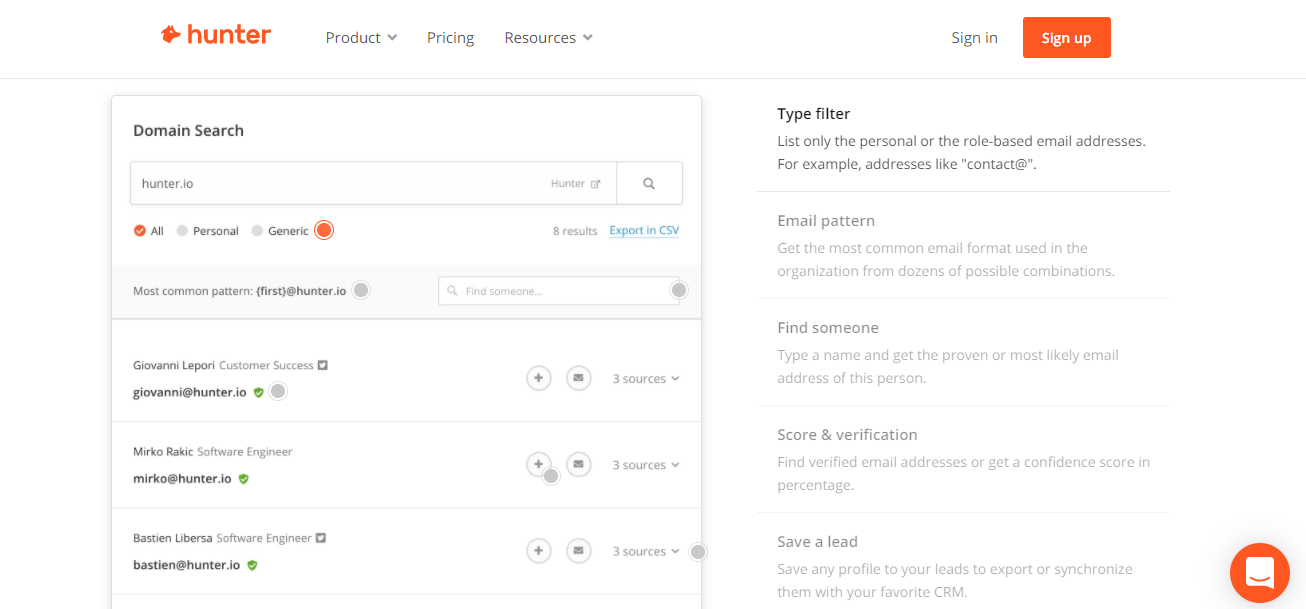theHunter: Call of the Wild is a breathtaking open-world hunting simulation that players around the world enjoy for its realism, immersive graphics, and detailed animal behavior. However, nothing ruins the serenity of stalking prey through a misty forest quite like a sudden crash to desktop (CTD). If you’ve been experiencing crashes while playing, don’t worry—you’re not alone. There are several proven solutions that can help get you back into the game without interruptions.
Why the Game Crashes
Crashes in theHunter: Call of the Wild can happen for a variety of reasons. Understanding what’s behind them can help you apply the right fix. Common causes include:
- Outdated graphics drivers
- Corrupt or missing game files
- Software conflicts with overlays or antivirus tools
- Incompatible game settings or mods
- Insufficient system resources
Now let’s explore how to fix these issues and get the game running smoothly again.
1. Update Your Graphics Drivers
One of the most common reasons for crashes is outdated or buggy GPU drivers. Whether you use NVIDIA, AMD, or Intel graphics cards, it’s crucial to keep your drivers up to date.
Visit the official site of your GPU manufacturer and download the latest drivers. After installing them, restart your computer and launch the game again to see if the problem is resolved.
2. Verify Game File Integrity
Corrupted or missing game files can lead to crashes. Fortunately, Steam provides a built-in tool to fix this:
- Open your Steam Library
- Right-click on theHunter: Call of the Wild and select Properties
- Go to the Installed Files tab
- Click Verify integrity of game files
This process will replace any corrupted or missing files with the correct versions. Once done, try launching the game again.
3. Adjust In-Game Settings
Sometimes, your graphics settings may be a little too ambitious for your hardware. Lowering the visual quality can stabilize performance and prevent crashes.
- Turn off anti-aliasing
- Reduce texture and shadow quality
- Disable V-Sync and motion blur

If you’re unsure which setting is causing the issue, try switching to one of the game’s default preset configurations, such as “Medium” or “Low”, and see if that helps.
4. Disable Overlays and Background Apps
Overlays like Discord, NVIDIA GeForce Experience, or even the Steam overlay can conflict with game processes. Similarly, background apps—especially antivirus software—can interfere with the game’s operations.
To test this:
- Disable Discord and Steam overlays
- Temporarily turn off any antivirus software or add the game to its exceptions list
- Close unnecessary programs running in the background
Note: Be sure to re-enable essential antivirus functions afterward.
5. Allocate More RAM or Adjust Virtual Memory
theHunter: Call of the Wild is a memory-hungry game, especially at higher settings. If your system is running out of RAM, you may experience crashes. Increasing your virtual memory—also called the paging file—can help:
- Open System Properties > Advanced system settings
- Under Performance, click Settings
- Go to the Advanced tab and click Change under Virtual Memory
- Uncheck “Automatically manage paging file size”
- Select your main drive and choose Custom size
- Set an Initial size and Maximum size (e.g., 4096 MB and 8192 MB)
- Click OK and restart your PC

6. Remove or Update Mods
Using mods can enhance your experience but also introduce instability. If you’re using mods, try removing them temporarily to see if the crashes stop. Always ensure your mods are updated and compatible with the latest version of the game.
7. Reinstall the Game
If none of the above steps work, a clean reinstall might be your best bet. Uninstall the game via Steam, delete any remaining files in its install folder, and reinstall from scratch. Be sure to back up any saved data before doing this.
Tips to Prevent Future Crashes
- Keep your system drivers and game files updated
- Avoid running memory-intensive applications alongside the game
- Monitor system temperatures to prevent overheating
- Regularly clean dust from your PC to ensure proper airflow
Conclusion
While it’s incredibly frustrating when theHunter: Call of the Wild keeps crashing, the fixes are often simple and effective. By following the steps above, you should be able to resolve most issues and get back to enjoying the peaceful thrill of the hunt.
Now, grab your rifle, head into the wilderness, and track down your next trophy—crash-free.